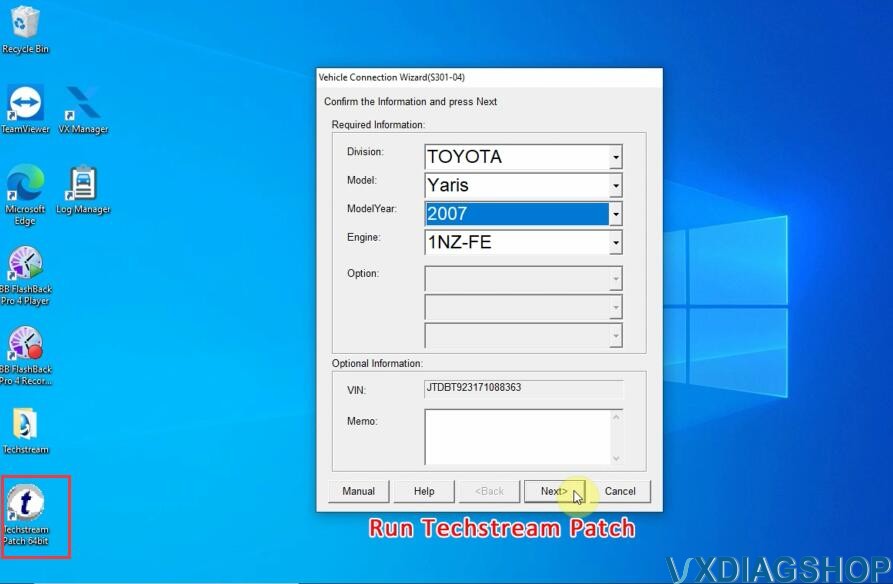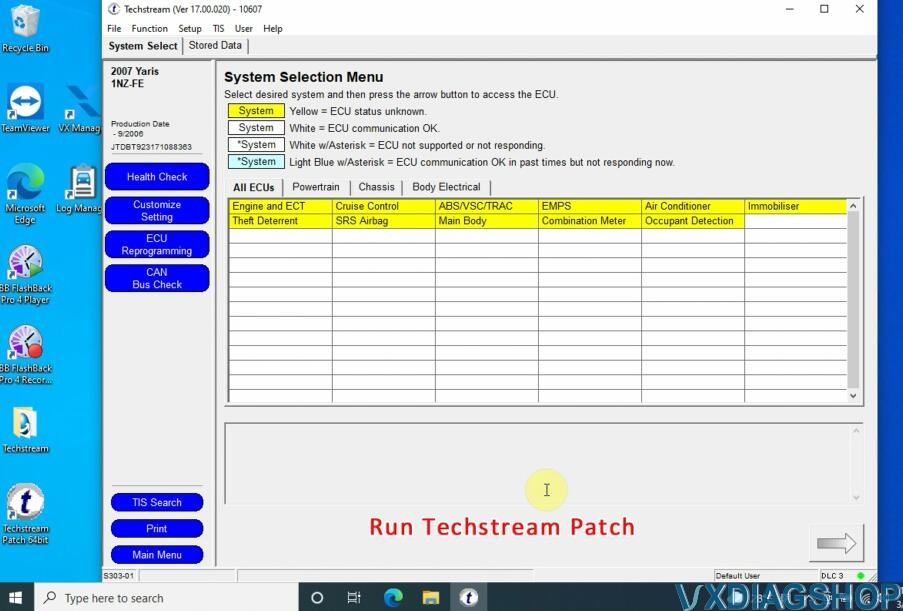How to Install VXDIAG VCX NANO Toyota Techstream V17
Matched product:
VXDIAG VCX NANO for TOYOTA TIS Techstream V18.00.008 Compatible with SAE J2534 Free Shipping
- Item No. SP245
- Free Shipping
UPC ID:889327021017
How to install vxdiag vcx nano Toyota Techstream V17.00.020 software?
OS: Windows7, WIN8, WIN10
Year: 2022
Date of update: 02.2022
The procedure will be the same on other versions. Here we set it up on Windows 10 64bit system.
Step 1: Install Setup and Framework
Step 2: Install VX Manager
Step 3: Run patch
Step 4: Run software
Download Techstream software on our webpage.
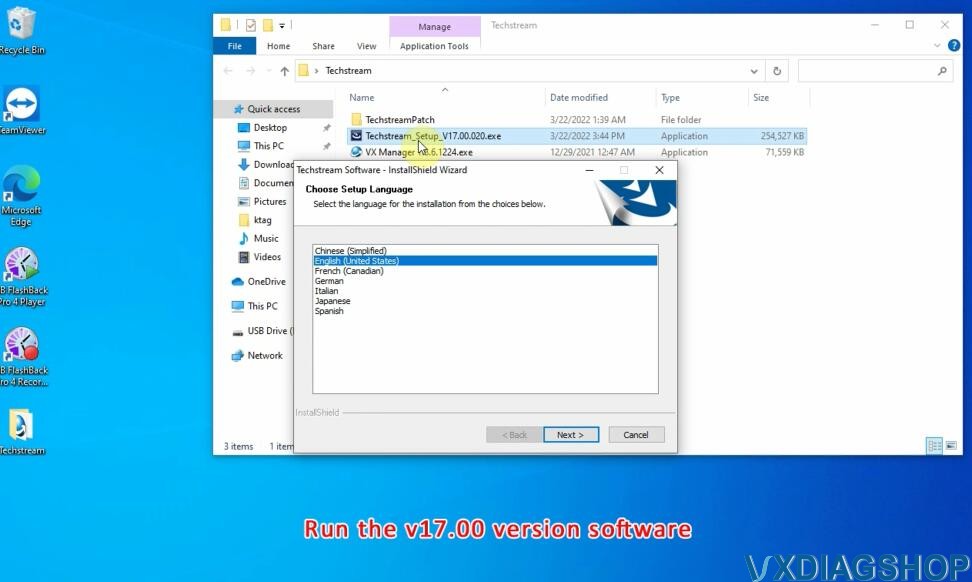
Run Techstream_Setup_v17
Select Setup language
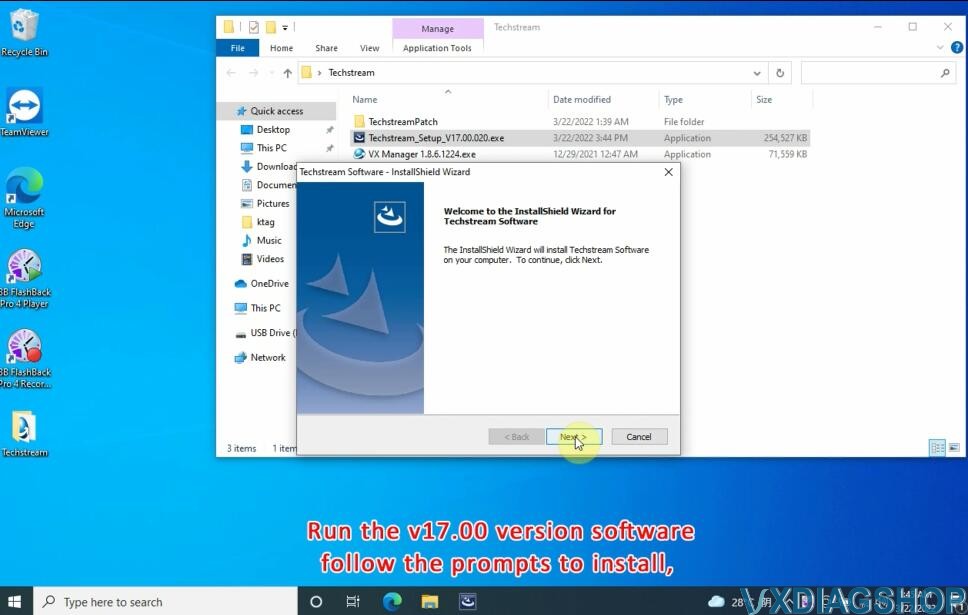
Install Techstream software setup
Accept license agreement
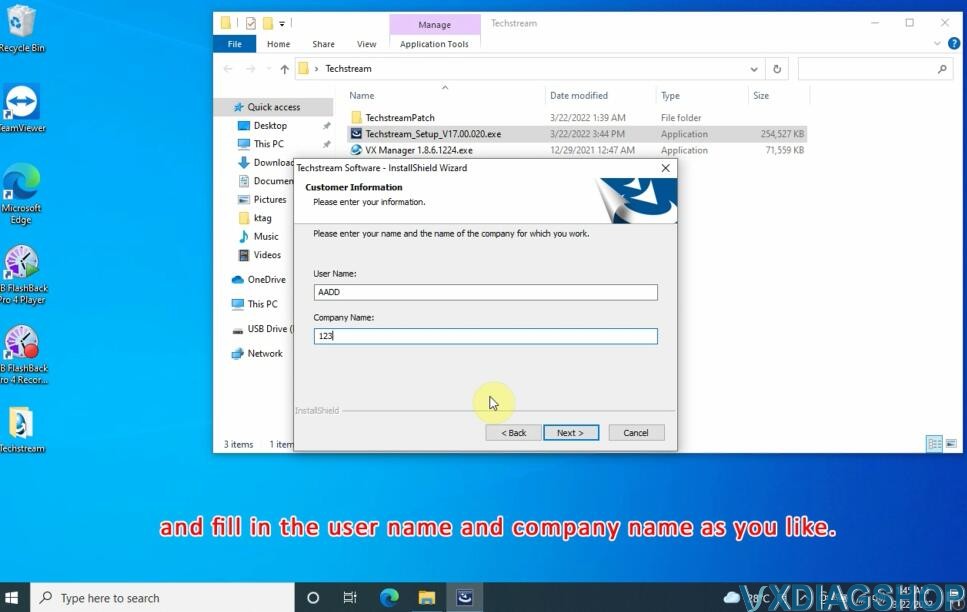
Enter Techstream user name and company name in random
Press Install
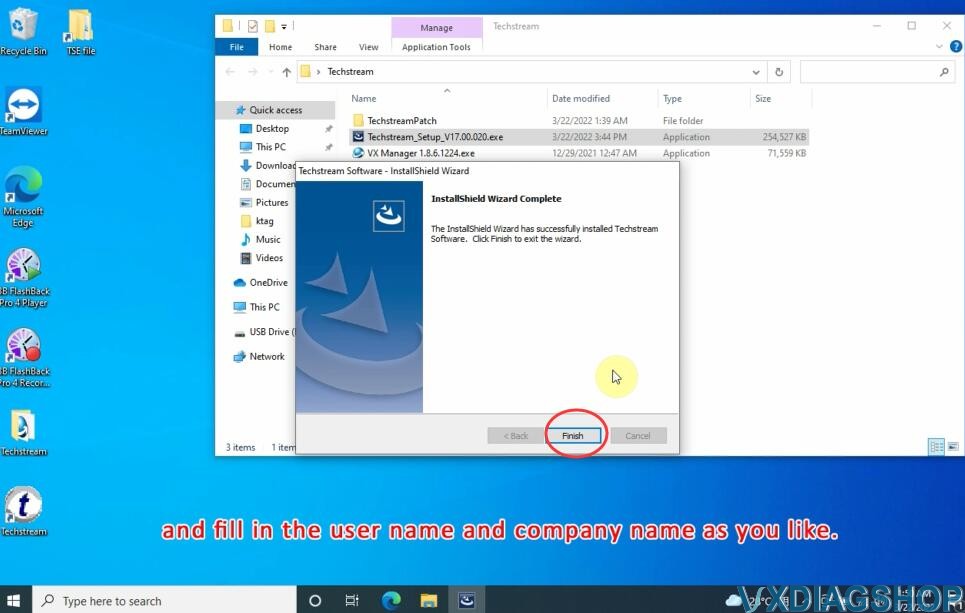
Wait until Techstream setup installation finished
Run Latest version VX Manager
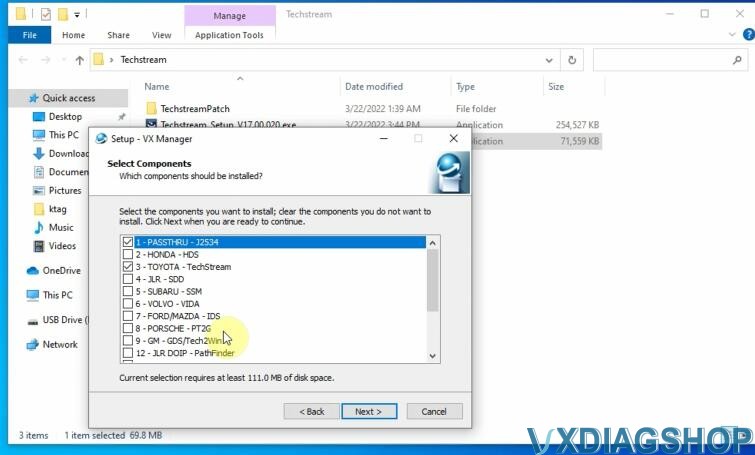
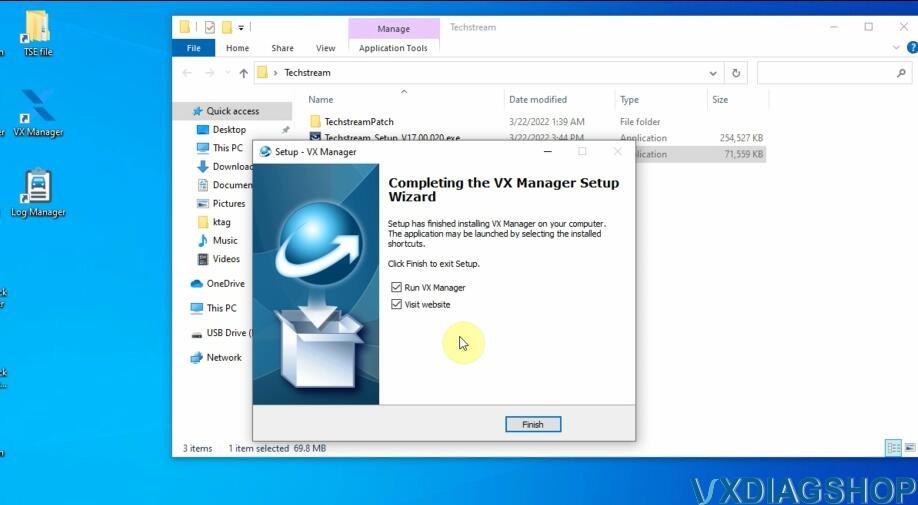
Install Passthru and Toyota techstream driver

Run VX Manager, make sure well connection is built and drivers are installed.
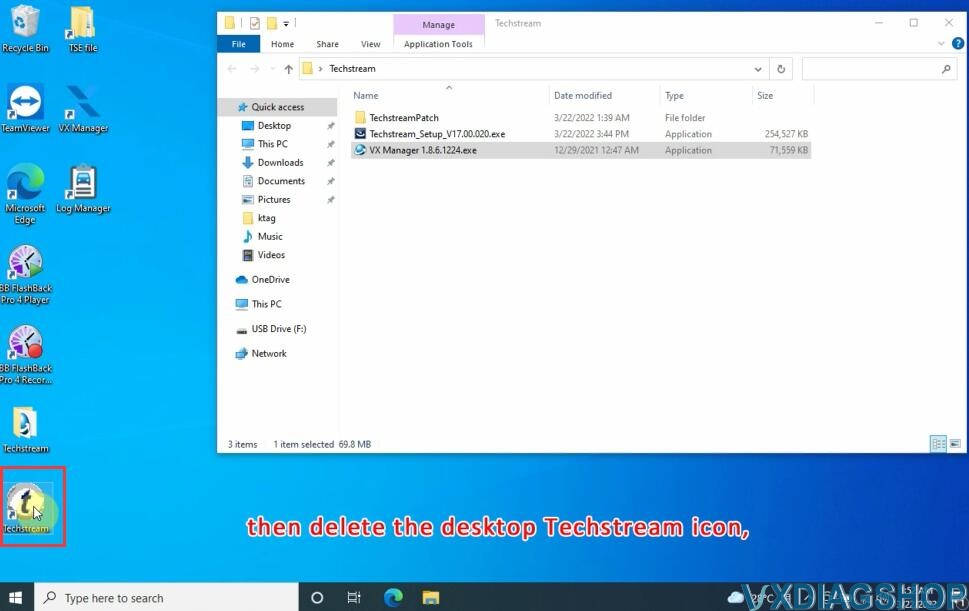
Delete Techstream desktop icon
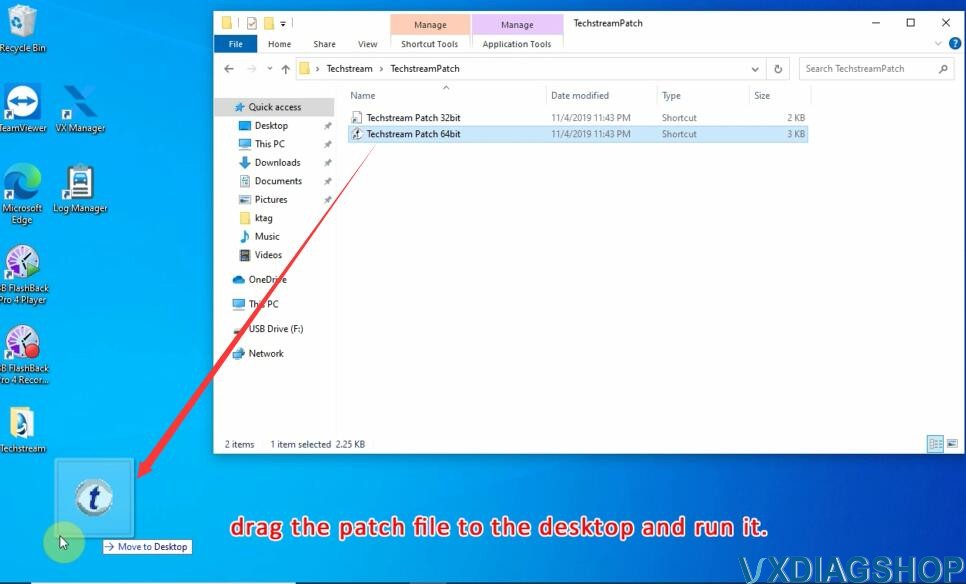
Drag the corresponding path file (32bit or 64bit) to the desktop
The run Techstream patch from desktop
Software is ready to use.
Manually input vehicle information and continue.