How to Install 2022.05 VXDIAG GM GDS2 Tech2Win Software?
Matched product:
(Ship from US/EU) WiFi Version VXDIAG VCX NANO for GM / OPEL GDS2 V2023.10 Tech2WIN 16.02.24 Diagnostic Tool
- Item No. SP241-W
- Free Shipping
Support GM Tech2Win and GDS2, It can instead of GM original tool of GM MDI, support WIFI connection
Compatible with applications that diagnose engines, transmissions, ABS, instrument panels and more
Here is the instruction on setting up VXDIAG VCX NANO GM GDS2 and Tech2win diagnostic software.
Version example: GDS2 2022.05/Tech2win 16.02.24
The installation procedure should be the same on later versions.
Operating system: GDS2 Win7 32bit, (free to try Win8 Win10); Tech2Win Win7 32bit
Preparation:
Download latest GDS2, GDS2 Patch, Tech2win and vx manager on our webpage or "Download" area.
How to Install VXDIAG GM GDS2 Tech2Win on Win7?
1. Install Tech2win using the AutoInstall.exe file
2. Install GDS2 using the AutoInstall.exe file
3. Install VX Manager
4. Run software
1. Install Tech2win using the AutoInstall.exe file
Run Tech2Win folder
Install AutoInstall setup
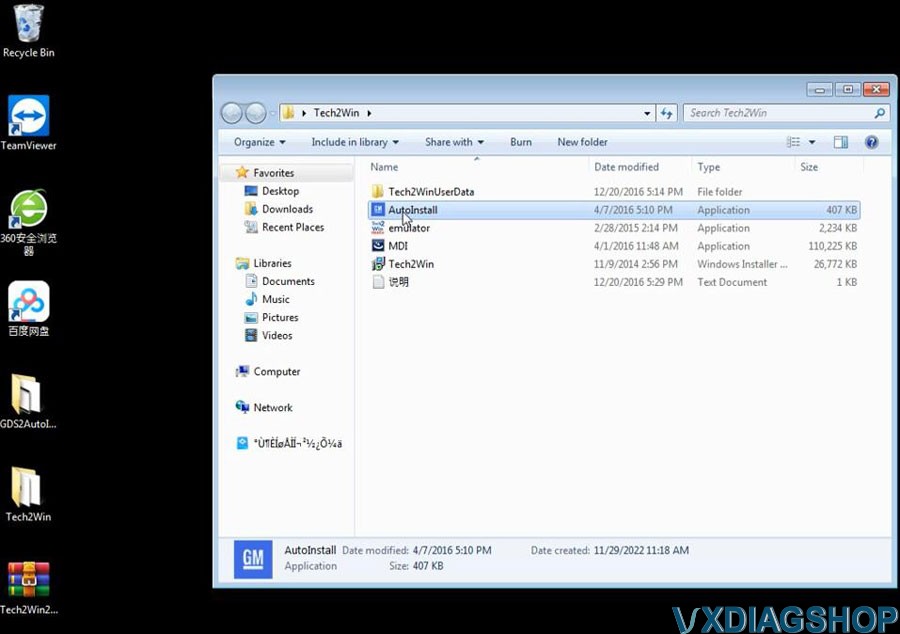
Installing GM MDI software driver
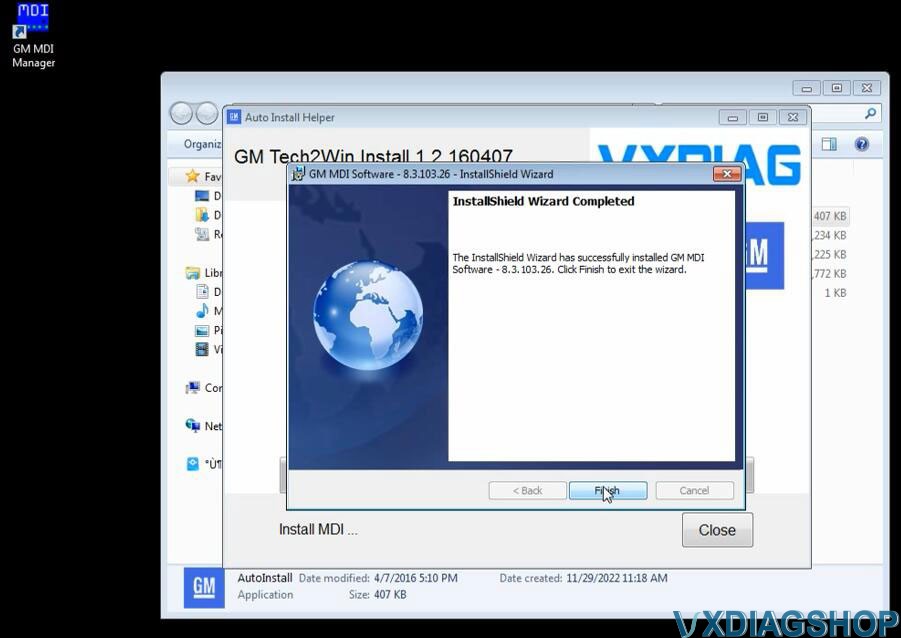
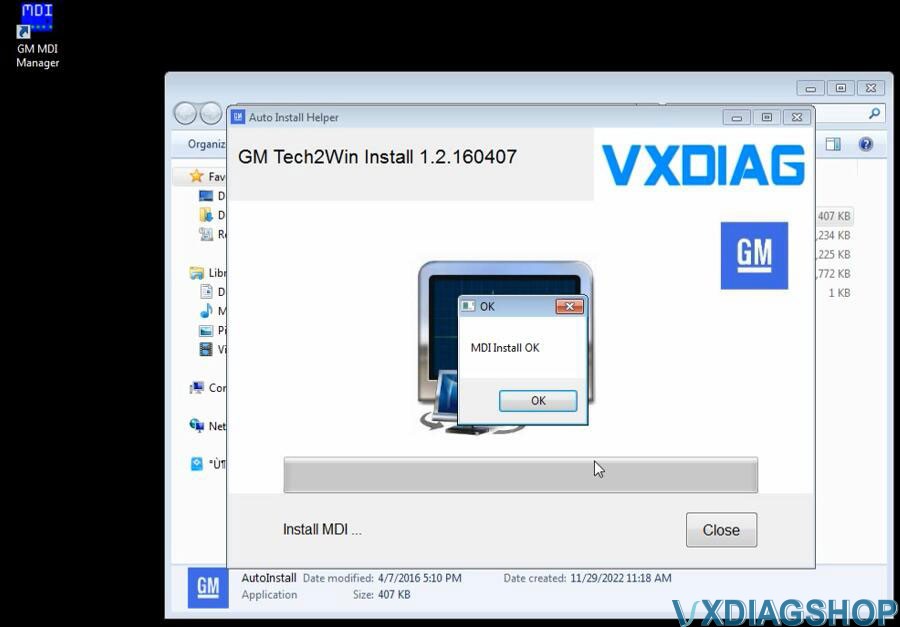
Install Tech2win
Select Install this driver software anyway
Tech2win Install OK
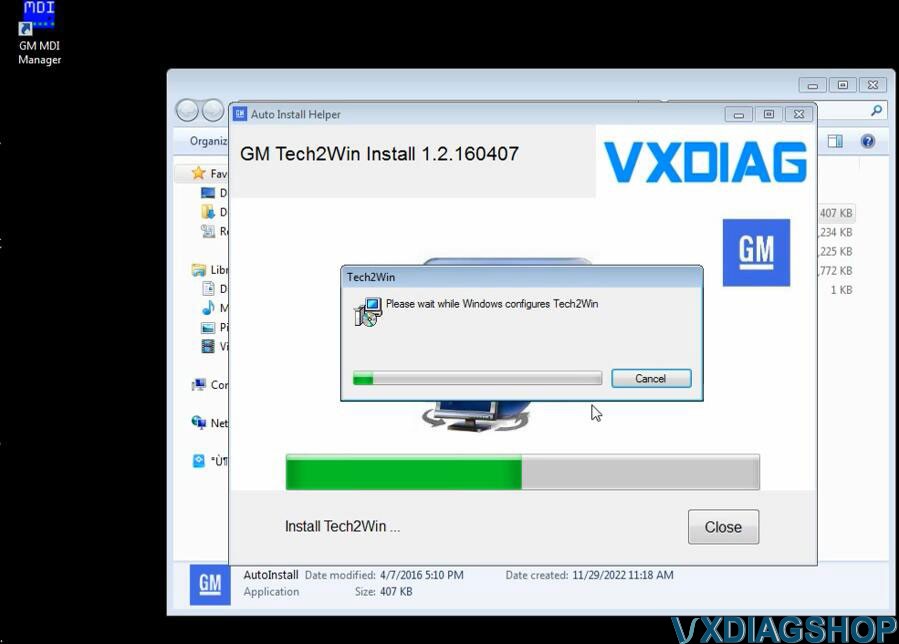
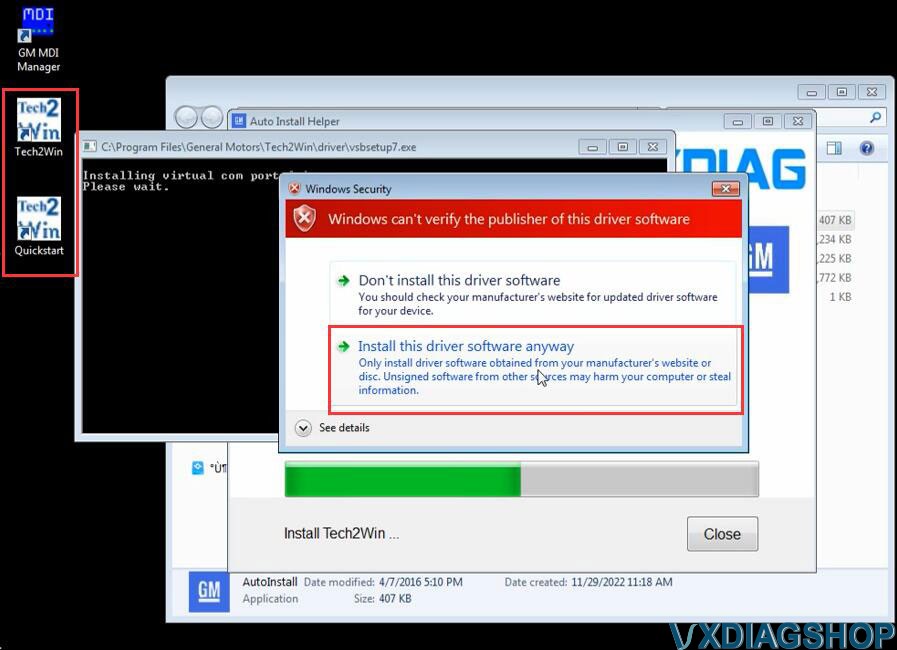
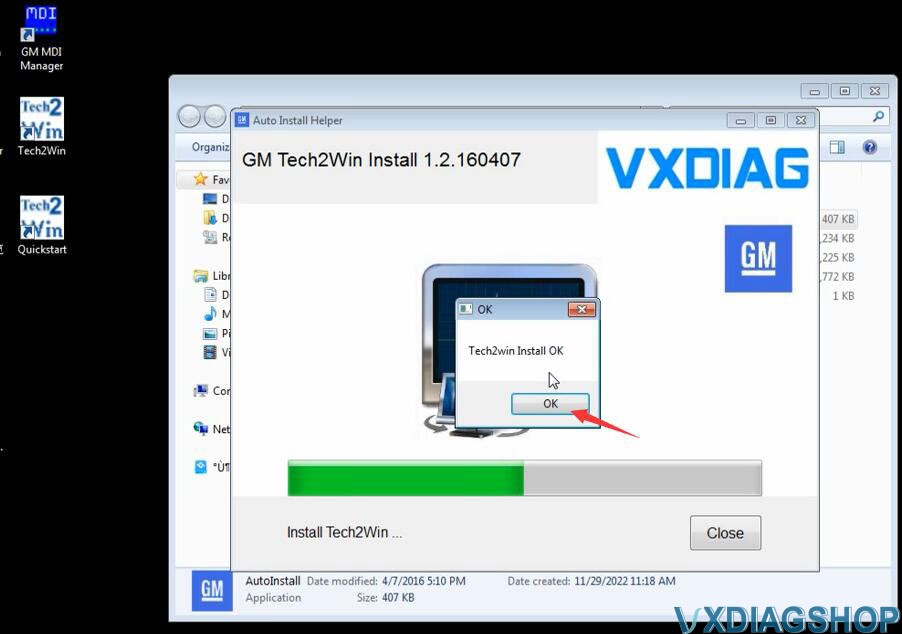
2. Install GDS2 using the AutoInstall.exe file
Open GDS2AutoInstall folder
Install GDS2AutoInstall setup
Press Start
Wait until setup installed
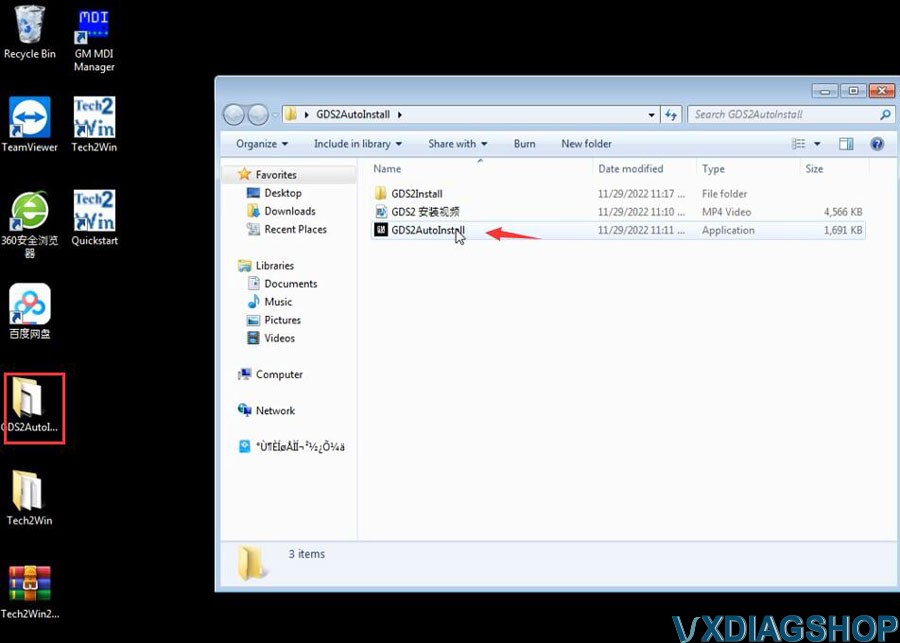
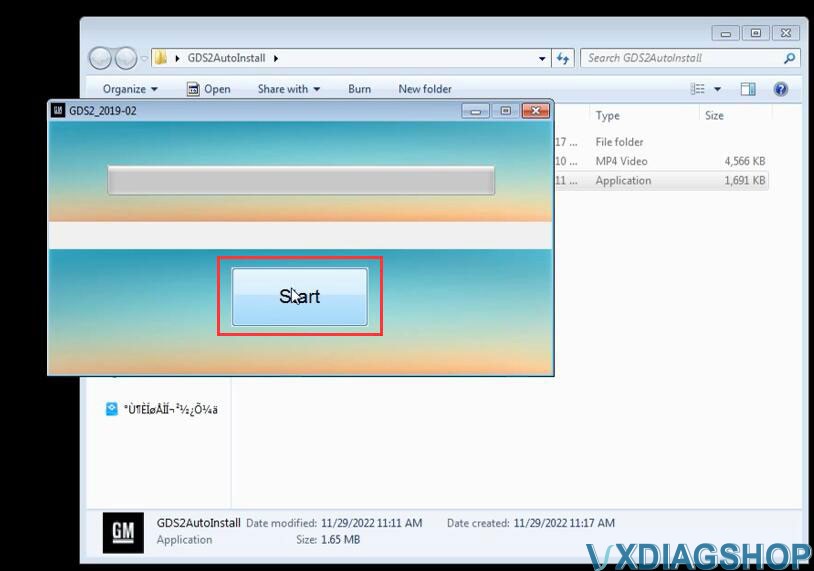
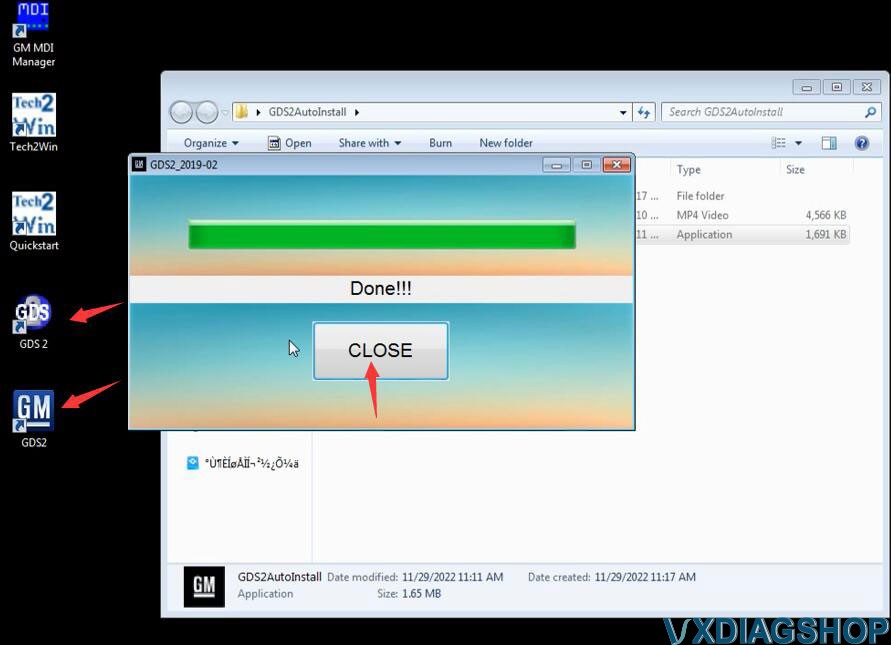
3. Install VX Manager
Visit www.vxdiag.net or our Download area to download most recent vx manage driver
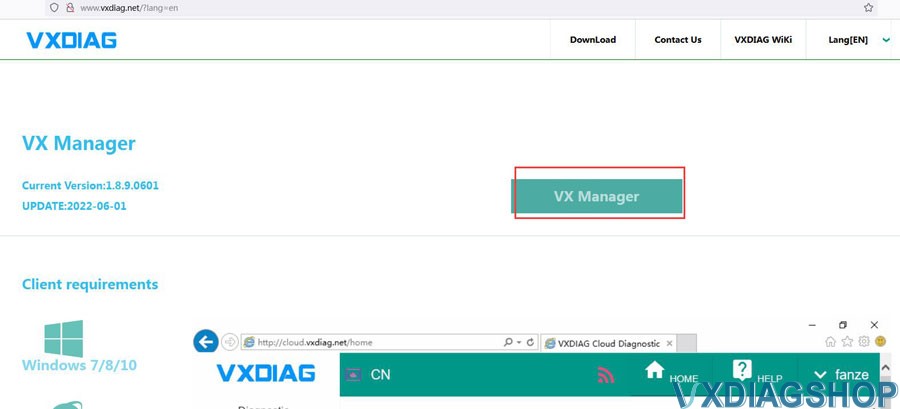
Install vx manager 1.8.9
Run vx manager and install Passthru & GM GDS2/Tech2Win driver
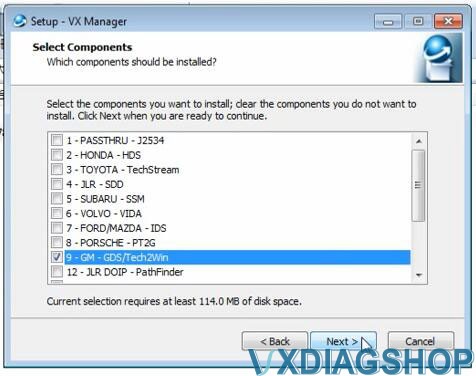
Connect vxdiag vcx nano gm interface with laptop via USB
USB serial port was set to COM4
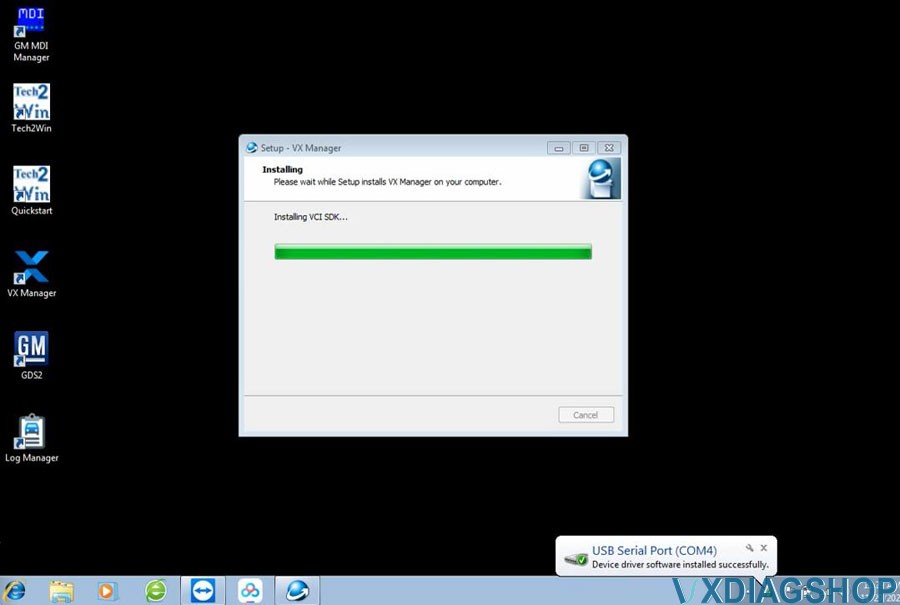
Check device connection status in vx manager
Always keep firmware and license up-to-date (Update firmware and update license)
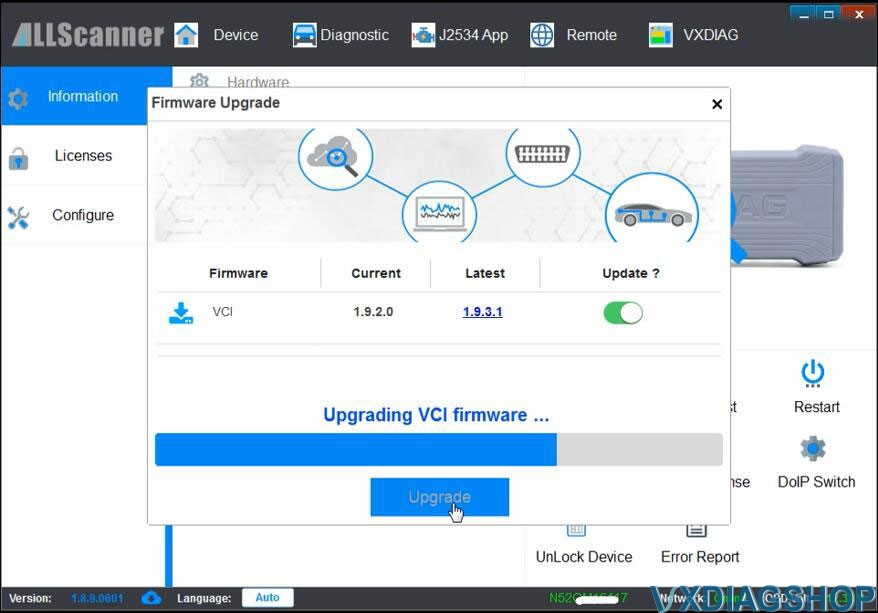
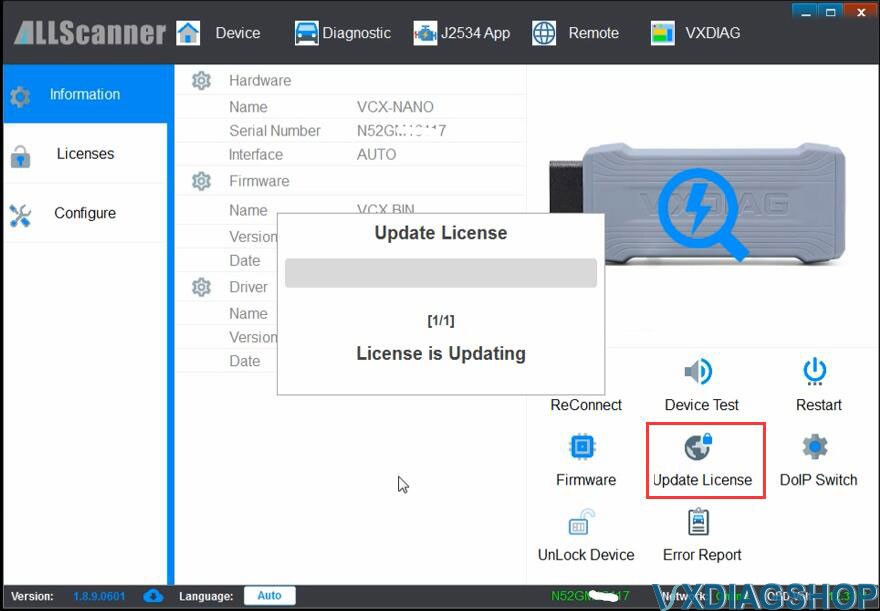
Go to Diagnostic Tab, check if Passthru and GM drivers are well installed.
If not, install it manually.
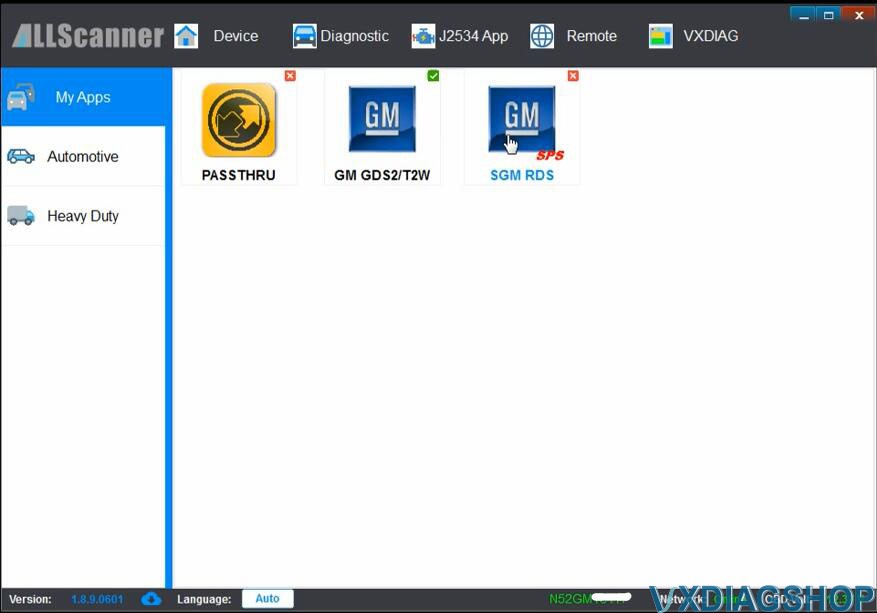
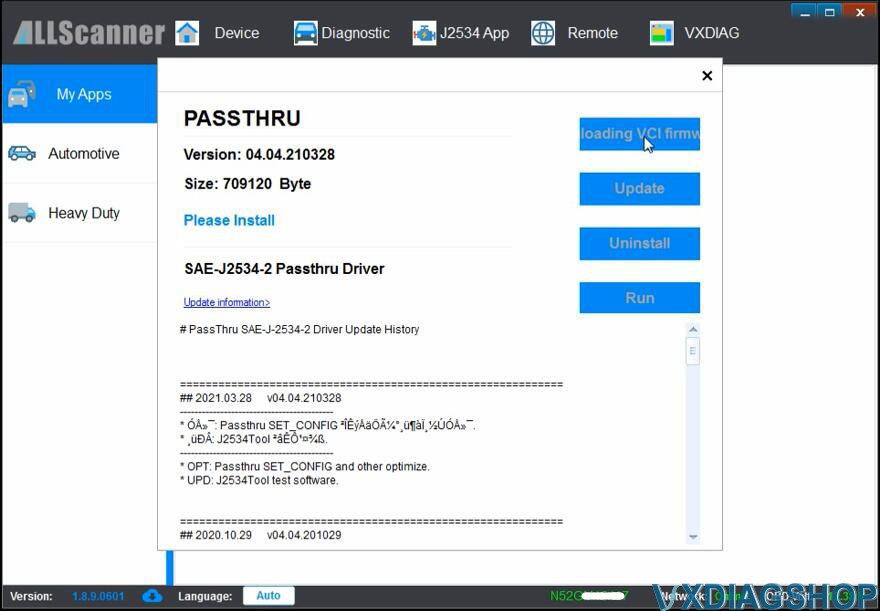
4. Run software
Finally, run GDS2 from patch
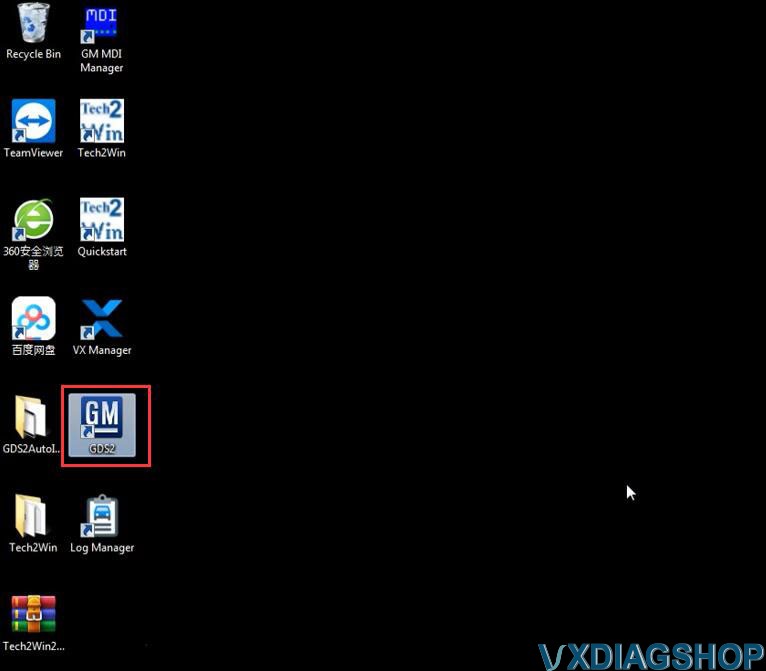
Come to GDS2 diagnostics interface
Press Diagnostic icon
Select interface as MDI 2 and continue
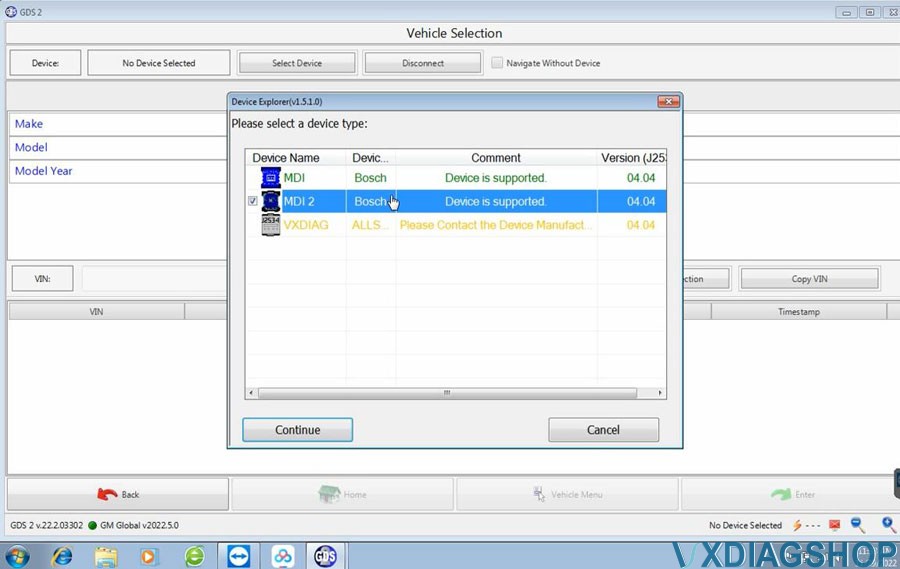
If need to troubleshoot older vehicles, run Tech2win instead.
