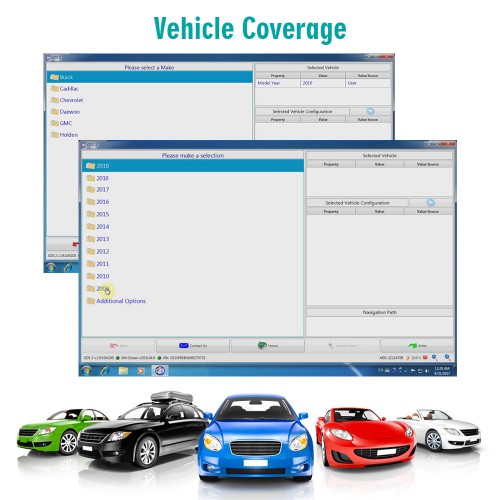(Ship from US/EU) WiFi Version VXDIAG VCX NANO for GM / OPEL GDS2 V2023.10 Tech2WIN 16.02.24 Diagnostic Tool

Product Description
Support GM Tech2Win and GDS2, It can instead of GM original tool of GM MDI, support WIFI connection
Compatible with applications that diagnose engines, transmissions, ABS, instrument panels and more
WiFi Version VXDiag VCX NANO for GM Chevrolet Cadillac GMC Buick Hummer / OPEL with GDS2 2023.10 Tech2WIN
Software version:
GDS2 V2023.10.19
Tech2WIN 16.02.24
DPS2 4.52
VX Manager 1.8.9
VCX NANO GM GDS2 Language:
GM GDS2 Languages: English, Spanish, French, Italian, Portuguese, Netherlands, Russian, Arabic, Japanese, Chinese, Vietnamese
GM Tech2win language: English
Top 9 Reasons to Get VXDiag VCX Nano:
2. Support WIFI wireless connection.
7. Supports GM vehicle from year 2000 to 2024 (Tech2win does not support Opel/Saab)
8. Supports GM online programming with an online account
9. Software update by link, firmware update online.

Note: There is no software CD included. Free download software below, you may contact customer service to get the software directly. Or buy U disk software.
Software Download:
GDS2 V2023.10.19 + Tech2win + DPS 4.52 (NEW)
GDS2 V2023.7
GDS Patch (contact us to send patch online)
Tech2Win 16.02.24
VX Manager 1.8.9 driver
VXDIAG GM GDS2 and Tech2Win Installation Manual (2023)
How to Install VXDIAG GM GDS2 and Tech2win?
1. Install Tech2win using the AutoInstall.exe file
2. Install GDS2 using the AutoInstall.exe file
3. Install VX Manager (install passthru and GDS2/T2W drivers)
4. Run software (run GDS2 from patch, run Tech2win on desktop)
* If you are running Windows 10 you MUST disable driver signing enforcement. For detail installation instruction, check PDF above.
Supports GM Chevrolet Cadillac GMC Buick Hummer from year 2000 to 2020. Only GDS2 supports Opel and Saab. Tech2Win DOESN'T support Opel and Saab (2000-2010). DOES NOT do Holden.
VXDiag VCX NANO for GM / OPEL FEATURES:
* Fully compatible with SAE-J2534-1 & SAE-J2534-2
* All current and most legacy vehicle protocols: CAN, UART, KW2000, Class2, GM LAN, etc.
* USB vehicle-to-PC connectivity
* CE and FCC compliance for hardware
* Supports Windows 7 32bit
* Firmware Updatable
COMPATIBLE SOFTWARE:
* Support PC-based diagnostics with rollout of the Global Diagnostic System GDS & GDS2
* Support GM TIS2WEB online Service Programming System (SPS)
* Support Tech2Win application to offering a larger screen with all of the Tech 2 tool functionality
Tech2Win Function
New Vehicles Model list
VCX NANO GM WiFi Connection

Contact information:
Email: Sales@VXdiagShop.com
Skype: VXdiag.com
Whatsapp: 0086-18064450969
If you need any after-sale techinical support, you can inquiry this whatsapp above.
For technical support and service, purchase exclusively from WWW.VXDIAGSHOP.COM ONLY.
If you have any problems, please do not hesitate to contact us. If your shipping method is fast shipping, please kindly give us your phone number for shipping.
Tech Support
Here is the instruction on setting up VXDIAG VCX NANO GM GDS2 and Tech2win diagnostic software.
Version example: GDS2 2022.05/Tech2win 16.02.24
The installation procedure should be the same on later versions.
Operating system: GDS2 Win7 32bit, (free to try Win8 Win10); Tech2Win Win7 32bit
Preparation:
Download latest GDS2, GDS2 Patch, Tech2win and vx manager on our webpage or "Download" area.
How to Install VXDIAG GM GDS2 Tech2Win on Win7?
1. Install Tech2win using the AutoInstall.exe file
2. Install GDS2 using the AutoInstall.exe file
3. Install VX Manager
4. Run software
1. Install Tech2win using the AutoInstall.exe file
Run Tech2Win folder
Install AutoInstall setup
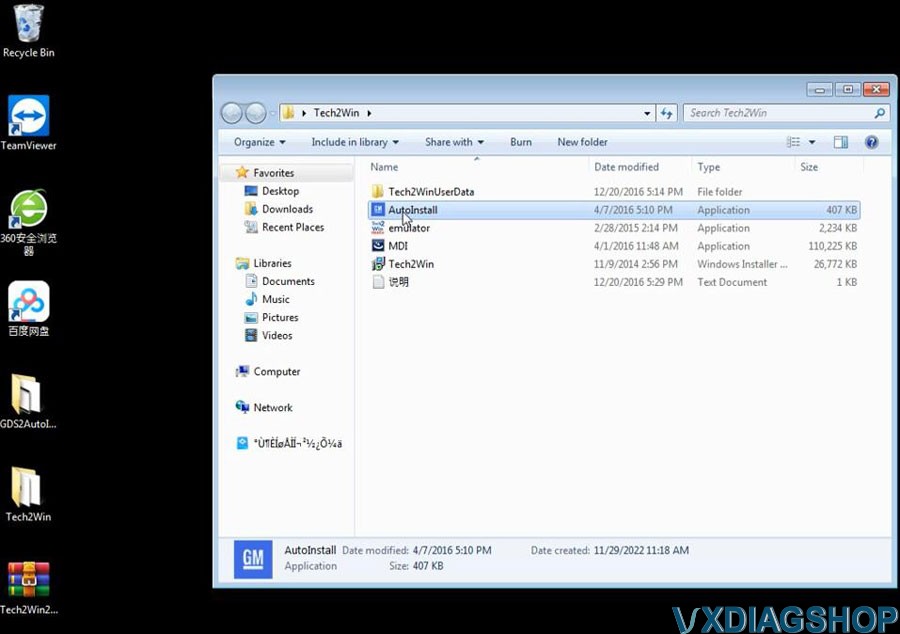
Installing GM MDI software driver
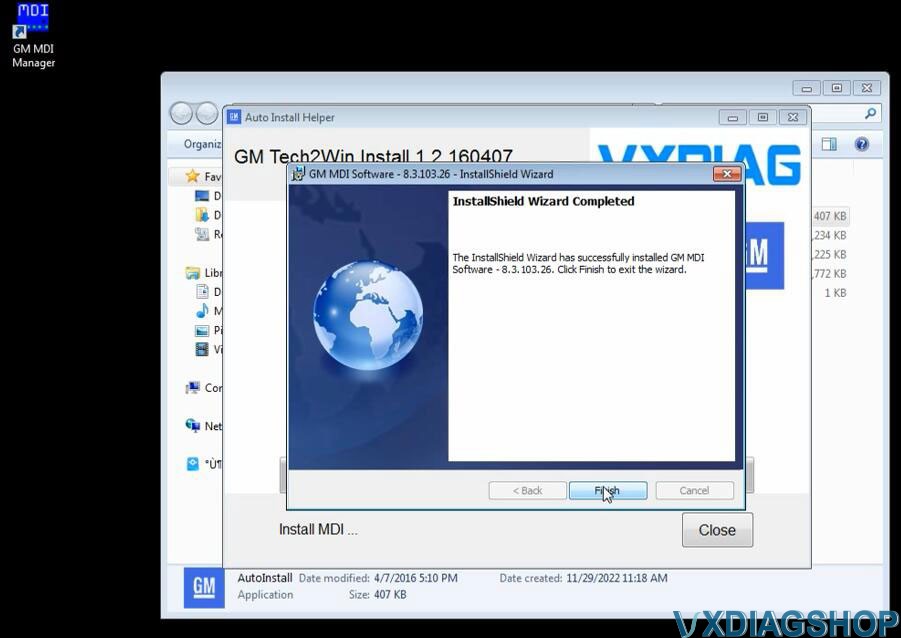
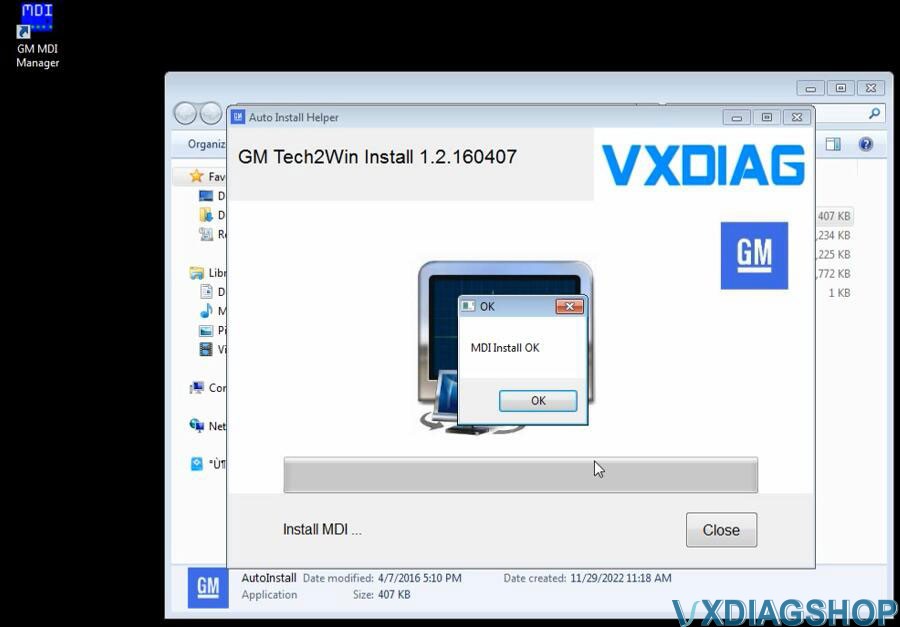
Install Tech2win
Select Install this driver software anyway
Tech2win Install OK
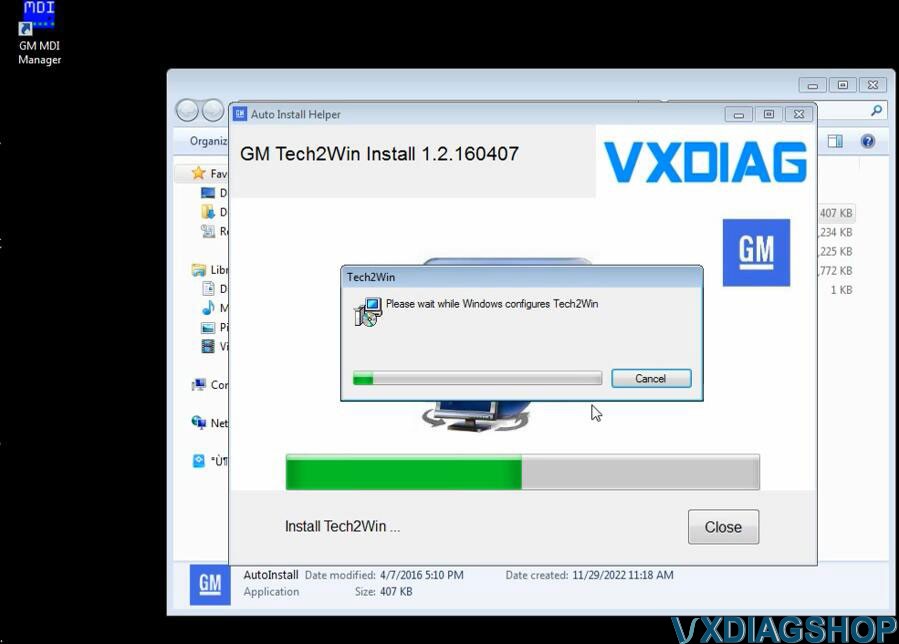
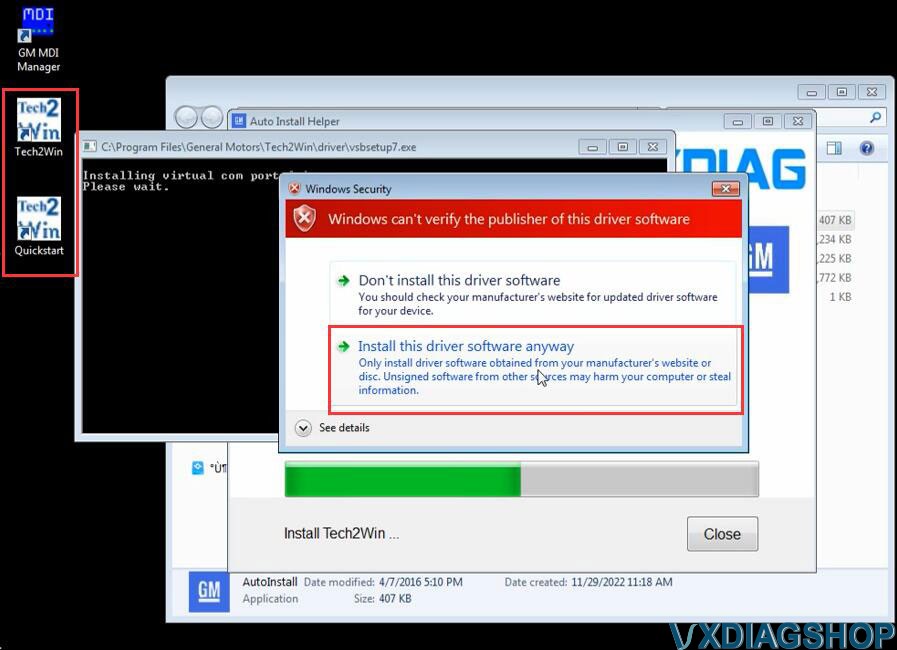
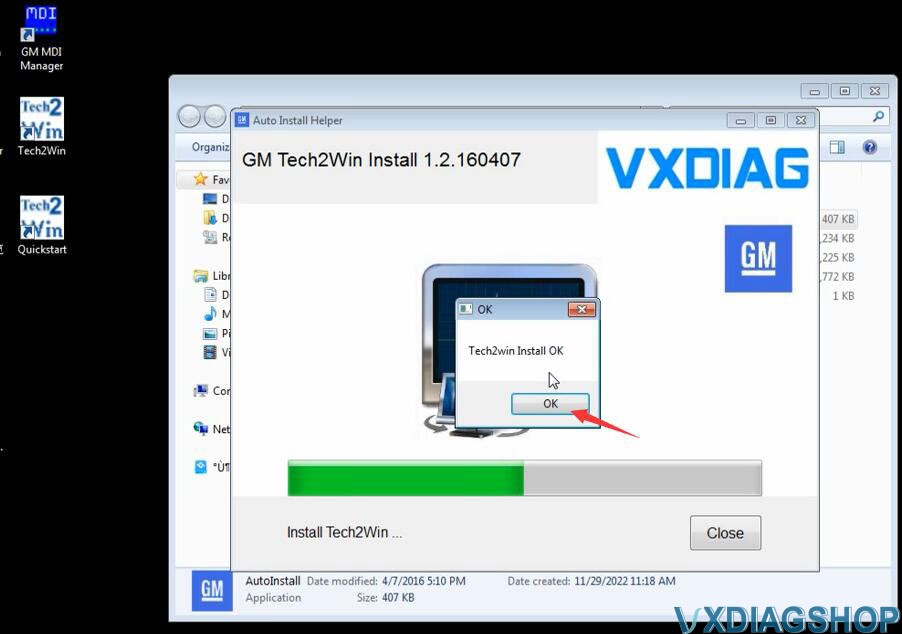
2. Install GDS2 using the AutoInstall.exe file
Open GDS2AutoInstall folder
Install GDS2AutoInstall setup
Press Start
Wait until setup installed
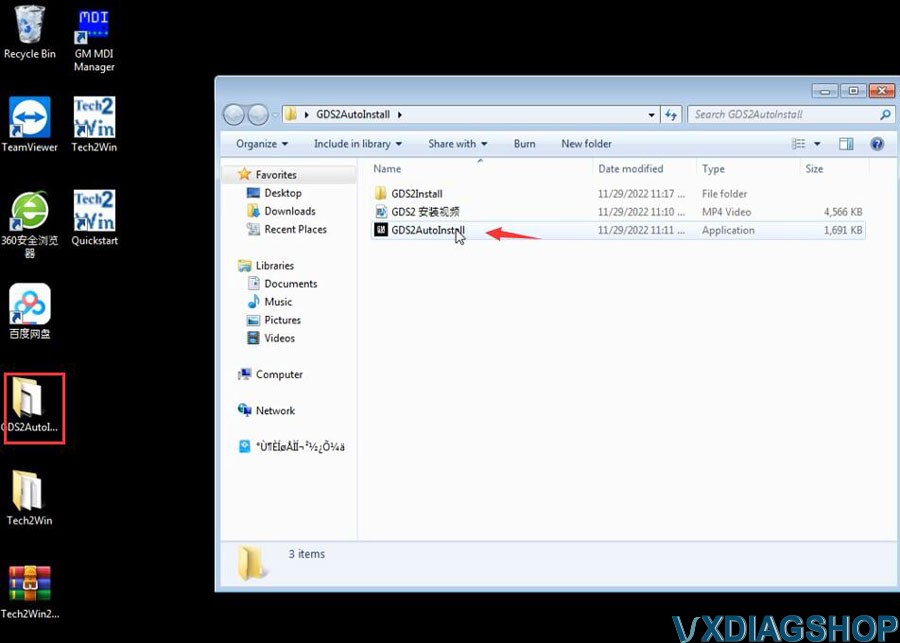
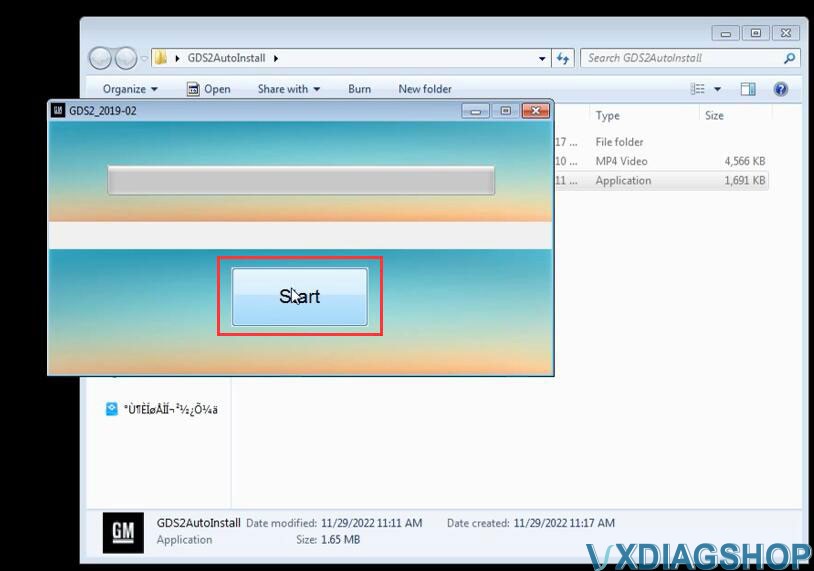
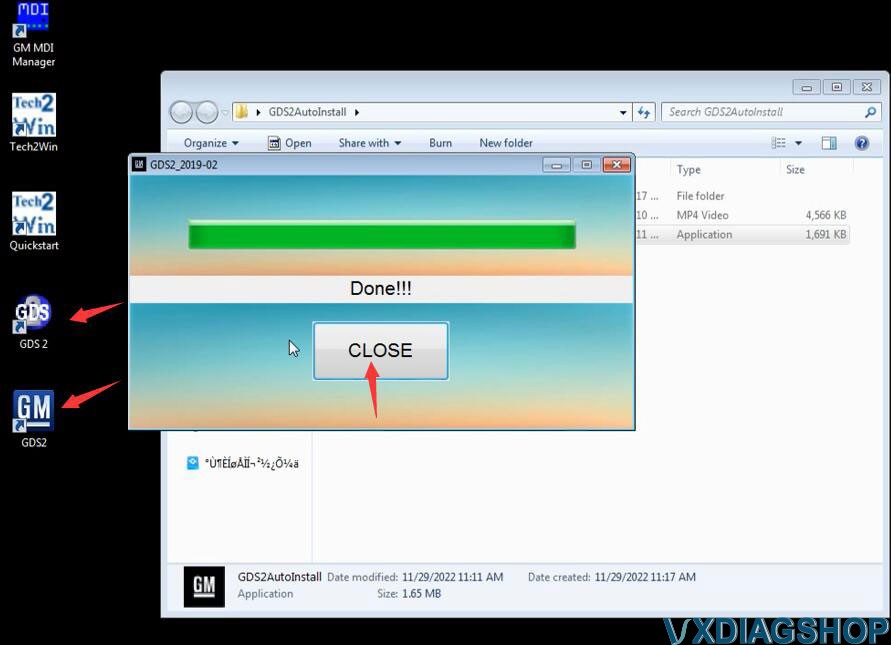
3. Install VX Manager
Visit www.vxdiag.net or our Download area to download most recent vx manage driver
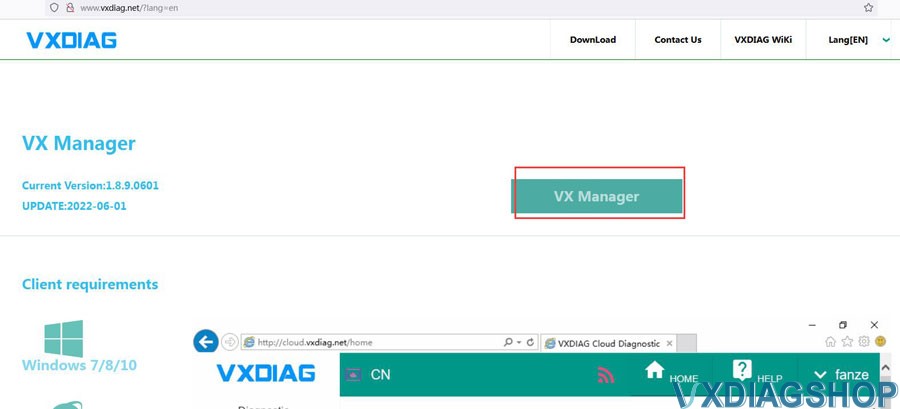
Install vx manager 1.8.9
Run vx manager and install Passthru & GM GDS2/Tech2Win driver
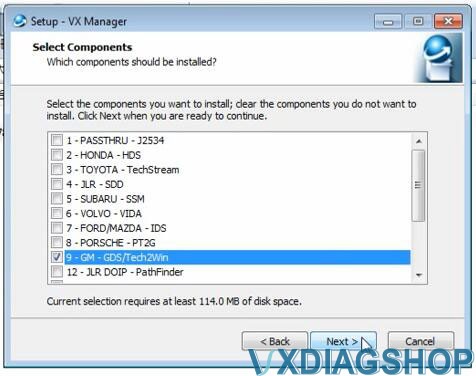
Connect vxdiag vcx nano gm interface with laptop via USB
USB serial port was set to COM4
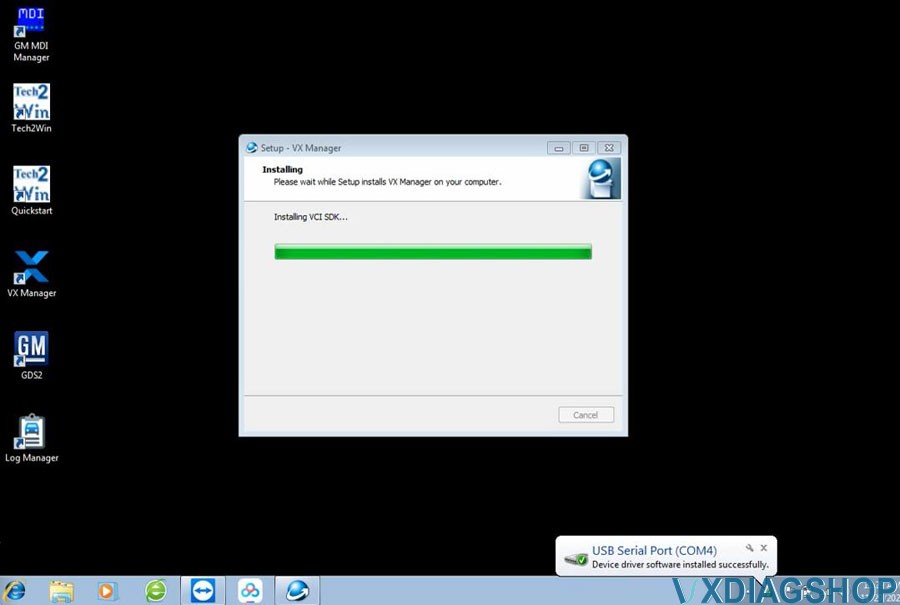
Check device connection status in vx manager
Always keep firmware and license up-to-date (Update firmware and update license)
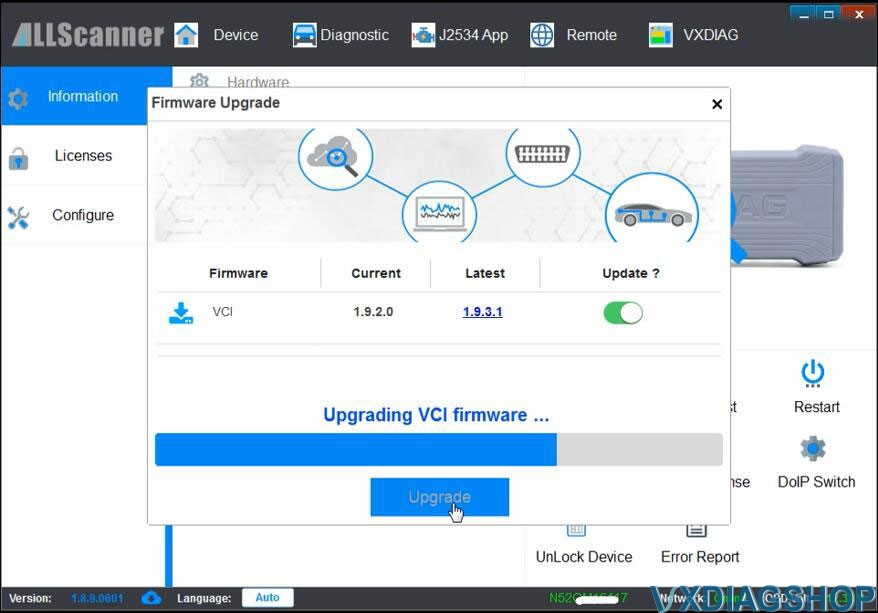
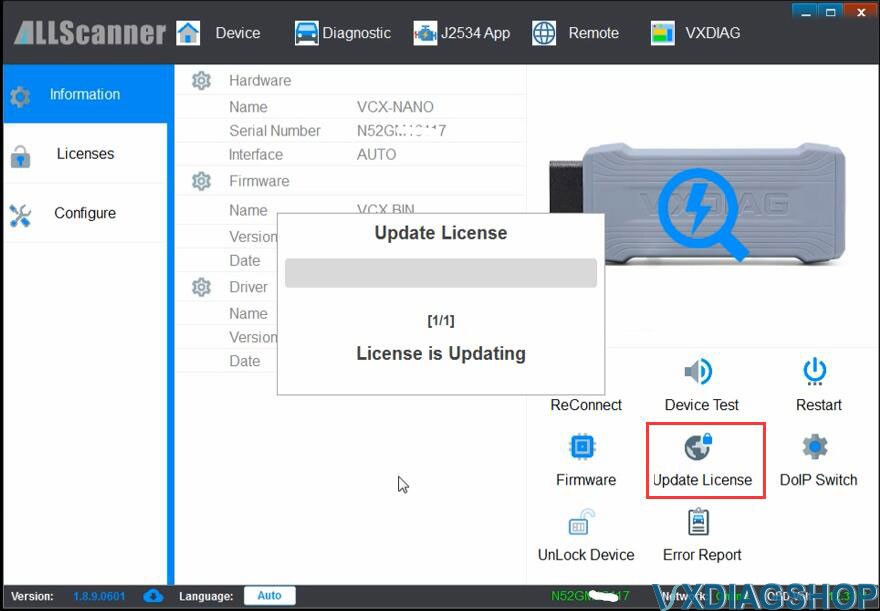
Go to Diagnostic Tab, check if Passthru and GM drivers are well installed.
If not, install it manually.
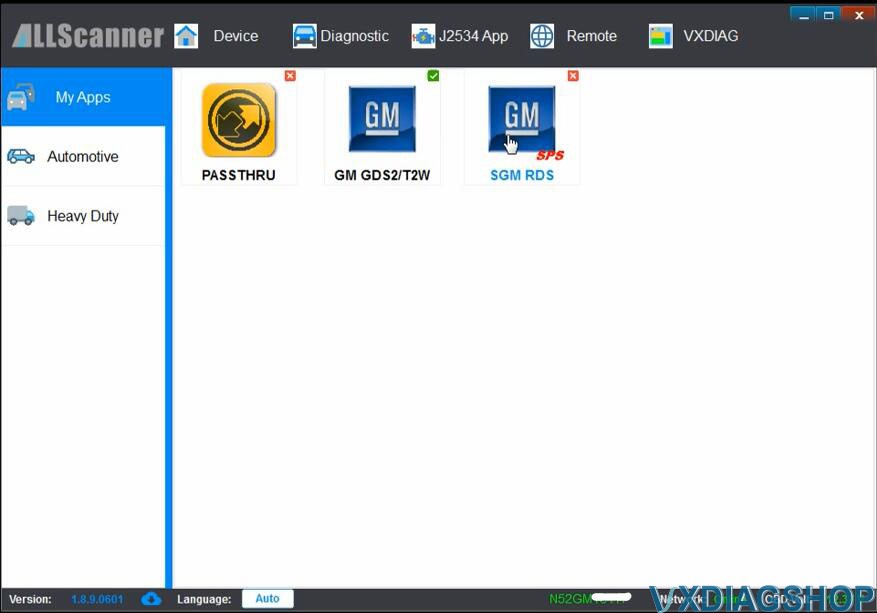
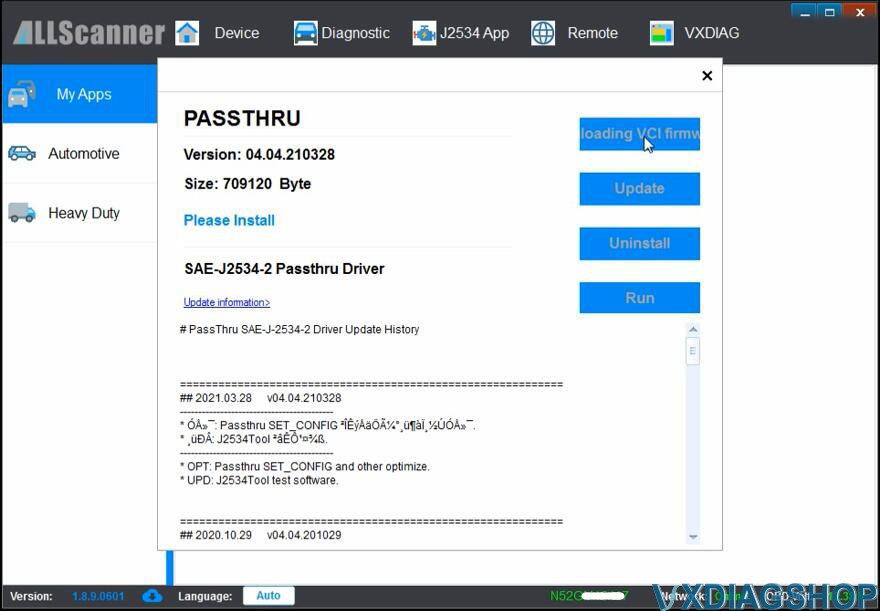
4. Run software
Finally, run GDS2 from patch
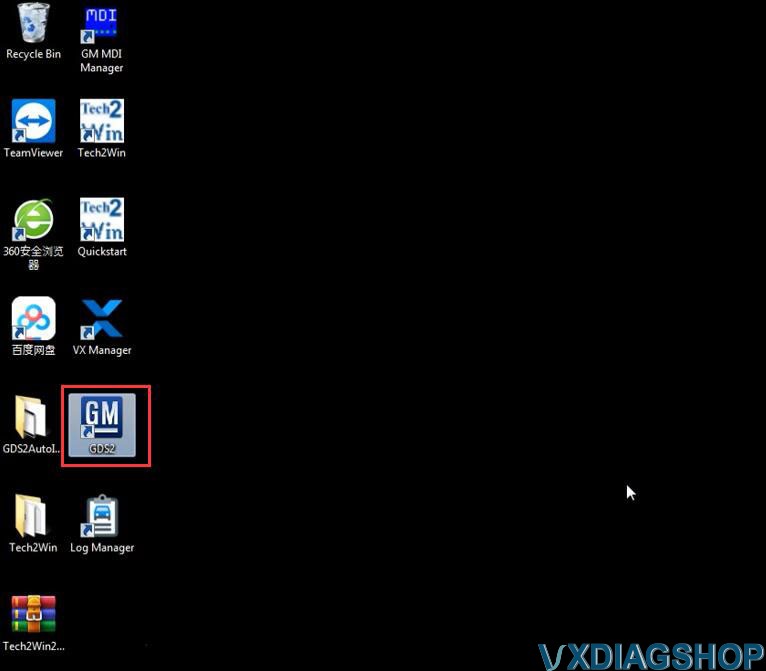
Come to GDS2 diagnostics interface
Press Diagnostic icon
Select interface as MDI 2 and continue
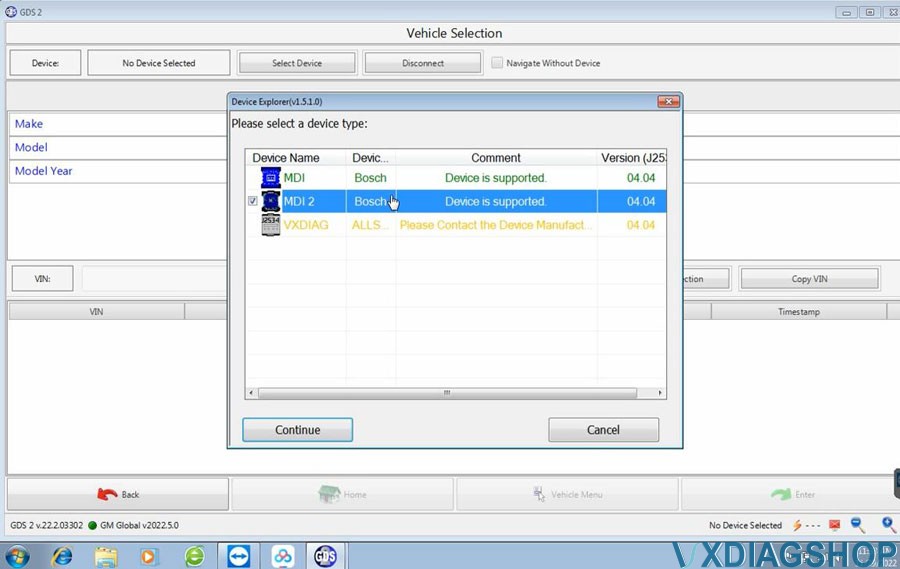
If need to troubleshoot older vehicles, run Tech2win instead.