How to Change Car Configuration with VXDIAG JLR Pathfinder?
JLR Tutorial: How to change Car Configuration with JLR Pathfinder software.
Credit to DK joniur member ecuprojekt. You are at your own risk.Interfaces that work with PATHFINDER:
OEM JLR DOIP VCI
Da Doip Dongle
VXDIAG VCX SE JLR with DOIP
VXDIAG JLR VCX Plus
The manual applies to cars after 2017 on the DoIP protocol. This manual show you, how to use software PATHFINDER to do vehicle configuration change for Jaguar and Land
Rover cars.
The first thing we need to do is to prepare a computer with JLR PATHFINDER software and Internet access.
We perform vehicle identification at this time the software will download the CCF (Car Configuration File) from DFSM Server.
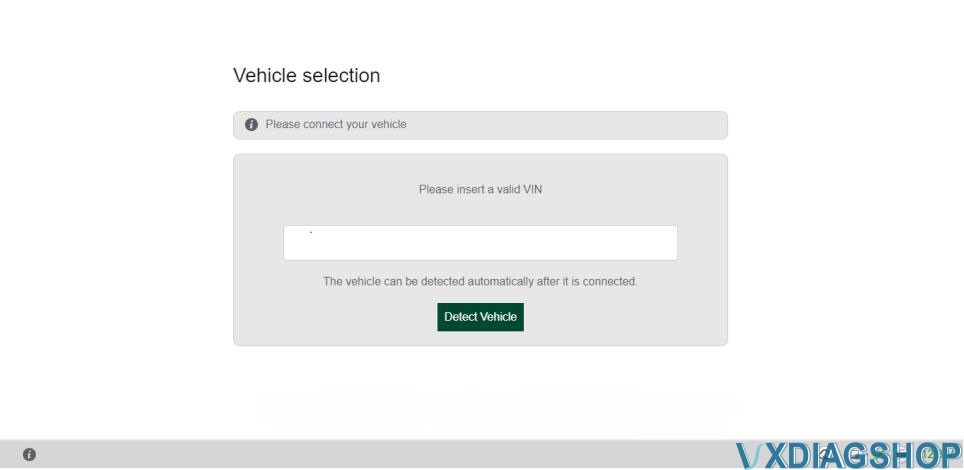
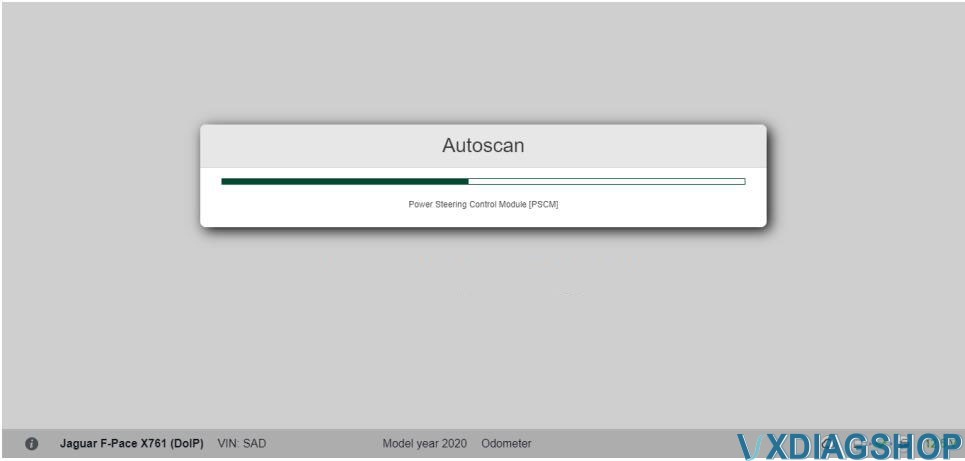
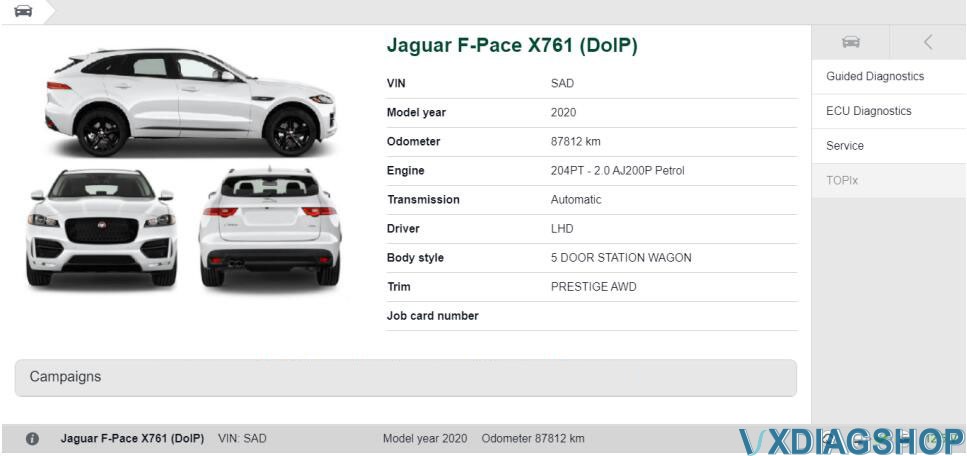
At this point, minimize an app to the system taskbar,, the file we need has been downloaded from the DFSM server. The car configuration file is saved in the following location:
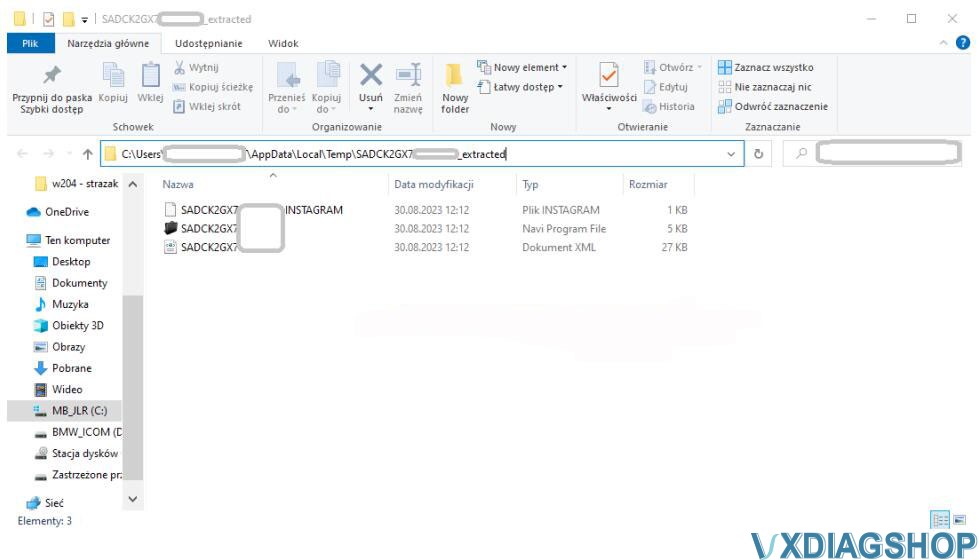
Run the CCF Tools program, select “Read VBF” at the bottom left of the program, select the file “number_vin.vbf” from the location given above. After proper loading of the VBF file with the car configuration, a window with parameters should appear.
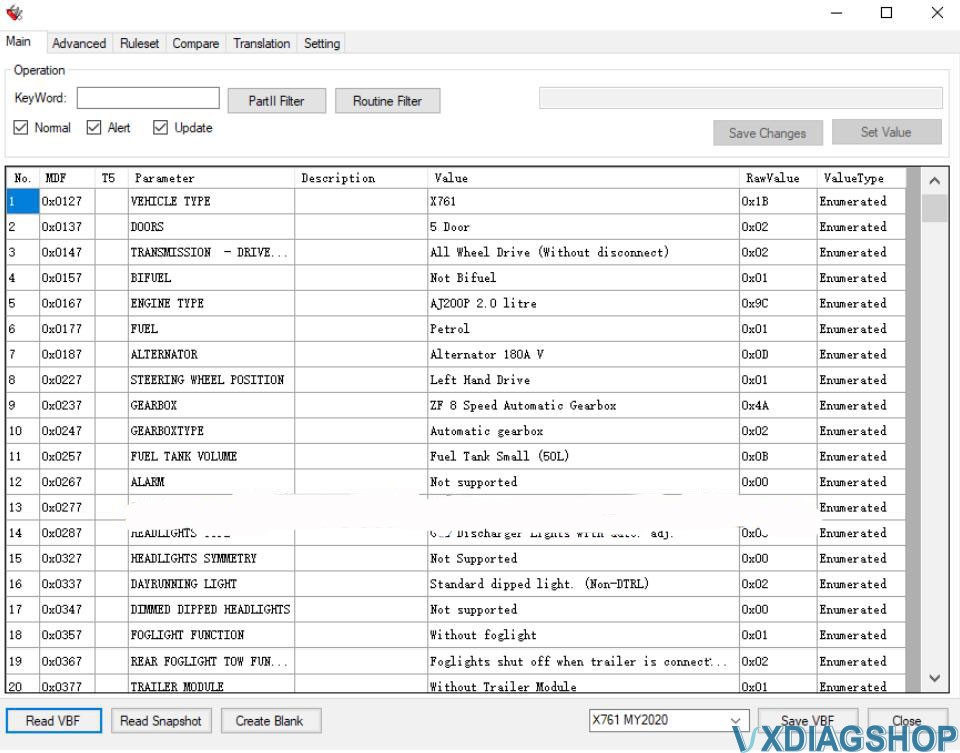
Change the parameters we are interested in then save the file without changing the name and in the same original location. After saving the modified configuration file, go back to the PATHFINDER diagnostic application:
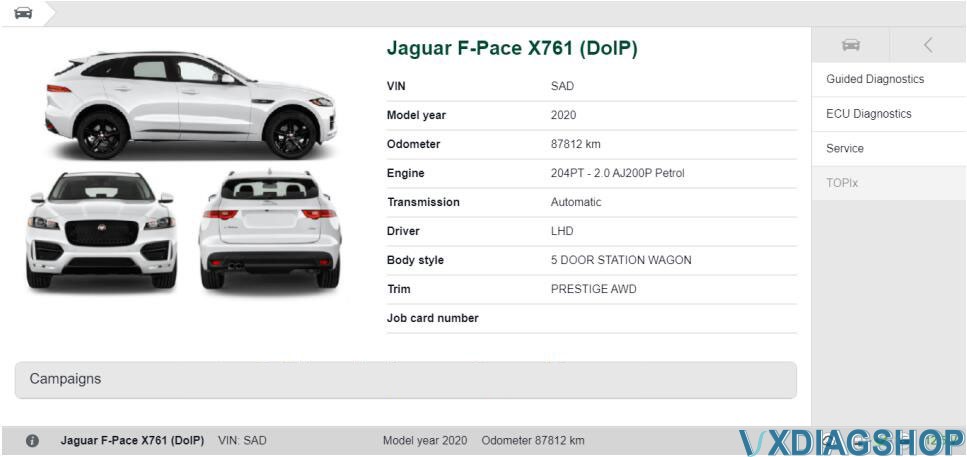
Choose Service -> Select CCF -> Trun ignition on -> Next -> Copy from AS BUILT ->Next
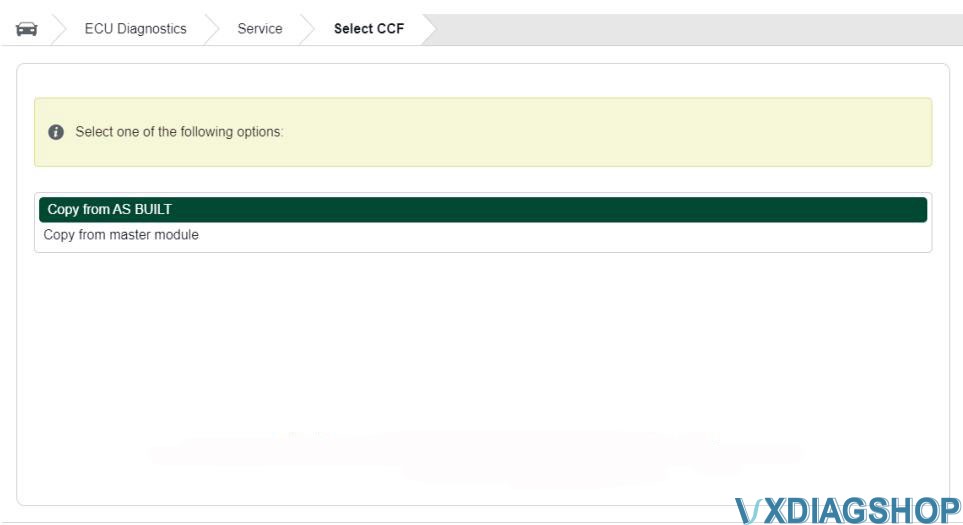
DISCLAIMER !!! We are not responsible for the actions described in this manual.