How to Check VXDIAG Scanners Device IP Address?
VXDIAG diagnostic tool common “No device” error is usually caused by incorrect device IP address.
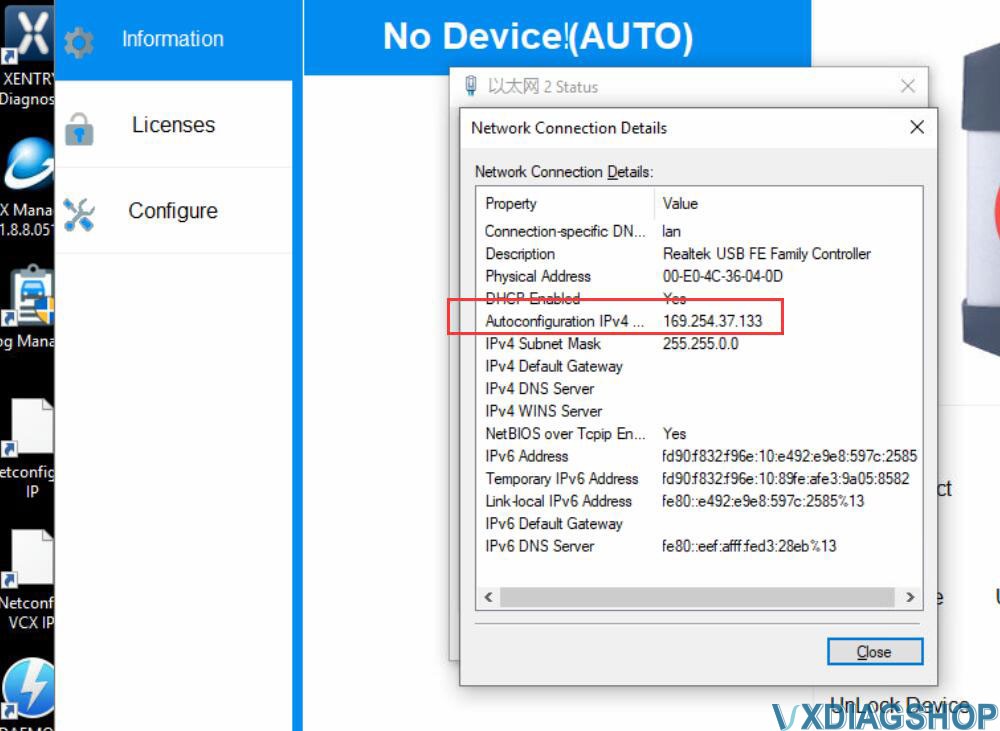
How to check if VXDIAG scanners device IP is correct?
Take Windows 10 system as an example
Open Network & Internet settings-> Change Adapter options
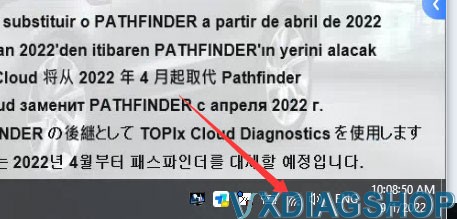
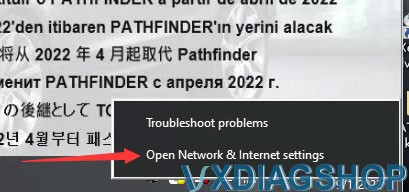
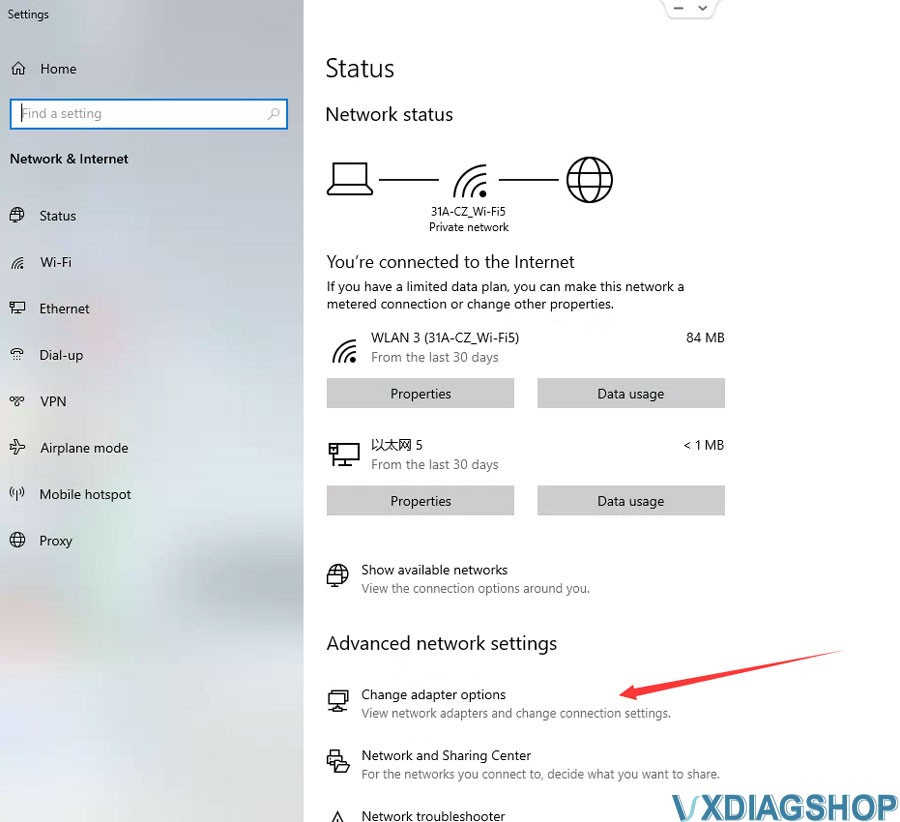
Check Ethernet (Realtek USB FE Family Controller) network Status->Details
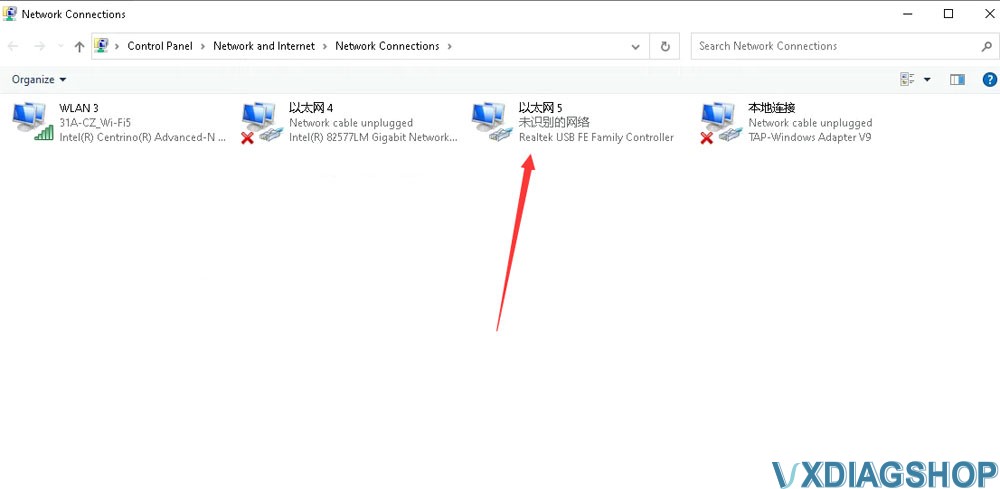
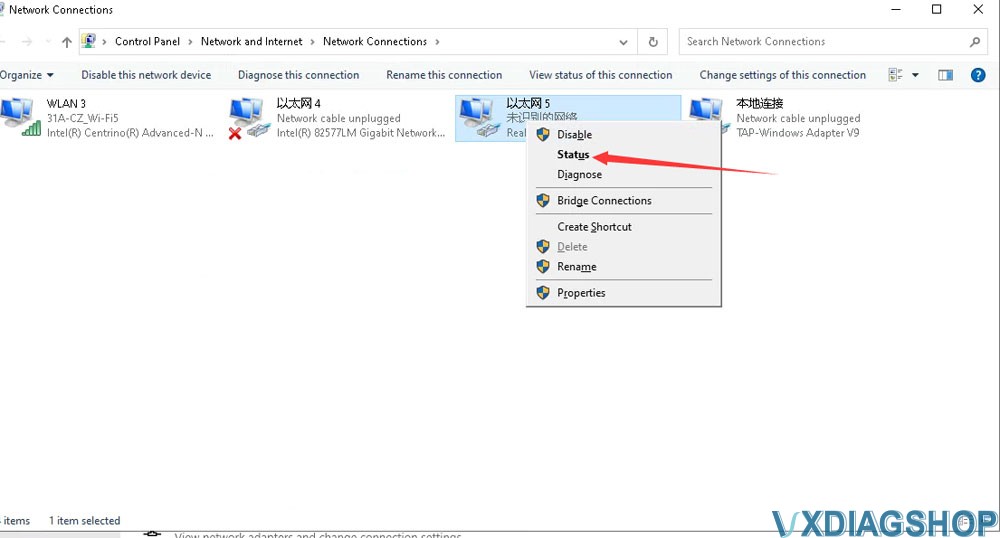
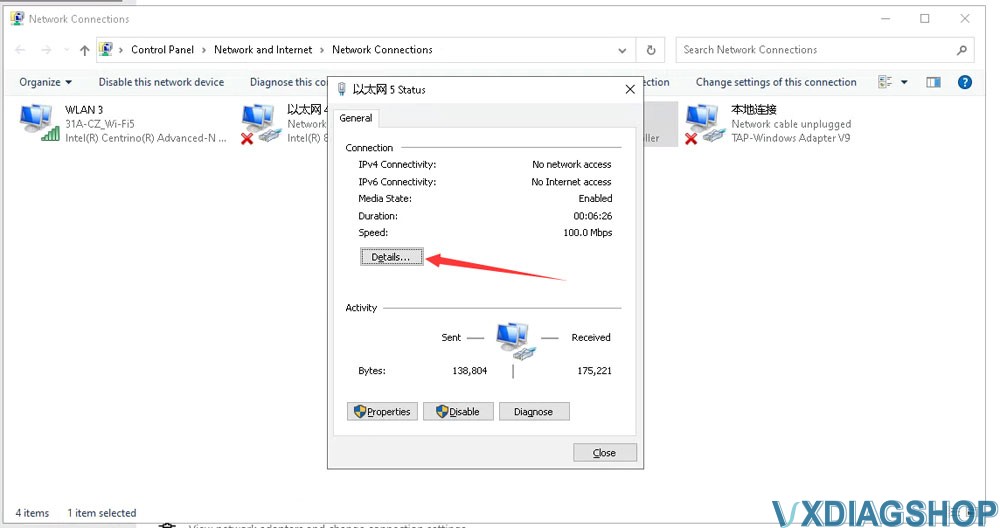
Check IPv4 DHCP and DNS server IP address
The correct IP address should be 192.168.171.1 or 192.168.8.1.
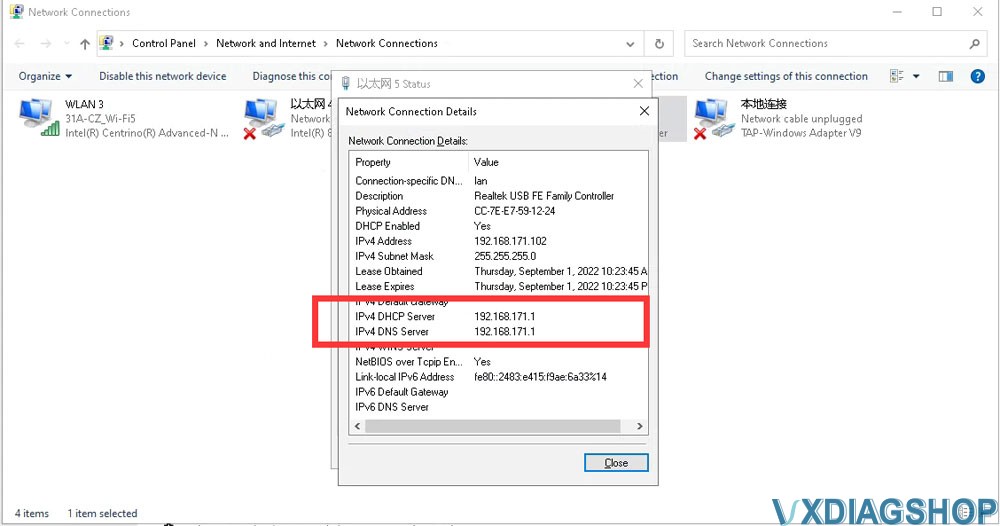
If IP is incorrect, reset firmware is required. Check the instructions here:
If IP is not correct, need to reset firmware. You can follow this instruction to do.
How to Reset VXDIAG VCX SE Firmware?
How to Reset VXDIAG DoIP VCI Firmware?
If still no device after firmware reset, need to connect device to the car or power supply, after the wifi light flashes and hear a beep, use phone to search wifi if can find device wifi name like “DOIP-VCI***”. If yes, open local internet connection, find the device wifi, click it to connect, wifi password is 12345678. Check vx manager again if can find device information.
If no wifi light flashes, no beep, cannot find wifi name of device, probably damaged, need to repair.