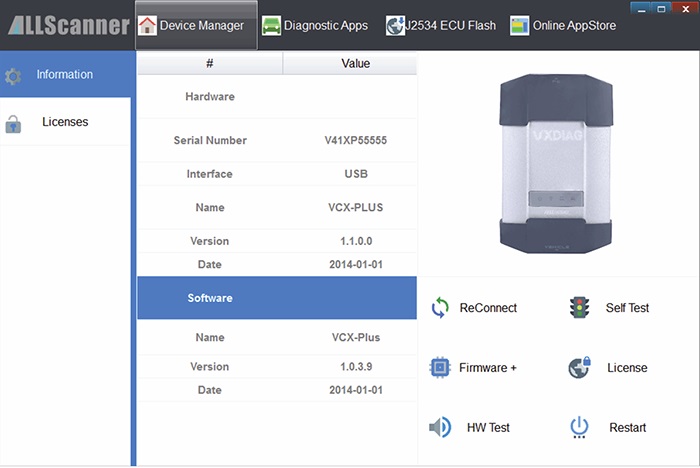How to install VX Manager?
1. Run VX Manager.exe to setup
t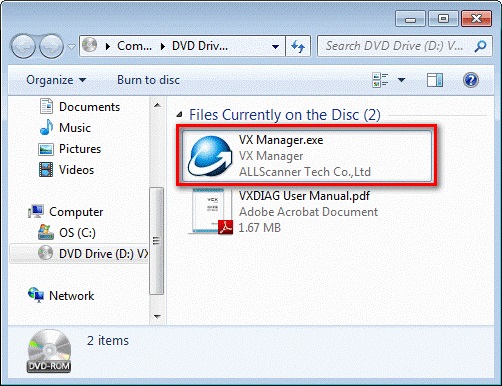
2. Click [Next]
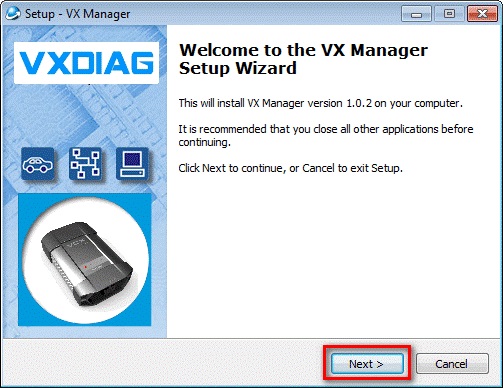
3. Select [I accept the agreement],then click [Next]
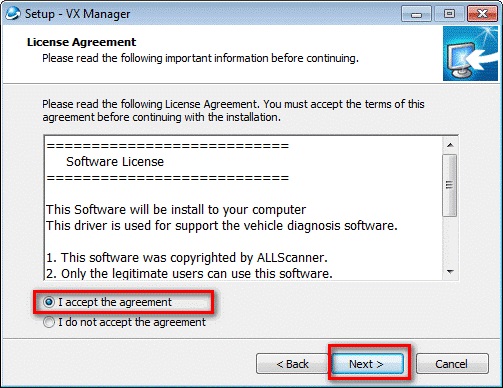
4. During installation, disconnect USB cable to the PC, then click [Next]
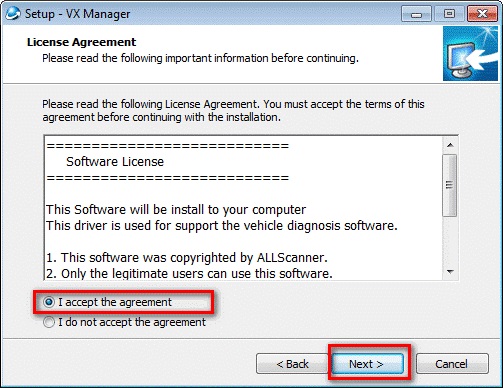
5. Software Installing……
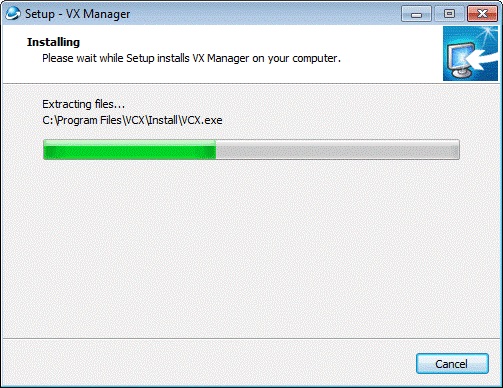
6. VXDIAG SDK Driver installing……
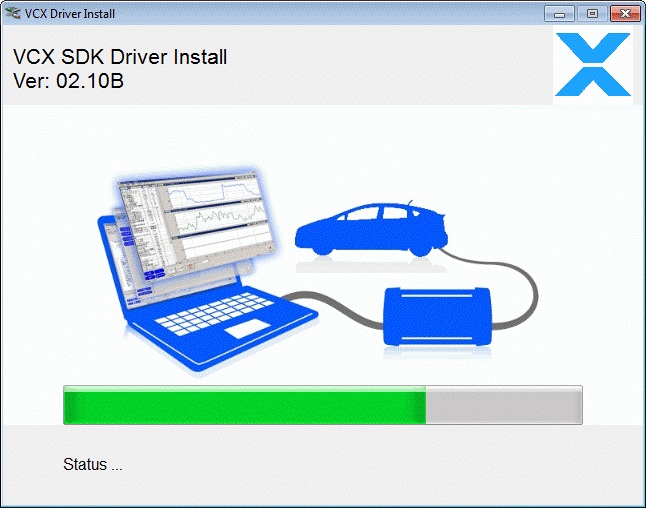
7. Setup complete.click [Finish]
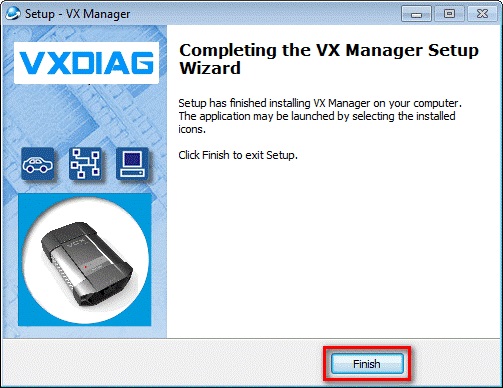
Setup complete. The shortcut will create on the desktop.
Connection device and run VX Manager, The information of device will be displayed in “Device Manager”.