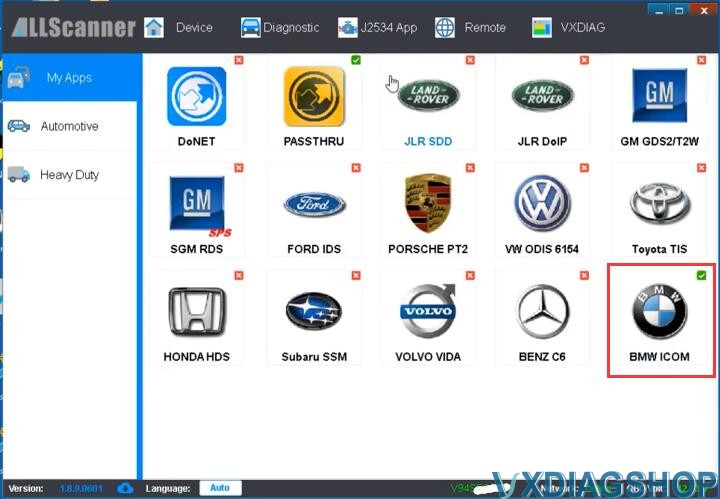How to Install and Update VXDIAG BMW ICOM Driver?
Matched product:
VXDIAG VCX SE for BMW Hardware with S/N V94SE*** Support to Add License for Other Brands
Latest price:US$209US$17914% off
- Item No. SP341-B
- Free Shipping
This is the ONLY version VCX SE BMW with S/N V94SE****, which supports to add license for more car brands.
Supports BMW All Series Diagnose and Programming
Supports Vehicles including for BMW Cars, for Rolls- Royce, for Mini Cooper
Supports all BMW E, F, G series till 2022
Supports BMW All Series Diagnose and Programming
Supports Vehicles including for BMW Cars, for Rolls- Royce, for Mini Cooper
Supports all BMW E, F, G series till 2022
VXDIAG released BMW ICOM driver in the vx manager. Don’t need to install BMW driver separately.
Follow guide below to install and update BMW driver.
In vx manager check for new update. It will bring you to www.vxdiag.net and download latest vx manager
Or directly download vx manager 1.8.9 on the official website and install
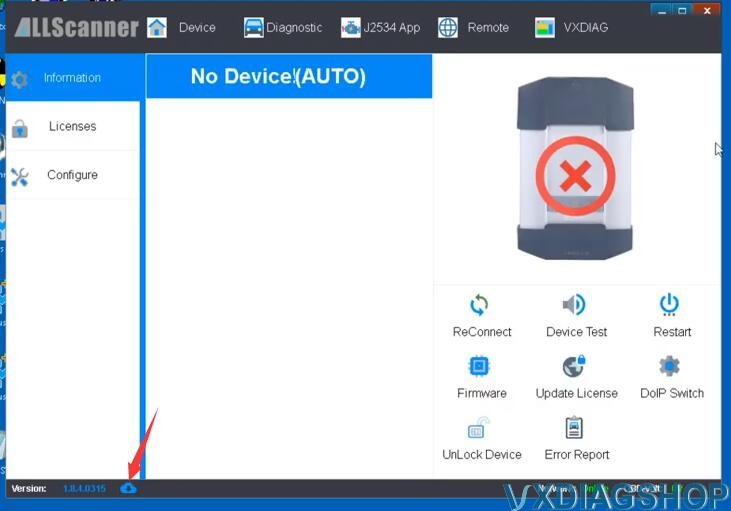
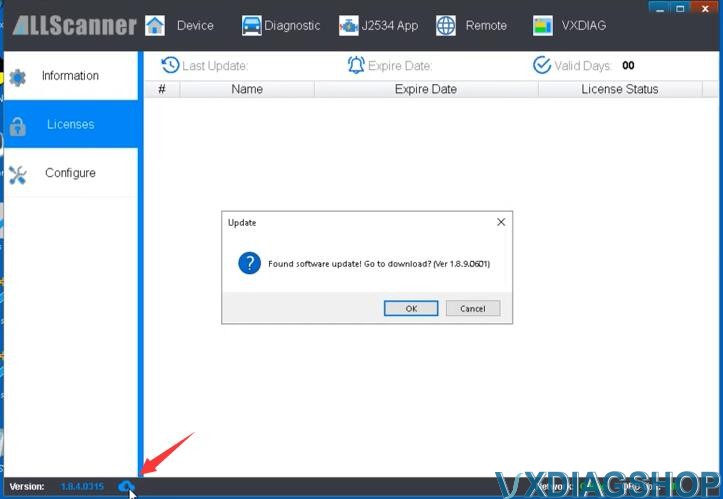
Install vx manager
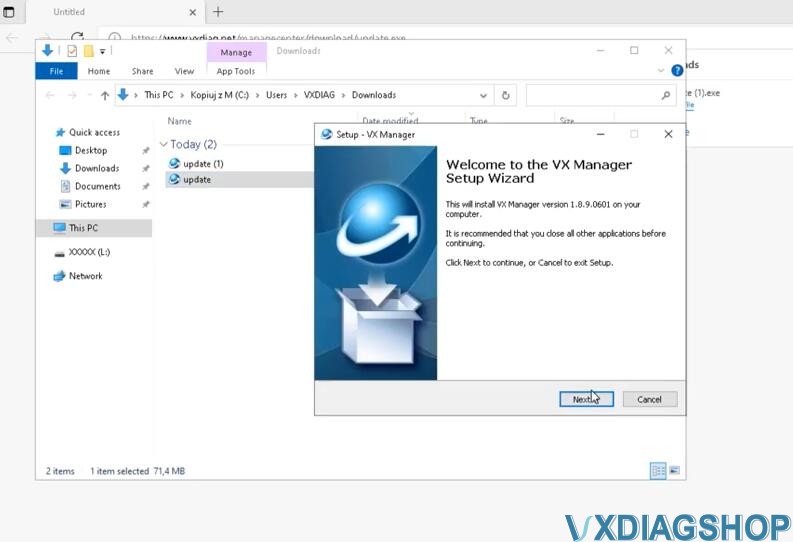
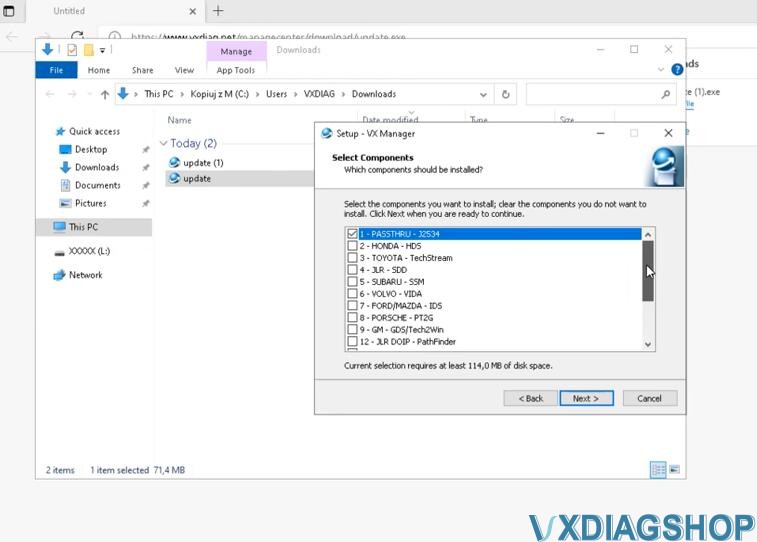
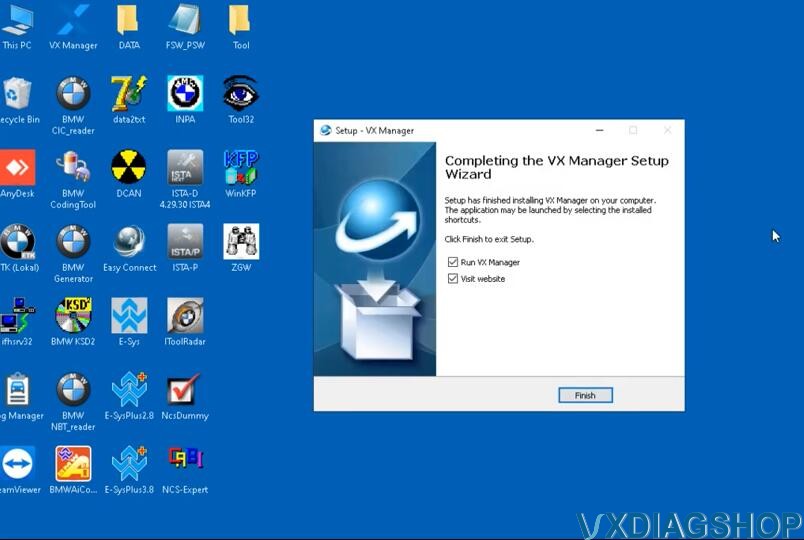
Run new vx manager
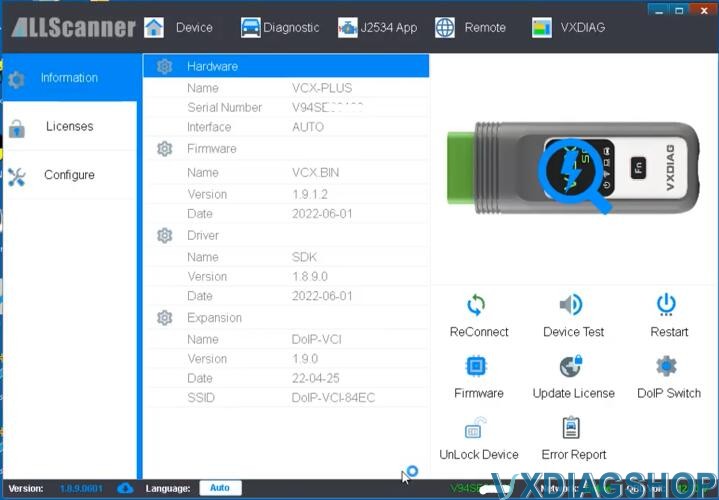
Go to Diagnostic Tab
Click on BMW ICOM icon and Install
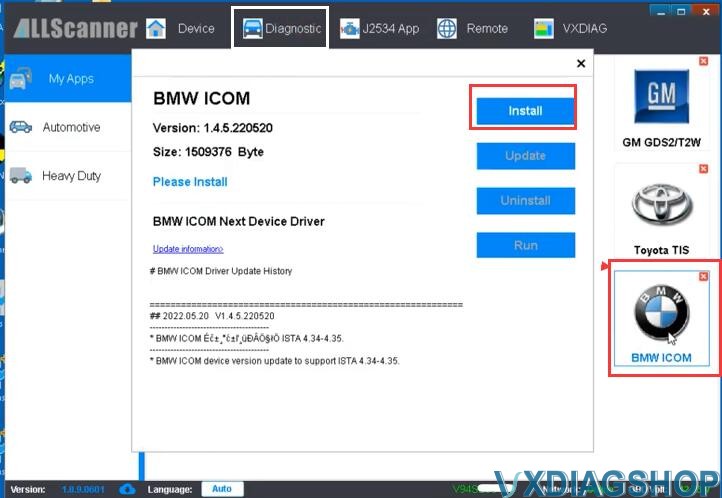
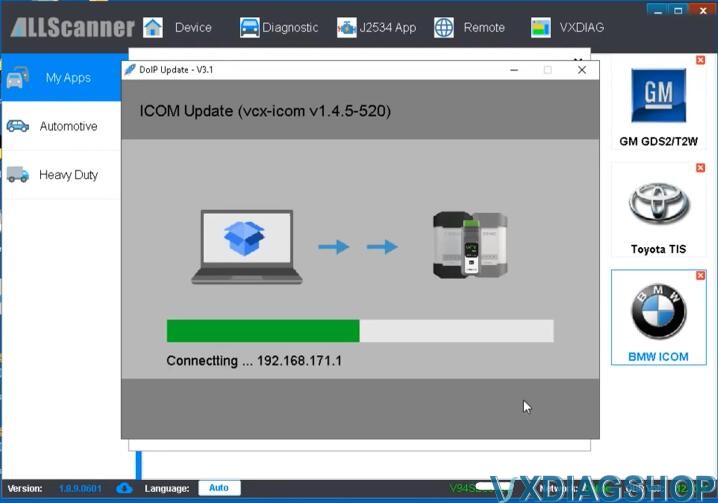
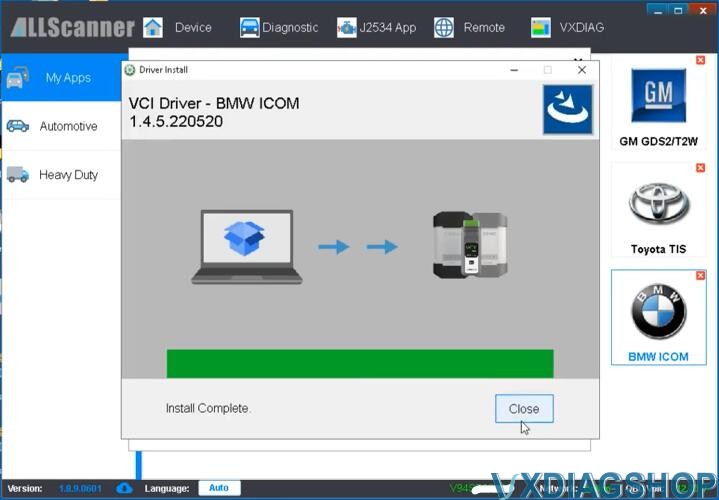
The bmw driver is up-to-date. If not, press Update to update it to the latest version.
BMW driver has installed.