How to Set up INPA for VXDIAG VCX SE BMW?
The guide is to help people who have problems in setting up BMW INPA software with VXDIAG VCX SE for BMW.
Setup requires USB connection
Make sure the USB cable is going all the way in.

Connect VCX BMW with vehicle and laptop via USB cable
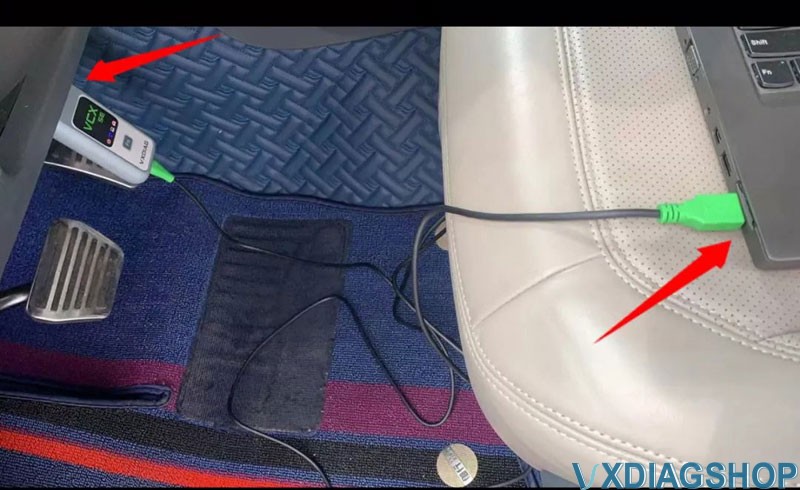
Open VX Manager to check device is well connected
VX Manager detects serial number, firmware driver version etc, vcx se bmw is well connected.
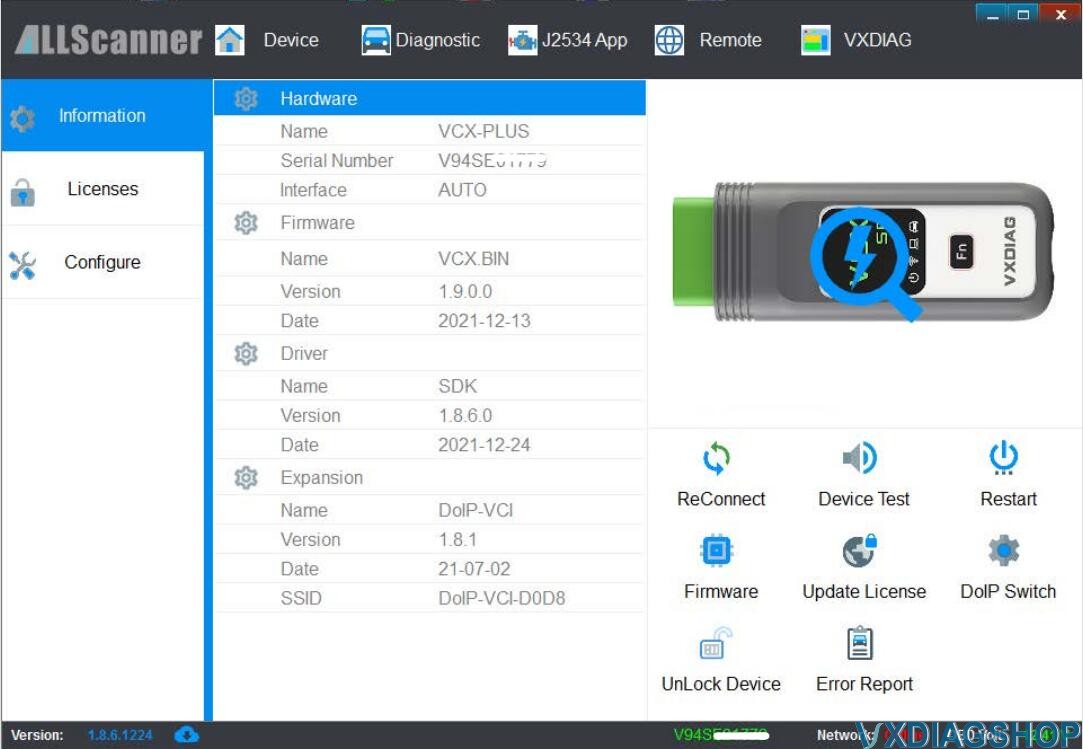
Open EasyConnect program
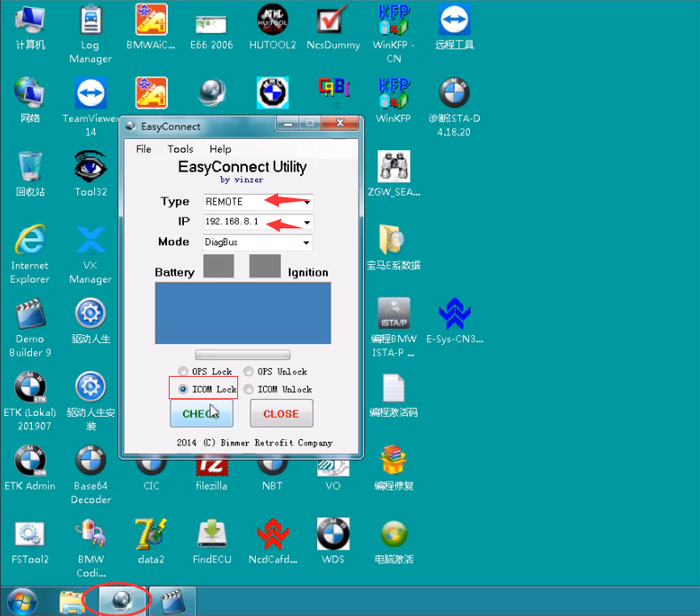
Choose Type: REMOTE
Set IP: 192.168.8.1
Select ICOM Lock and press CHECK button
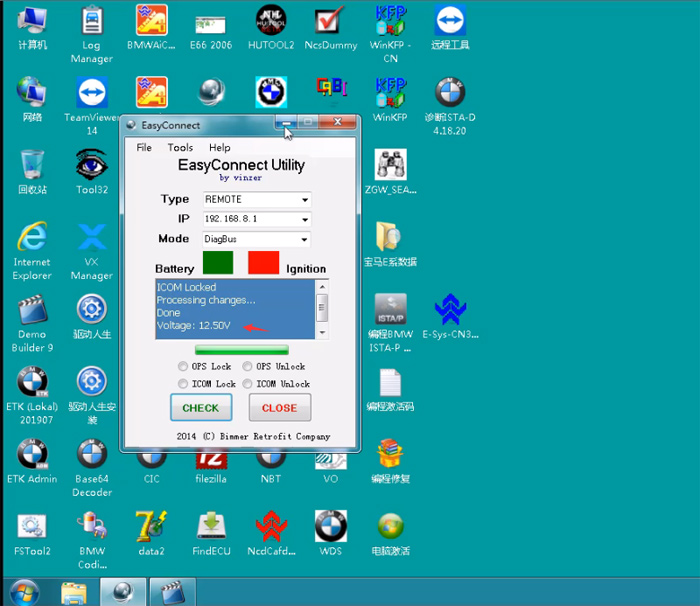
Voltage: 12.50V
Now can you start INPA software on desktop
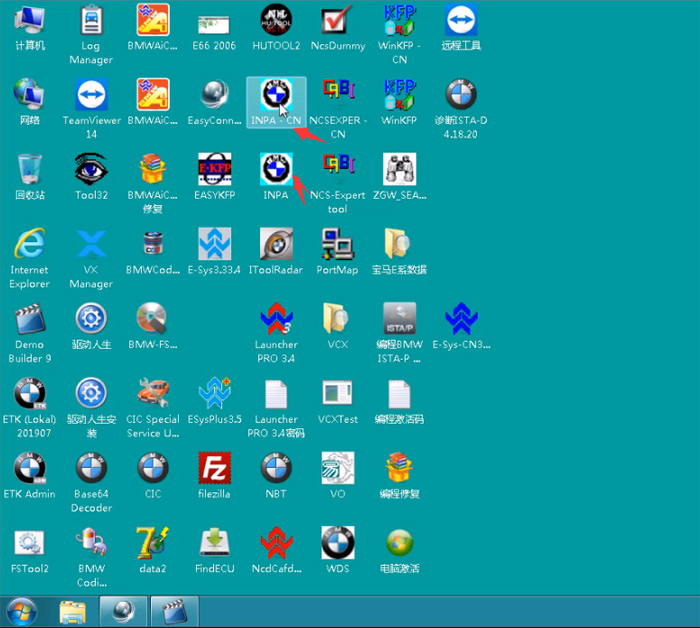
If the ‘on’ icon turns black, inpa software is ready to use.
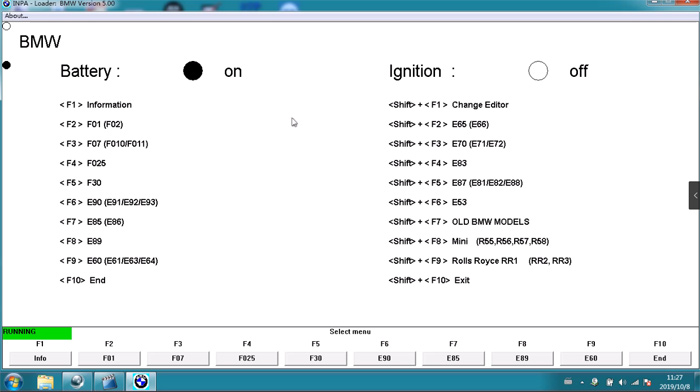
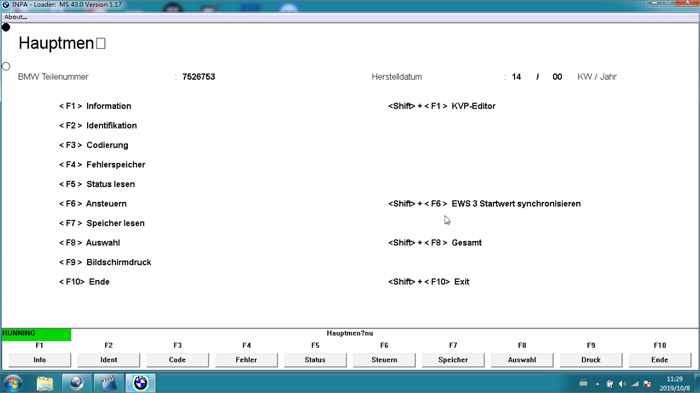
Check video guide here as well
https://youtu.be/1OWrK2zjgMo
Read also: How to set up E-sys for VXDIAG VCX SE BMW?