How to Set up VXDIAG BMW Remote Diagnosis?
Allscanner vxdiag company is rolling out the Remote Diagnostics function based on Wechat mobile platform. The web version will be released soon.
Compatible device: vxdiag vcx se for bmw, vxdiag vcx plus for bmw
How to set up VXDIAG BMW Remote Diagnosis?
Follow Allscanner official WeChat account “傲视卡尔科技”, choose Remote Diagnosis
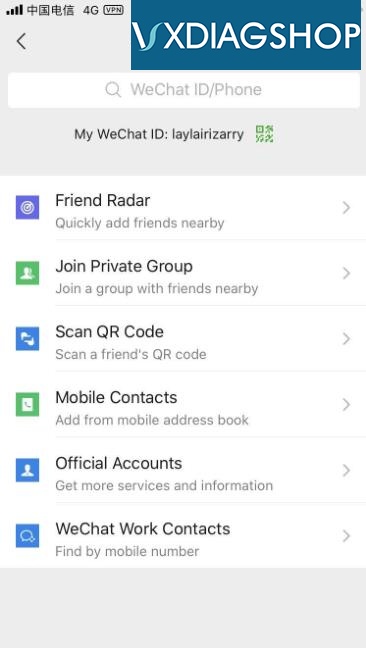
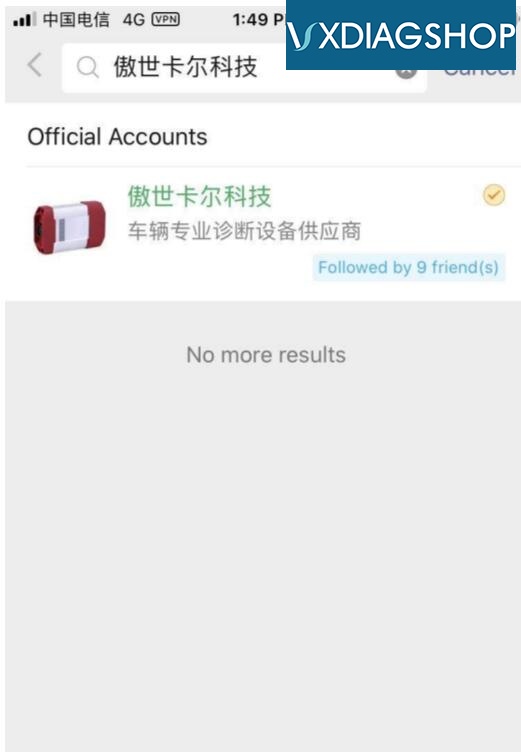

Go to DoNet remote diagnostic platform
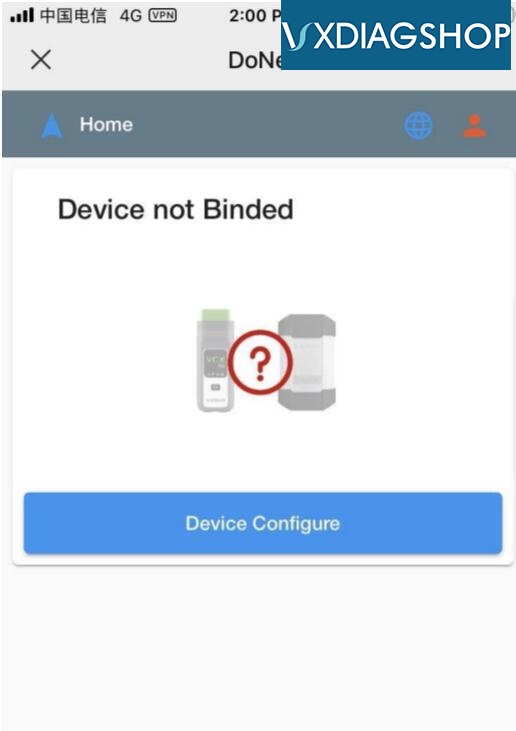
First time using requires configure user information
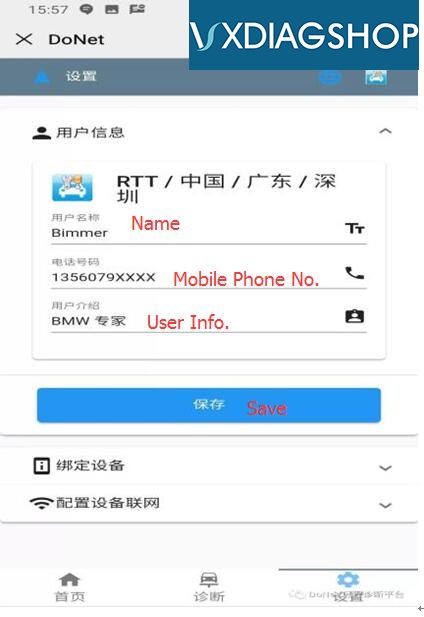
Input User Name, mobile phone number, Save info. and combine device
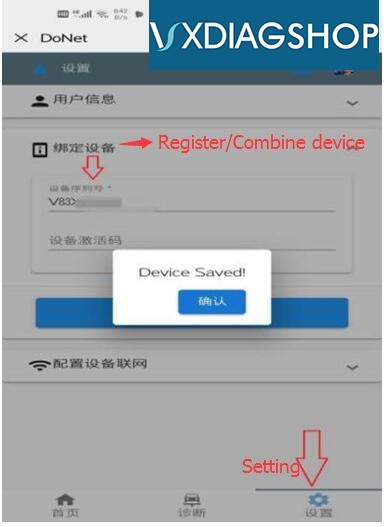
Register user information with device VCI serial number
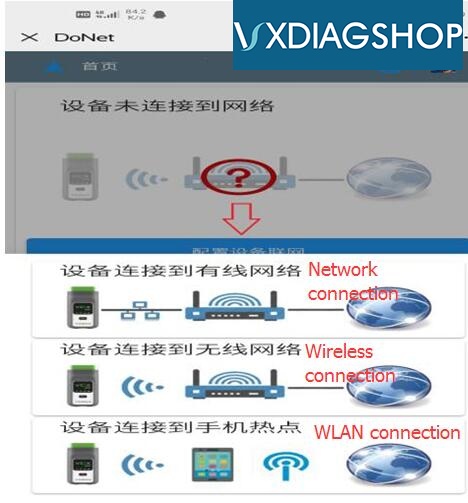
Choose vcx se connection method: Network, wireless or WLAN connection
For example, here we connect via WLAN
Input WLAN name: DiagOnNet and password: DiagOnNet
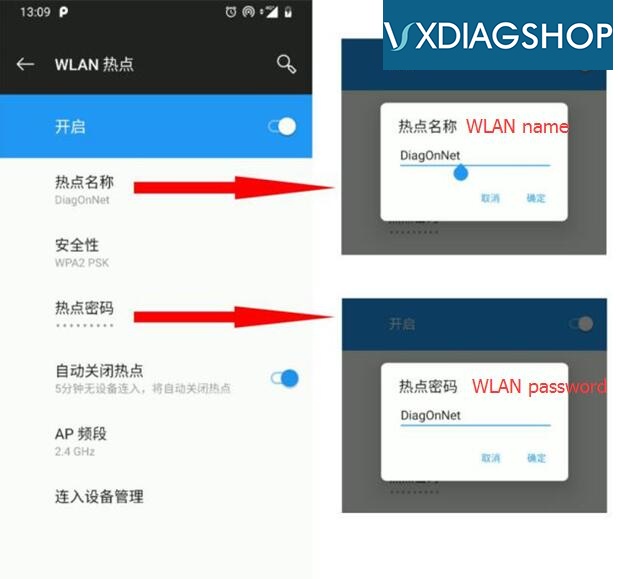
Confirm and save.
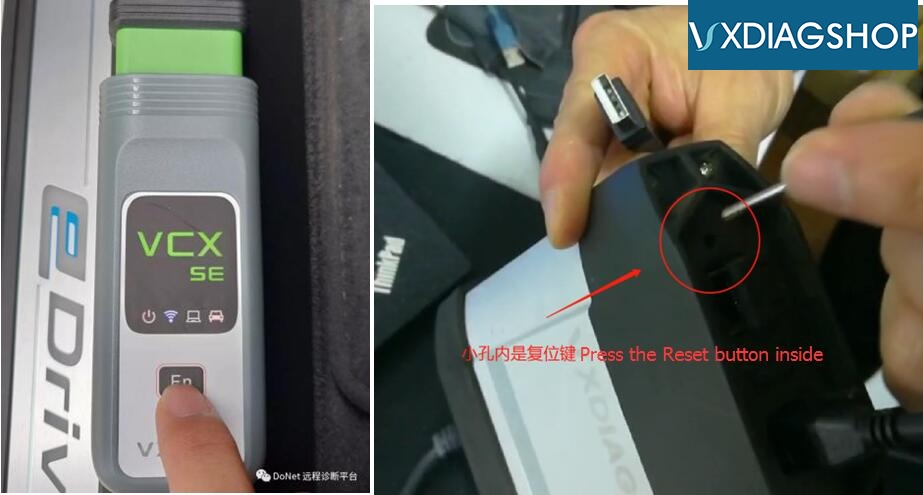
Press the “Fn” Reset button of the VXDIAG VCX SE or VCX Plus
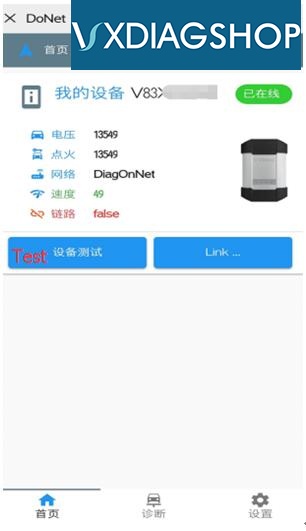
Mobile phone will identify device information
Install and run latest version VX Manager driver on your laptop (host machine), go to Remote Diagnosis
Enter device serial number, Reflash vcx
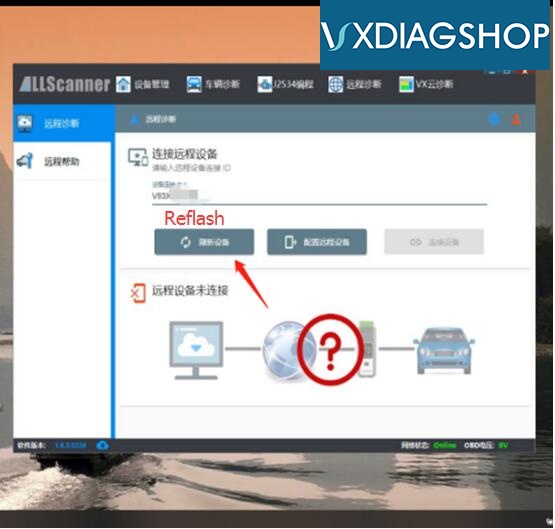
Check device information, then Connect vcx
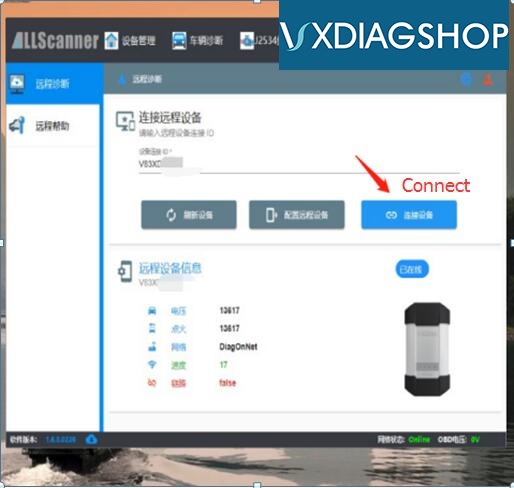
Successful connection will prompt to restart VX Manager
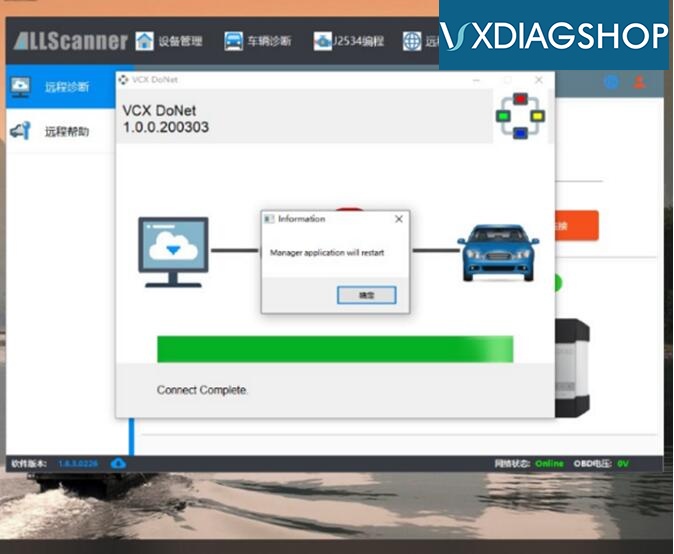
Check remote connection status. Now your VCX SE BMW device information will be shown in the VX Manager
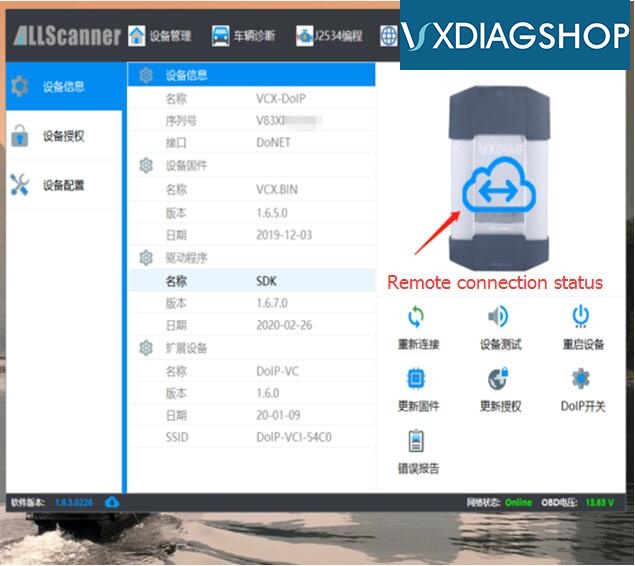
Then VXDIAG engineer will carry out remote diagnostics.