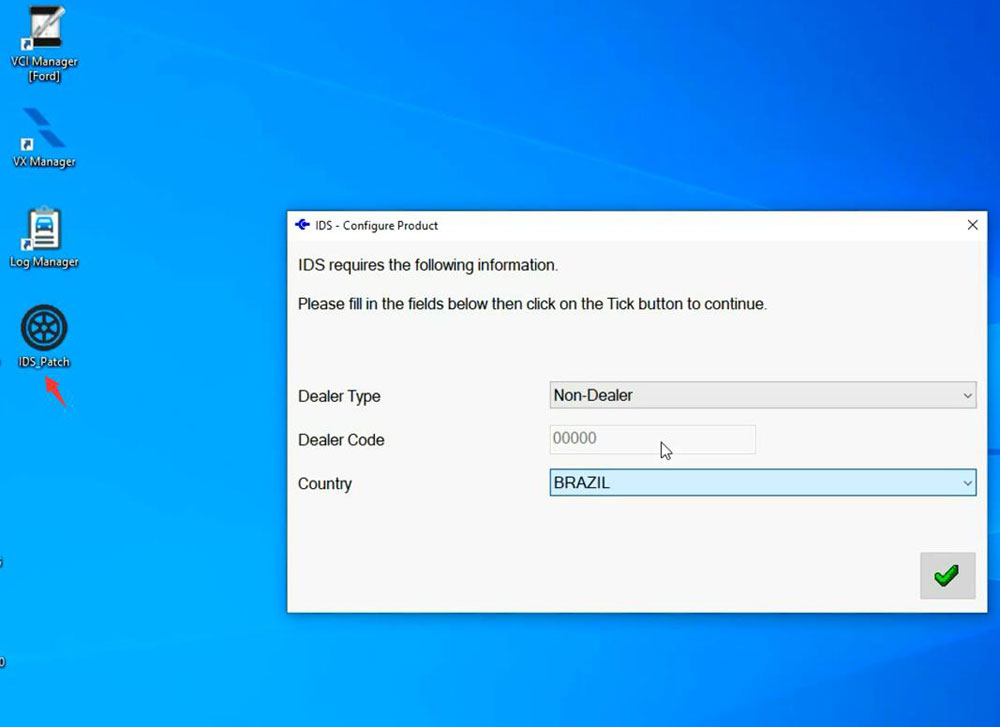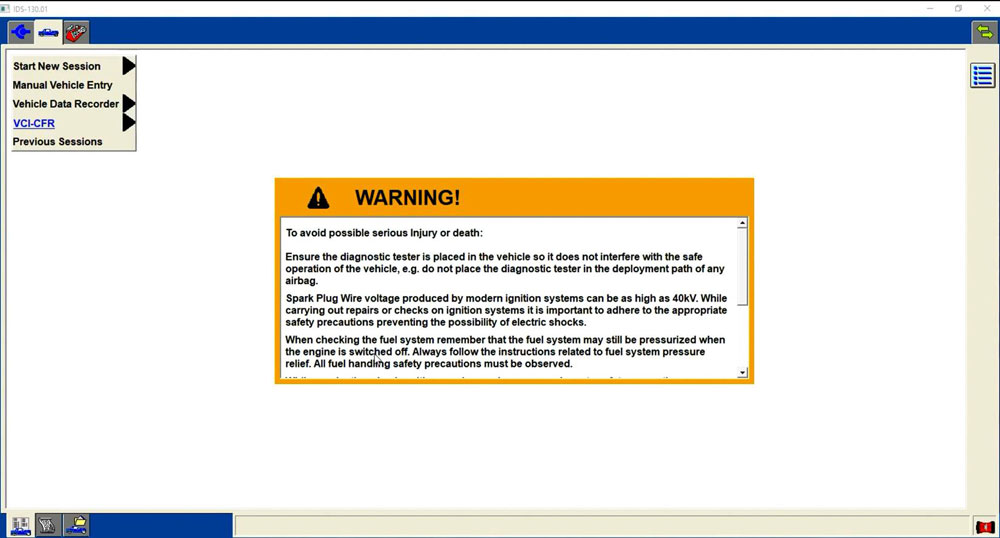How to Install VXDIAG Ford IDS V130 on Windows 10?
Ford IDS V130 was tested and verified working fine with vxdiag scanners including VXDIAG VCX NANO Ford/Mazda USB or WiFi, VCX SE or VCX Plus Ford/Mazda.
Here is the guide to install vxdiag Ford IDS V130 software on Windows 10.
Software can be downloaded free on webpage.
Operating system: Windows 10 (free to test on Win7 and Win11)
NOTE: Don’t install both Ford IDS and Mazda IDS on the same operating system!!!
Procedure:
Open Ford IDS V130 software folder
Install IDS_130.01_full.exe setup
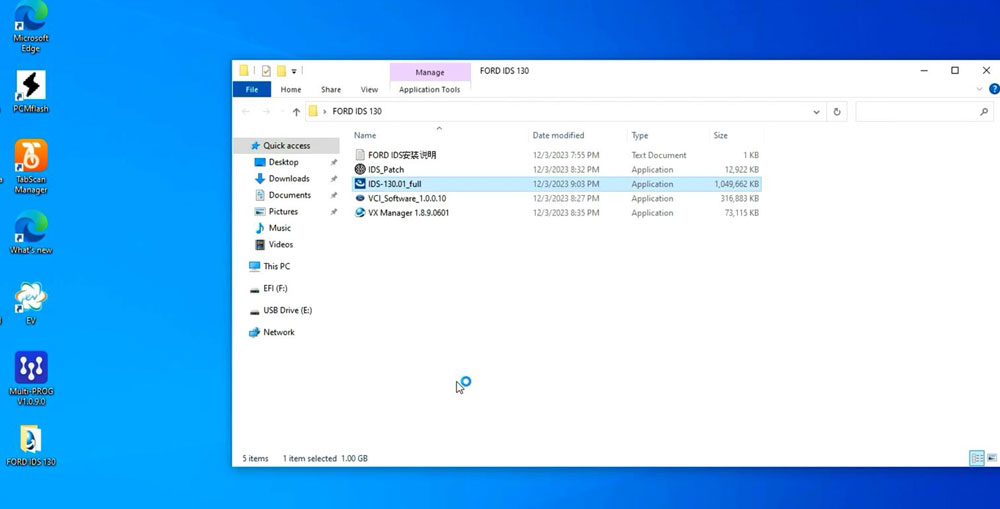
Select setup language
Install setup until completed
Reboot
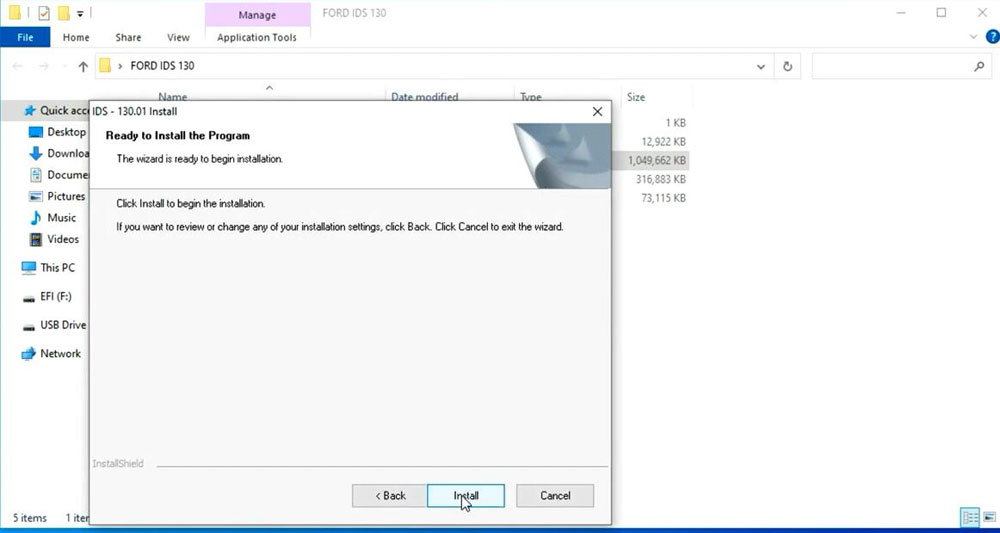
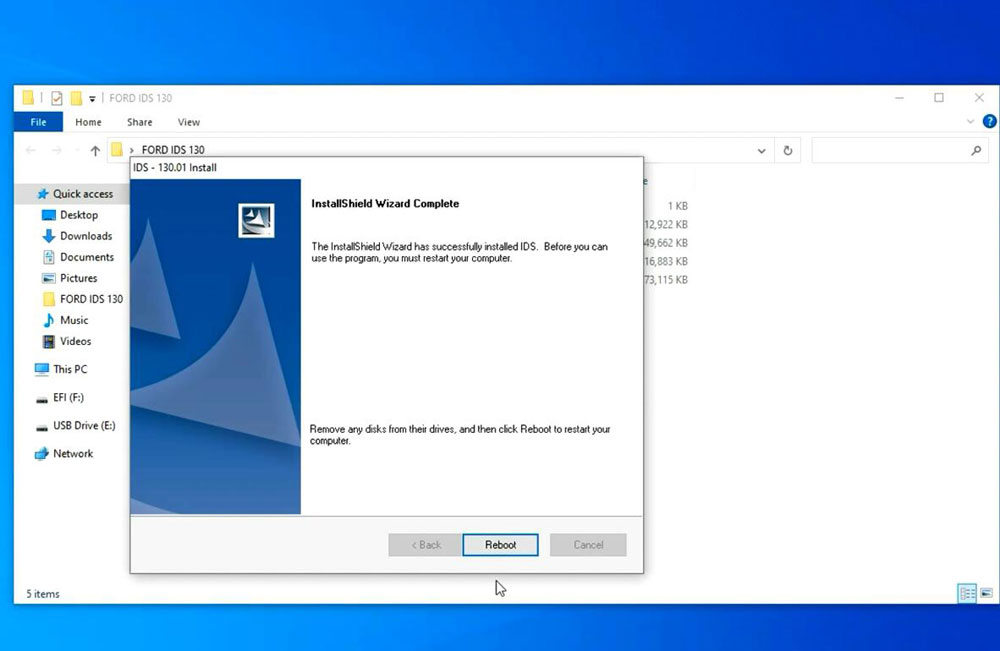
Install VCI_Software_1.0.0.10 driver
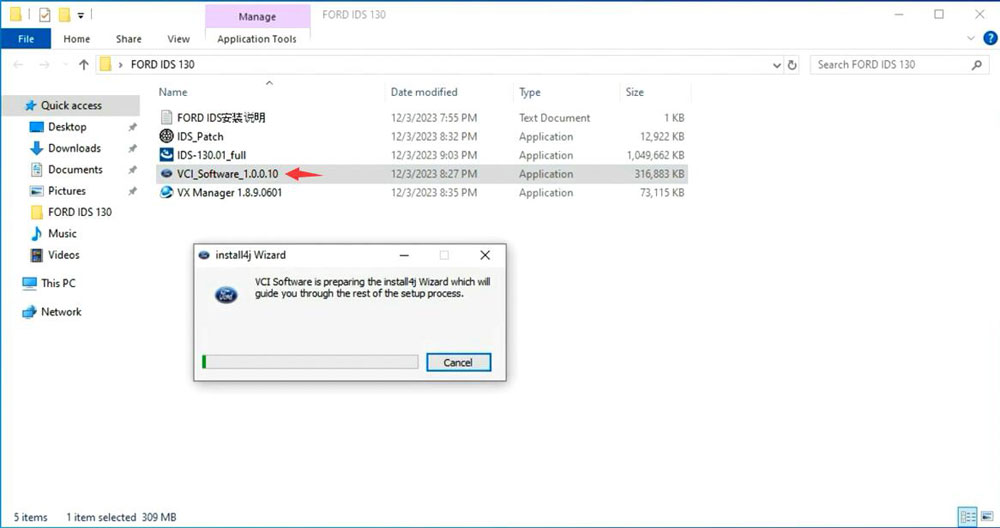
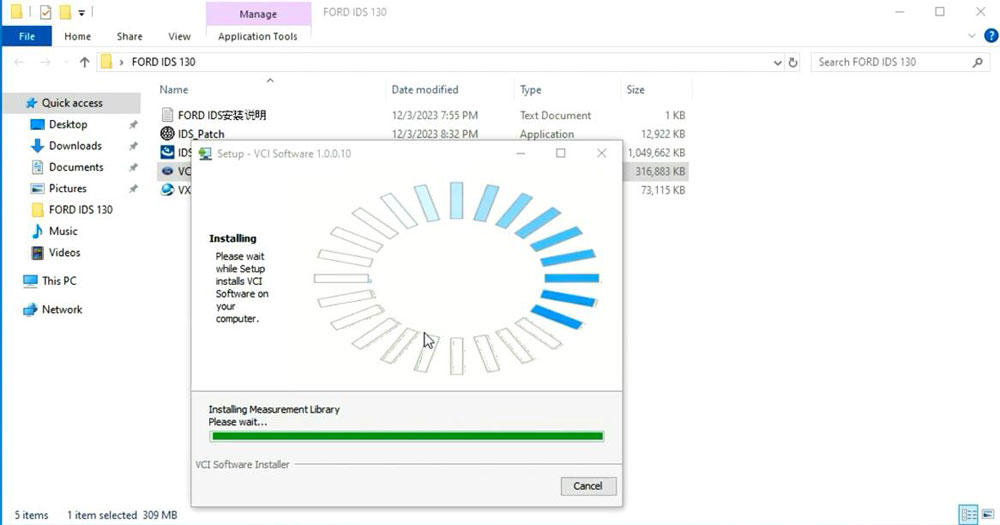
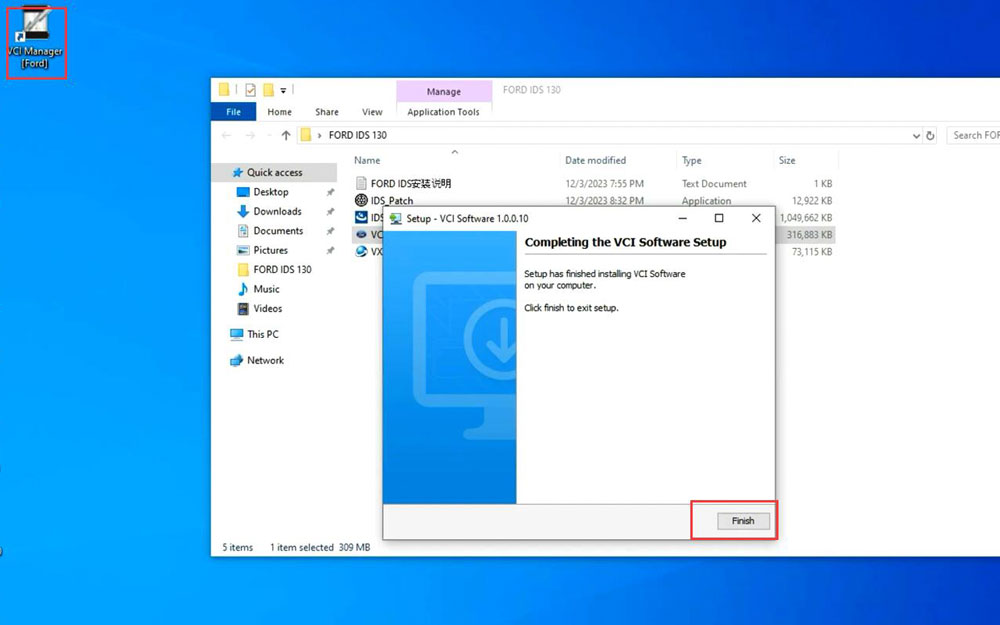
Install VX Manager 1.8.9
Install Passthru and Ford/Mazda IDS driver
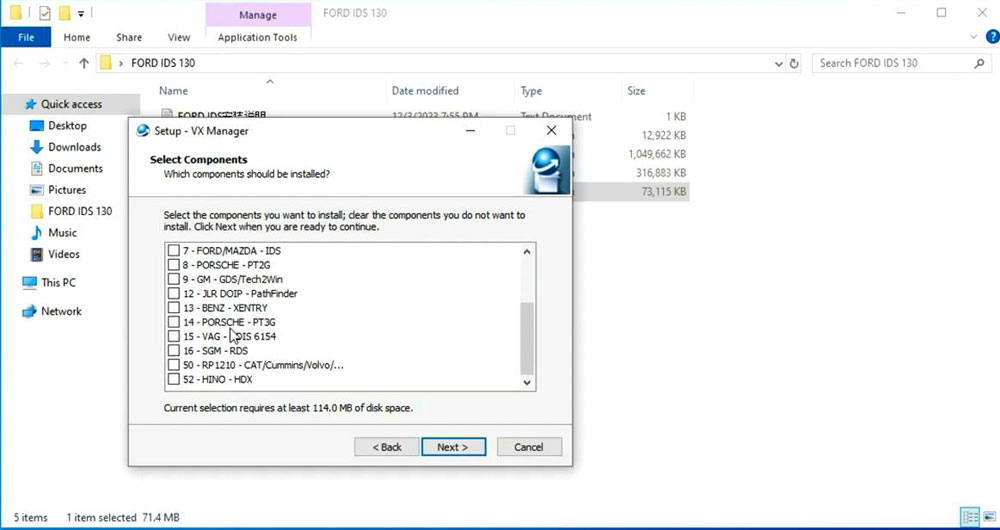
Copy and paste IDS_Patch to desktop
Connect VXDIAG device with laptop
Run VX Manager
check device status
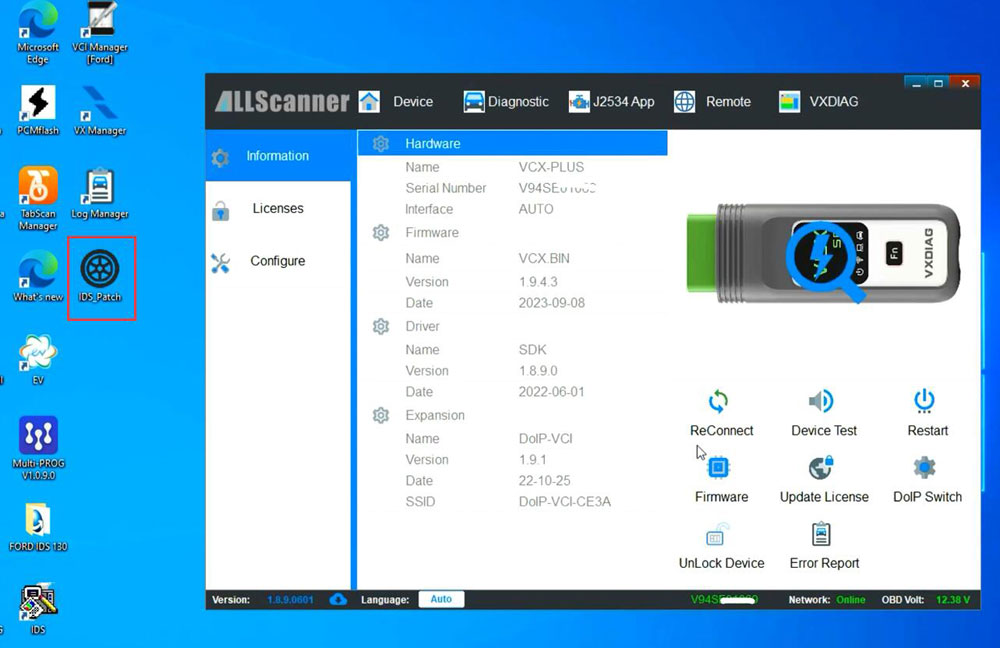
Run Ford IDS from IDS_Patch on deaktop
Software is ready to use