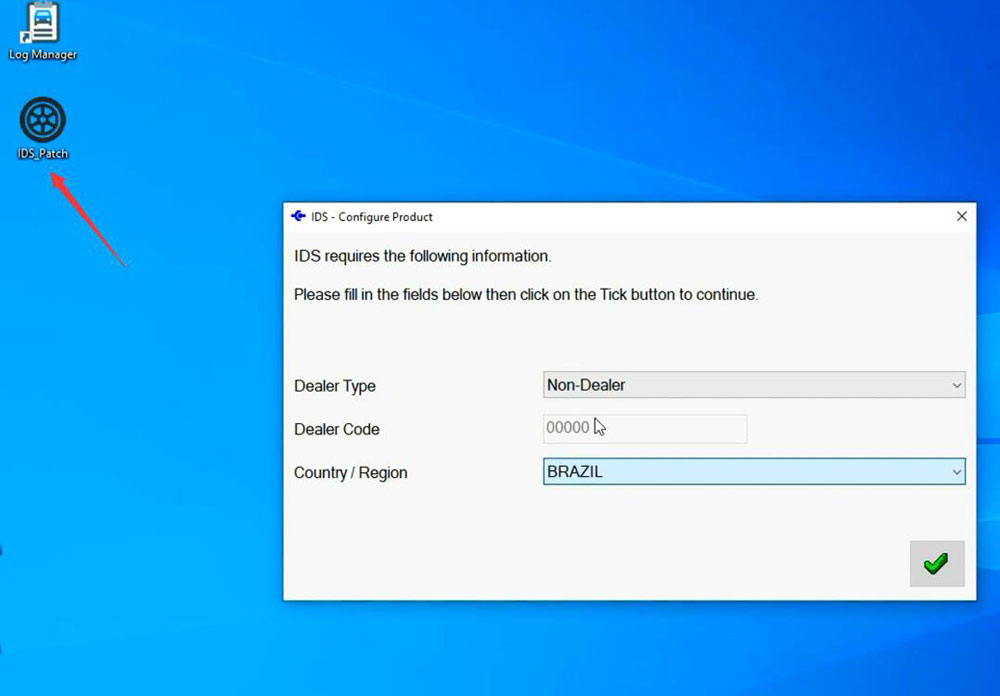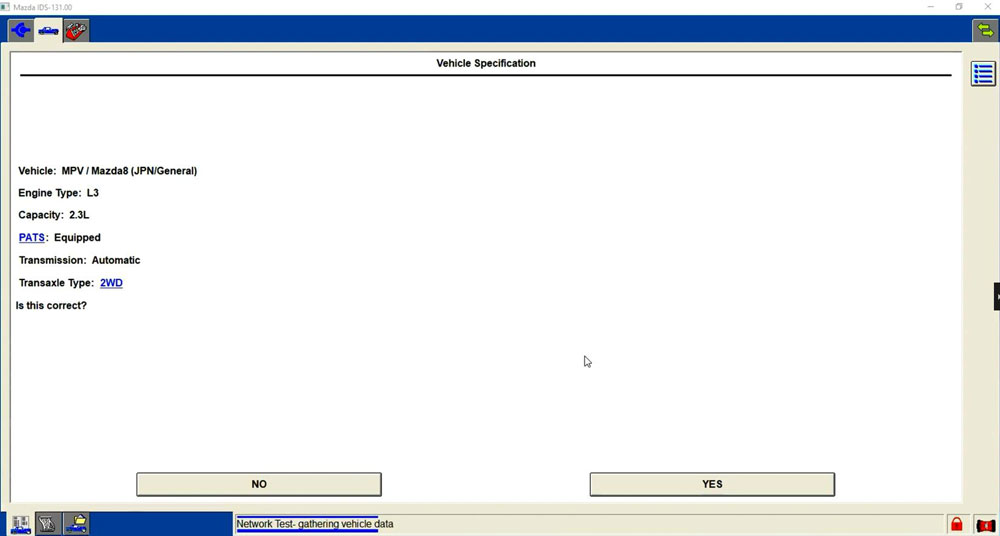How to Install VXDIAG Ford IDS V131 on Windows 10?
Mazda IDS V131 was tested and verified working fine with vxdiag scanners including VXDIAG VCX NANO Ford/Mazda USB or WiFi, VCX SE or VCX Plus Ford/Mazda.
Here is the guide to install vxdiag Mazda IDS V131 software on Windows 10.
Software can be downloaded free on our webpage.
Operating system: Windows 10 (free to test on Win7 and Win11)
NOTE: Don’t install both Ford IDS and Mazda IDS on the same operating system!!!
Procedure:
Mazda IDS installation is easier than Ford IDS. Mazda does not need to install VCI software driver.
Open Mazda IDS V131 software folder
Install MazdaIDS-131.00.exe setup
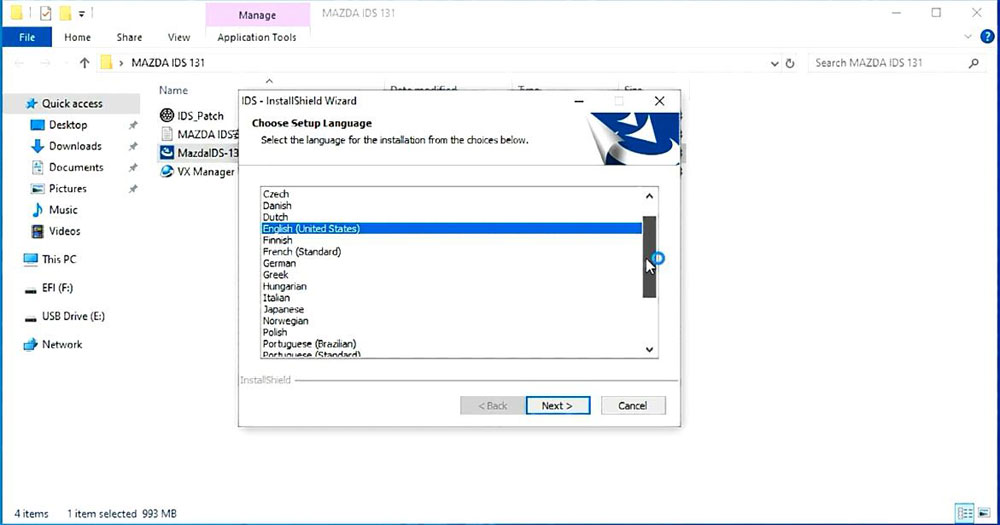
Install setup until completed
Reboot
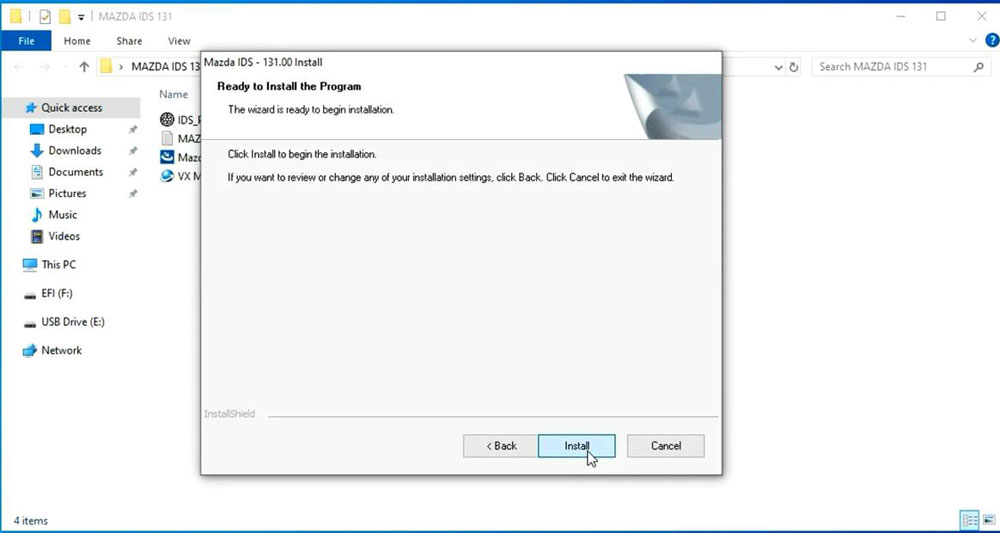
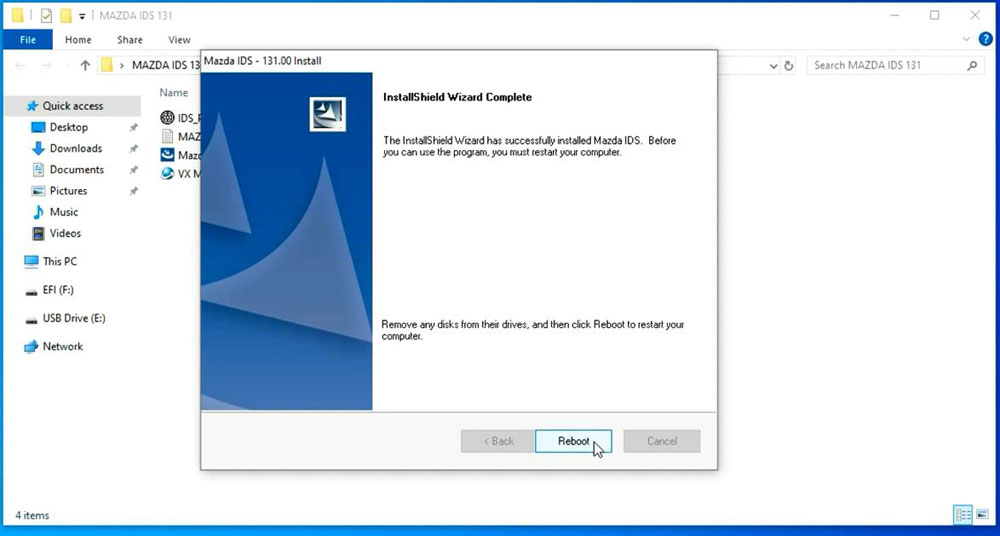
Install VX Manager, install Passthru and Ford/Mazda IDS driver
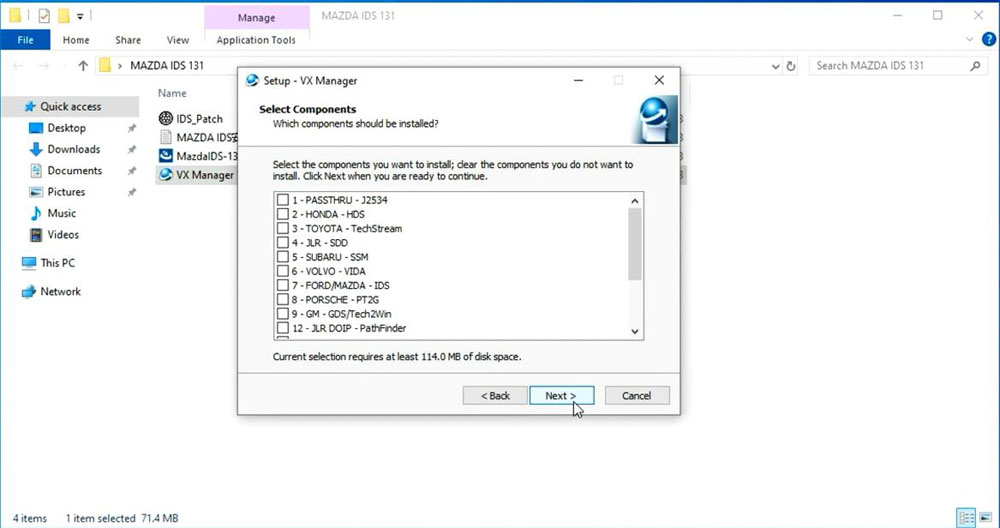
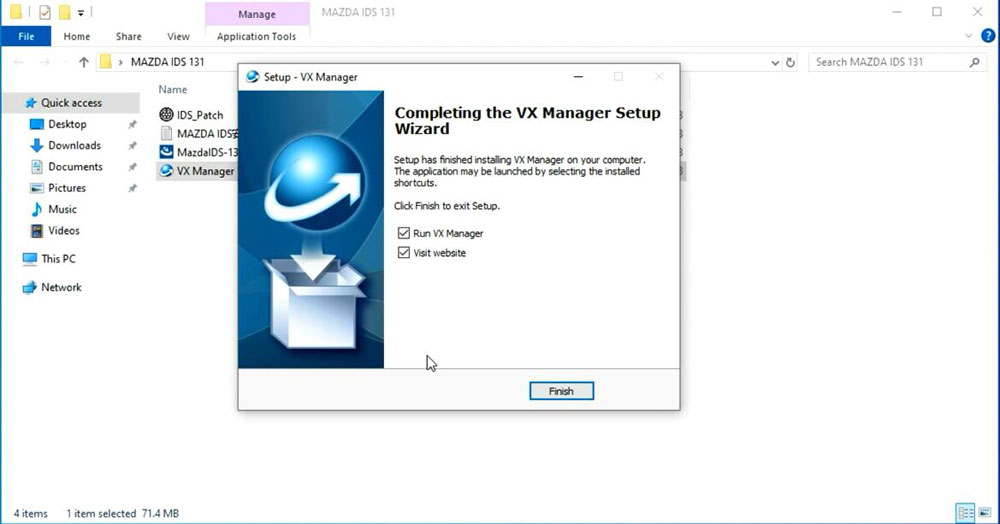
Connect VXDIAG device with laptop
Run VX Manager
check device status
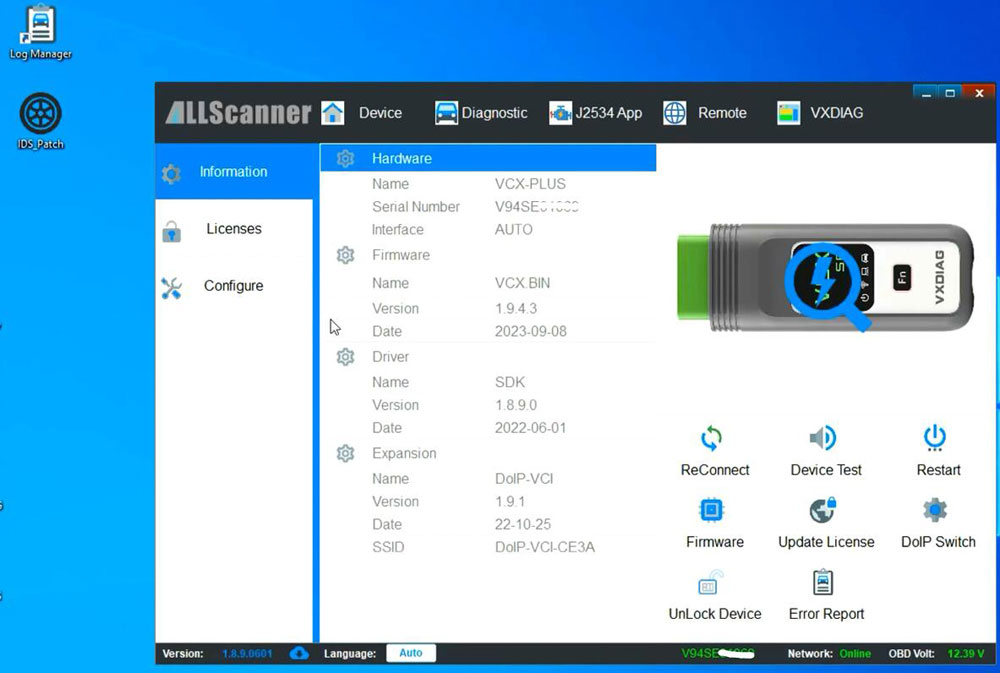
Copy and paste IDS_Patch to desktop
Run Mazda IDS from IDS_Patch on deaktop
Software is ready to use