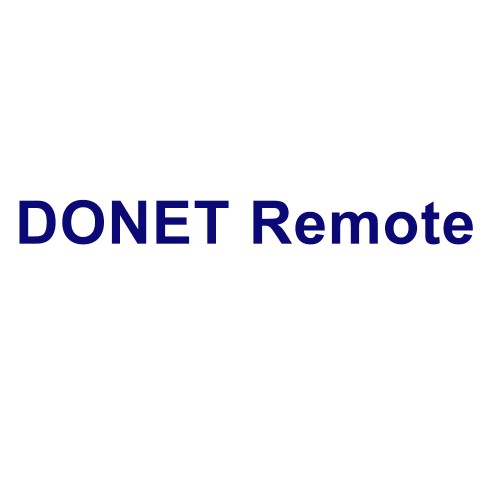VXDIAG DONET Remote Connection Authorization Service for Diagnosis Coding Programming for VXDIAG SE, Multi Tool Series
Item No. SS154-12
In Stock.
Buy Now: US$0.10
Shipping:
Free Shipping
Standard Flat Rate Shipping ServiceEstimated delivery time: 10-18 working days.See details ?
Returns:
Return for refund within 30 days,buyer pays return shipping. Read details »
Product Description
VXDIAG DONET Authorization Super Remote Diagnostic function, makes vxdiag devices perform diagnosis, online programming, coding via Remote.
DONET Authorization is avaialble for vxdiag SE, Multi series, with SN V71***, V83***, V94***.
DONET Authorization is avaialble for vxdiag SE, Multi series, with SN V71***, V83***, V94***.
VXDIAG DONET Remote Diagnosis, Coding, Programming Authorization Service for VXDIAG SE, Multi Tool Series
This is DONET Remote Authorization for vxdiag multi / VCX SE / VCX machines to do Remote Diagnosis, Coding, Programming via Remote.It is a connection method for vxdiag device and car diagnostic software, no limit of distance. But for programming, users should have original online account.
DONET Remote Super Diagnosis available for brands including Mercedes Benz, BMW, JLR, Toyota, Honda, Subaru, VW/ AUDI, GM, Ford/ Mazda, Volvo. But Remote Diagnosis not available for DoIP protocol. DoIP only support locally diagnostic.


No need shipping, after purchase this authorization service, send serial number of the vxdiag device, we will ask manufacturer to open directly.
Preparation for DONET Remote Diagnosis:
1. Get Ready for vxdiag SE/Multi machine and Software installed on PC.
2. Turn on the Phone hotspot, Set name and password "DiagOnNet"
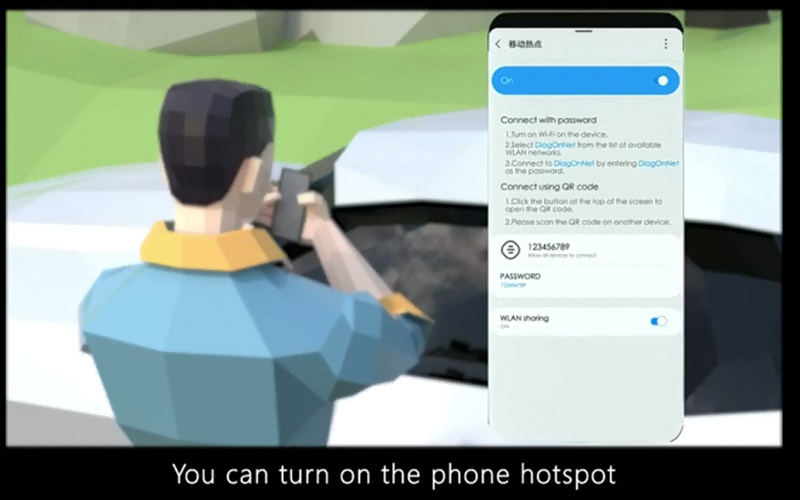
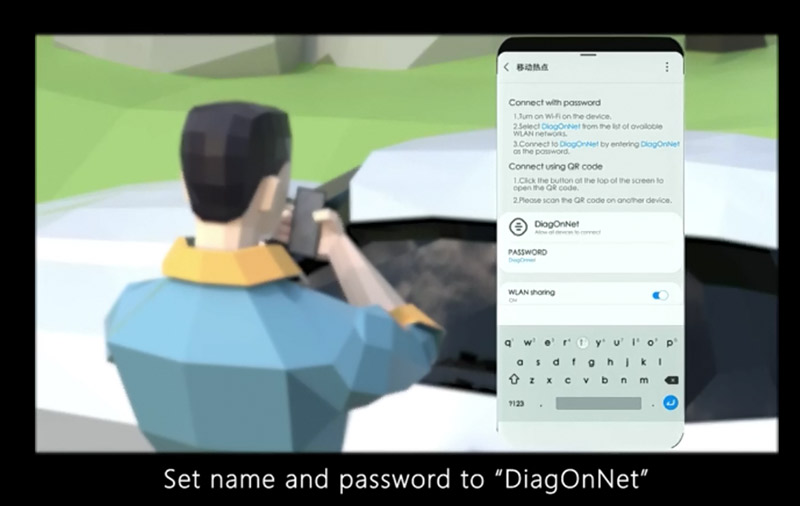
3. Plug the vxdiag device to the car OBD port. the device would connect the hotspot automatically.
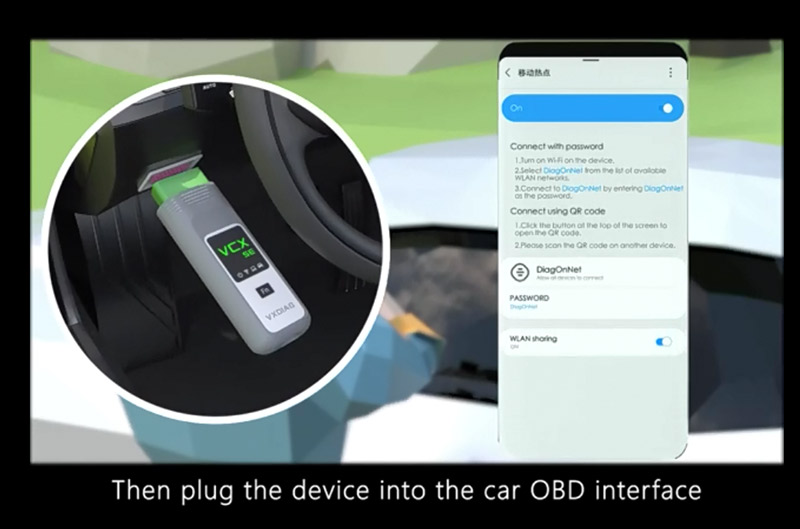
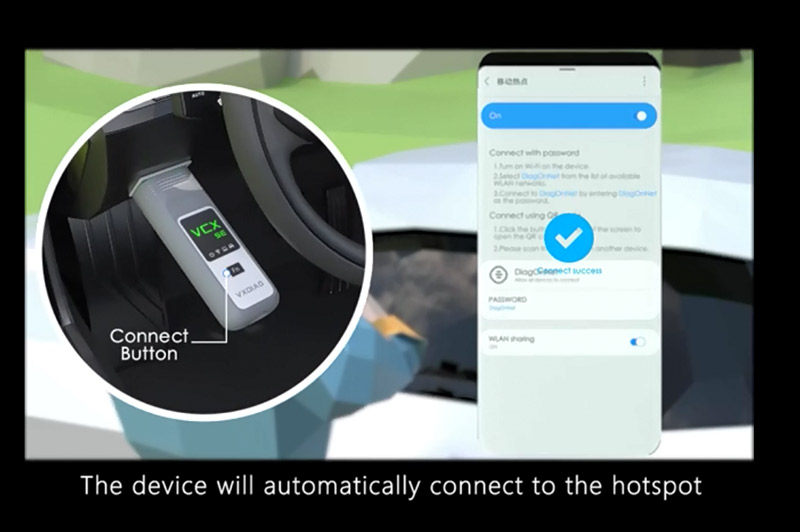
4. Need to install vx manager on laptop, make sure the laptop already installed with the car software you need.
5. Open VX Manager, Click "Remote", choose "Remote Diag" on the menu.
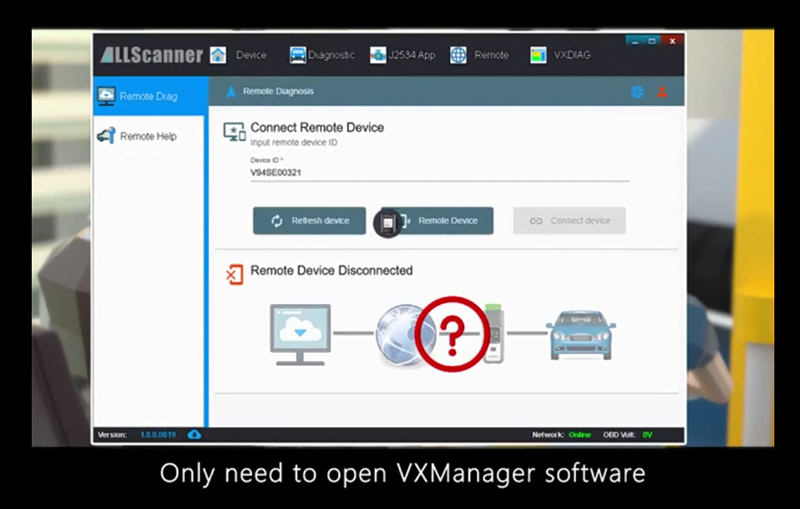
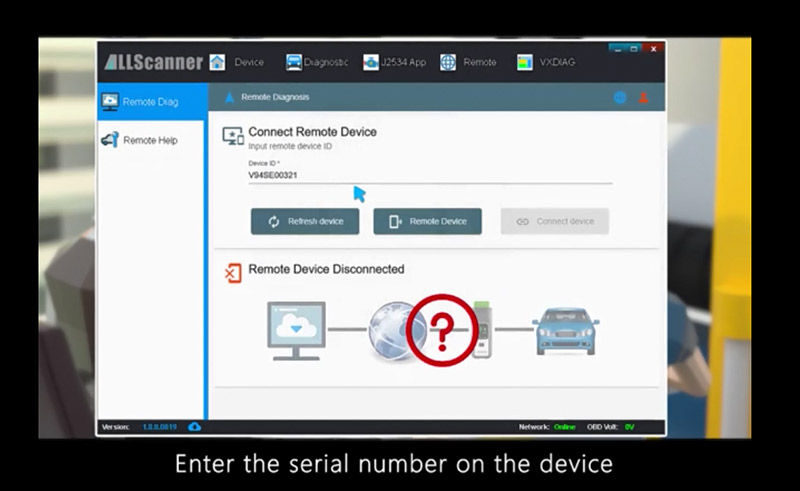
6. Input the vxdiag device serial number, then click "Refresh Device". After finish, Please click "Connect device".
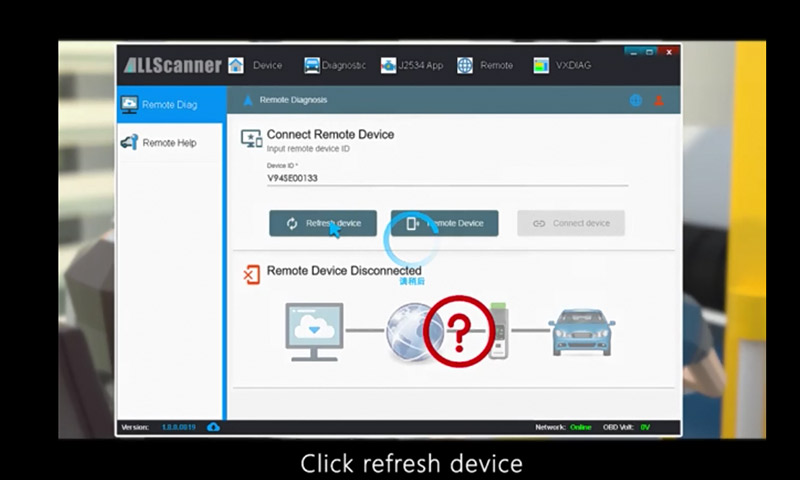
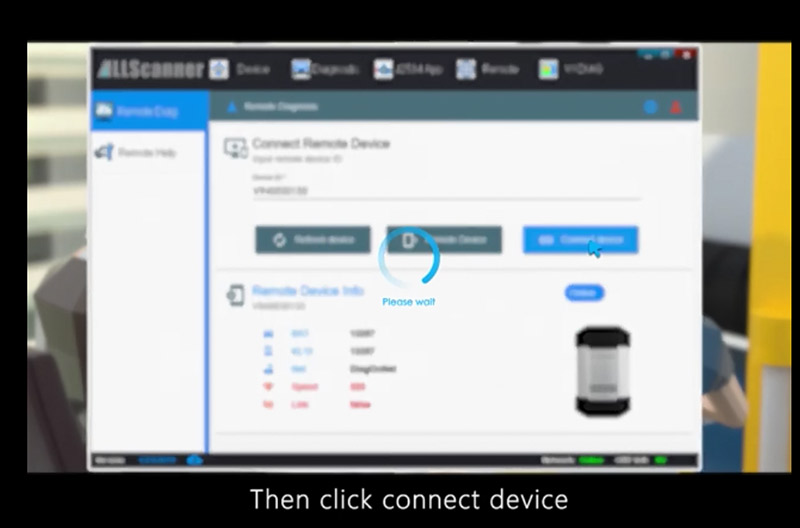
7. DONET Remote Diagnosis ready.
Learn more :How to setup and Network Configuration for VXDIAG VCX "DoNet" Remote Diagnostics
Attention for DONET Remote Diagnosis:
1. On the remote laptop, make sure the VX manager and car diagnostic software are pre-installed.
2. For the remote laptop with software needs to have an original subscription for online programming and coding.
Contact information:
Email: Sales@VXdiagShop.com
Skype: VXdiag.com
Whatsapp: 0086-18064450969
If you need any after-sale techinical support, you can inquiry this whatsapp above.
For technical support and service, purchase exclusively from WWW.VXDIAGSHOP.COM ONLY.
If you have any problems, please do not hesitate to contact us. If your shipping method is fast shipping, please kindly give us your phone number for shipping.

Tech Support
Look here, for VXDIAG user V83 *** / V94 *****/ S94BM / S94JL The SE series and VXDIAG DOIP: When you want to get Remote Assistance diagnosis, programming/coding from VXDIAG engineer there, first follow these instructions to set DoNet.Prepare:
- A mobile phone which support "HotSpot".
- vxdiag device (VXDIAG VCX SE or VXDIAG VCX DOIP).
- A car.
- A computer (No operation system limitation)
- Open www.vxdiag.net to download vx manager.
- A pen.
Main Steps:
Step 1. Set the " HotSpot" on your phone.
Step 2. Connect network with the vxdiag device.
Step 3. Connect Vxidag Device to PC via DONET.
Step 1. Set the " HotSpot" on your phone.
Open "Setting" -> select "Network & Internet" -> "Hotspot &tethering" -> Turn on " WLAN HotSpot" -> " Set up WLAN HotSpot" - > Network Name "DiagOnNet",Password "DiagOnNet", AP band "2.4 GHz band".
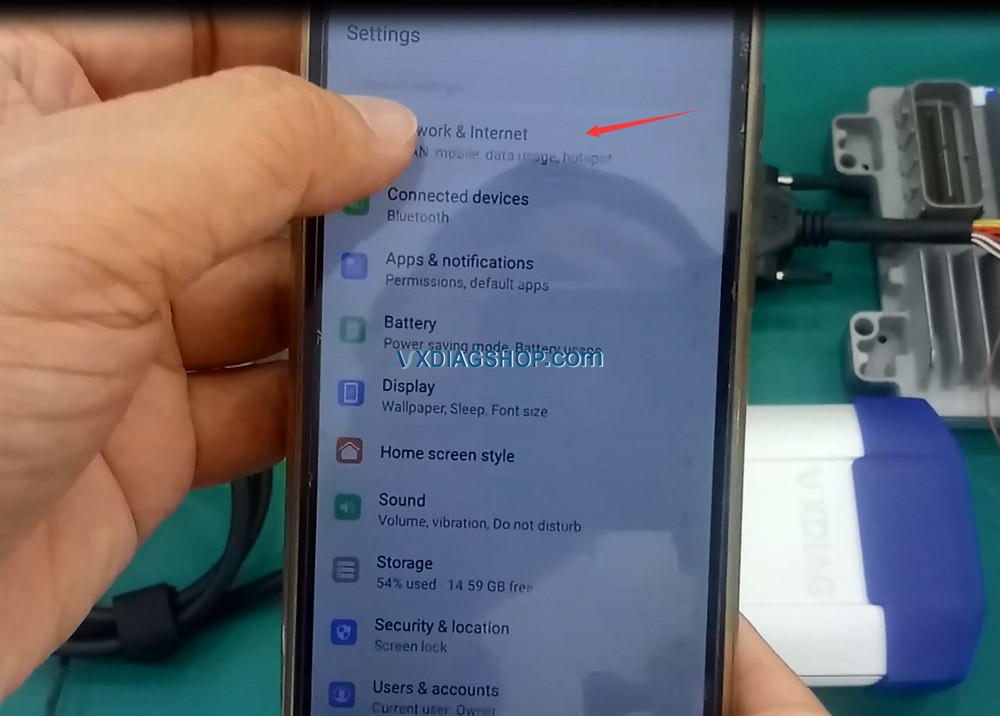
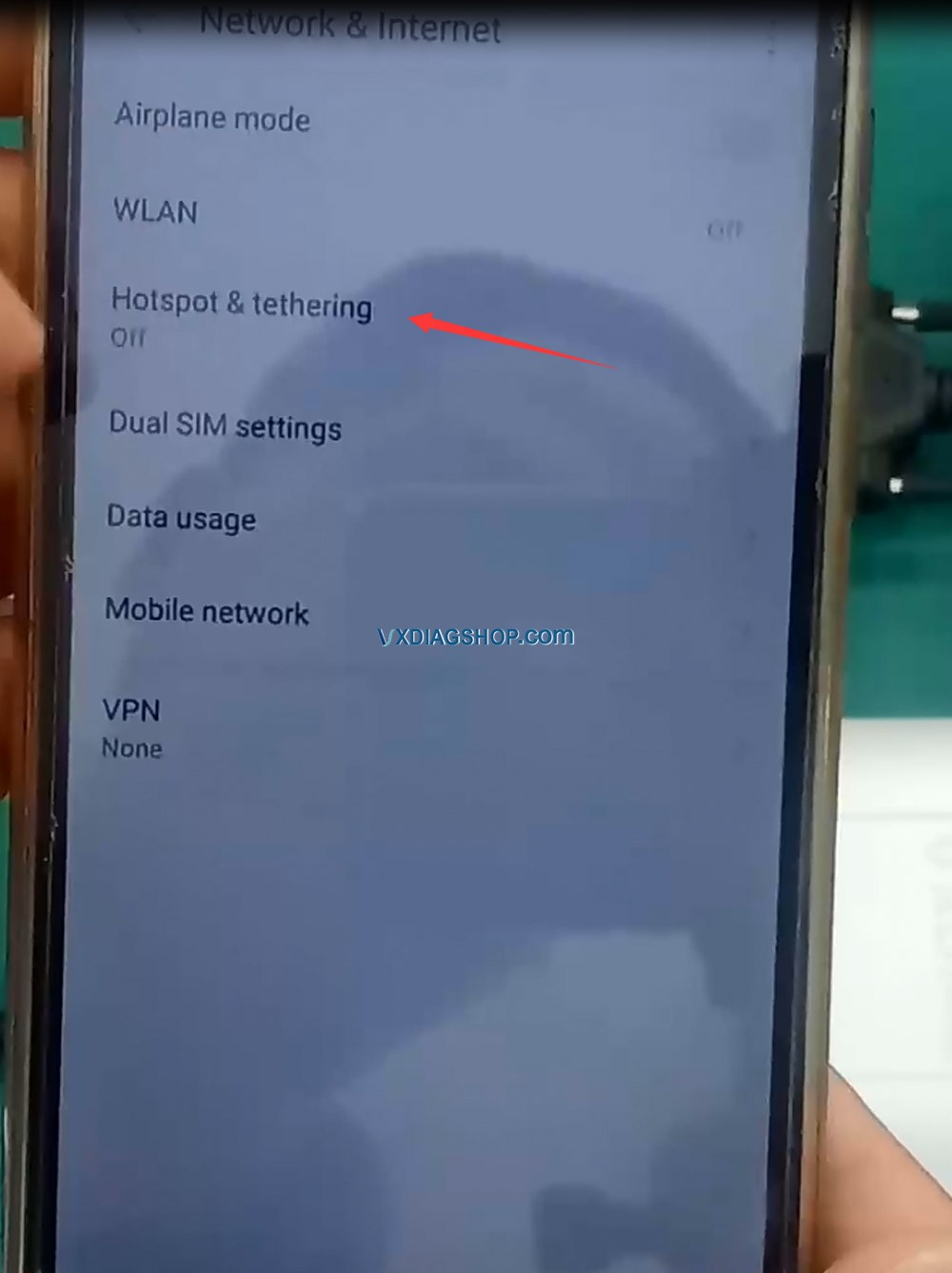
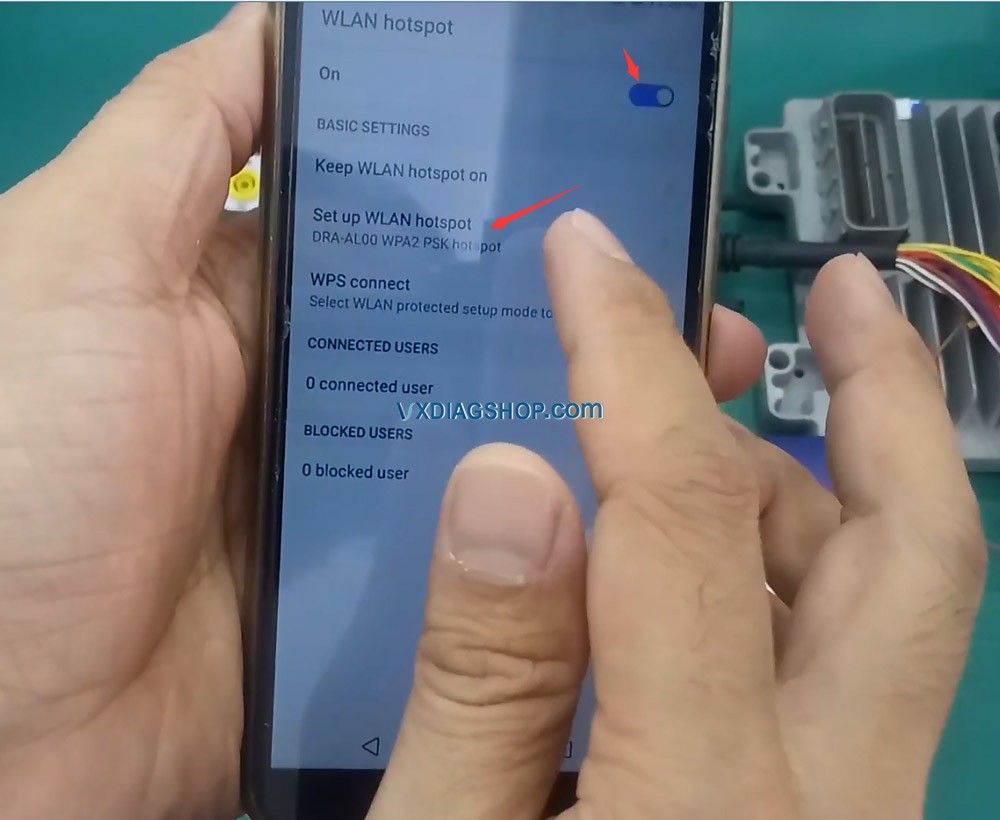
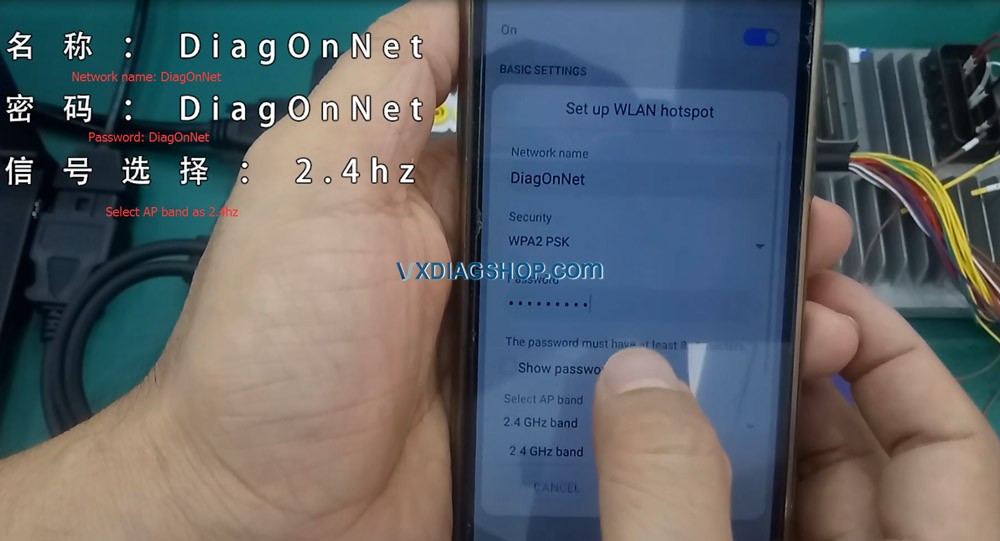
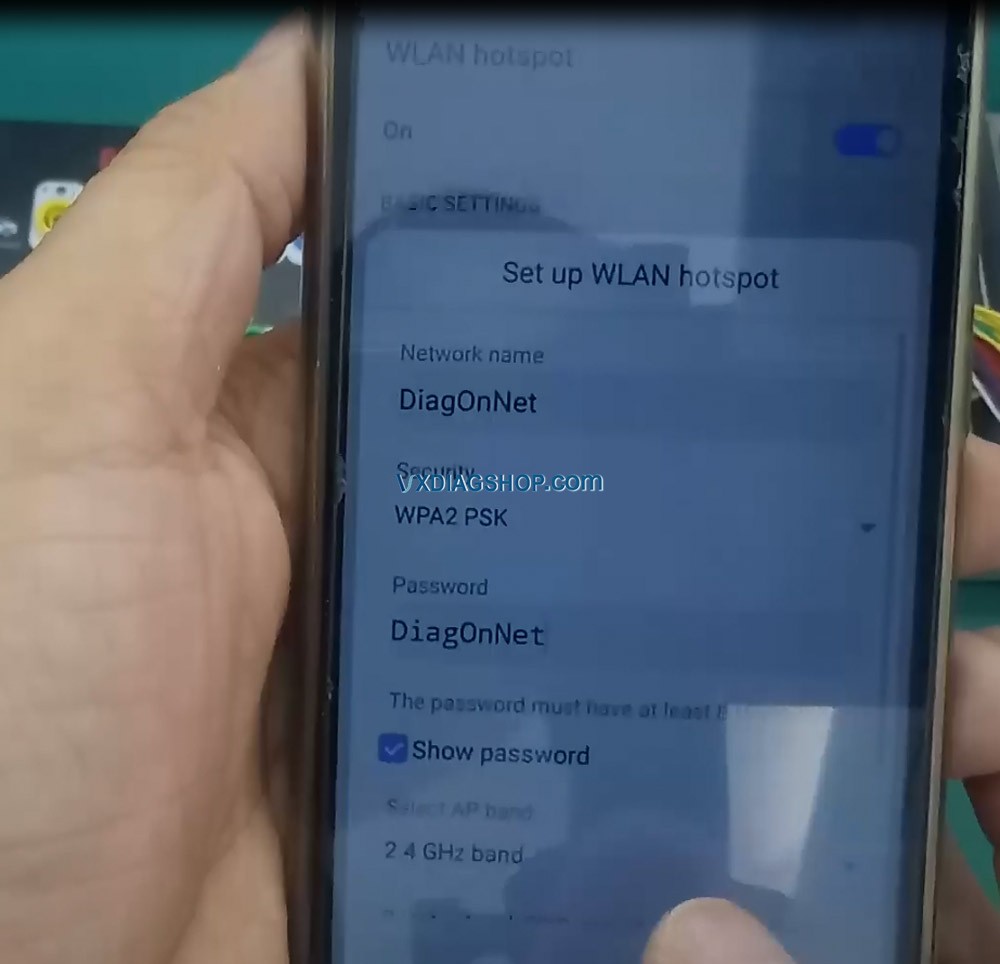
After the device connect to the hotspot DiagOnNet on the phone. Need to open wx.vxdiag.net on the phone explorer.
Click ” Device Configure” to input device serial number, no need active code, click “Save”. Then you will see your device information. If your device is connected to phone HOTSPOT, you will see your device information, and find “DONET Remote ID”, click it to get the ID. Input the ID when you connect device on vx manager.
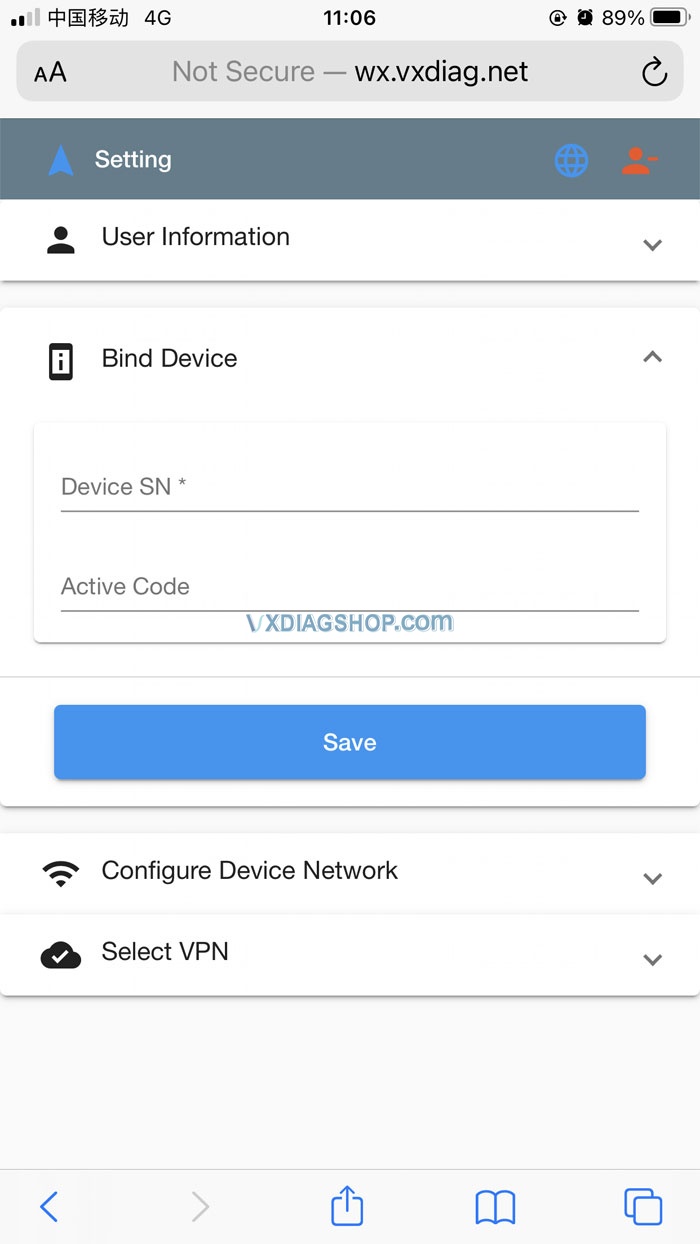
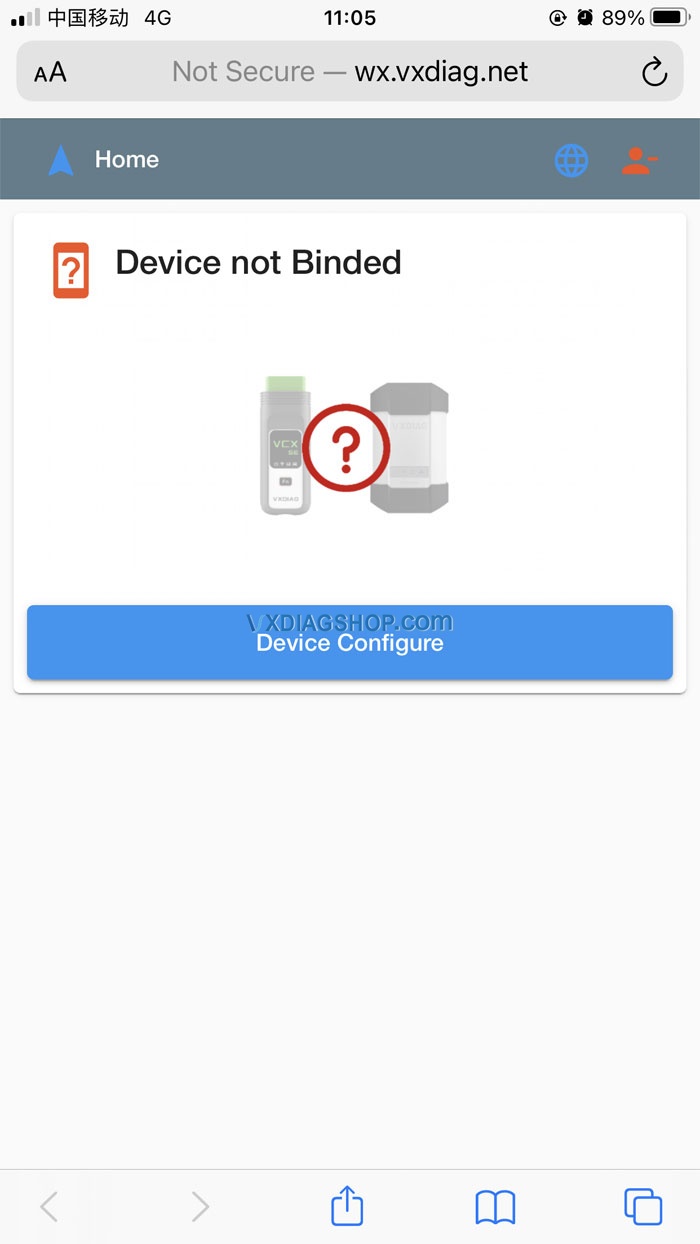
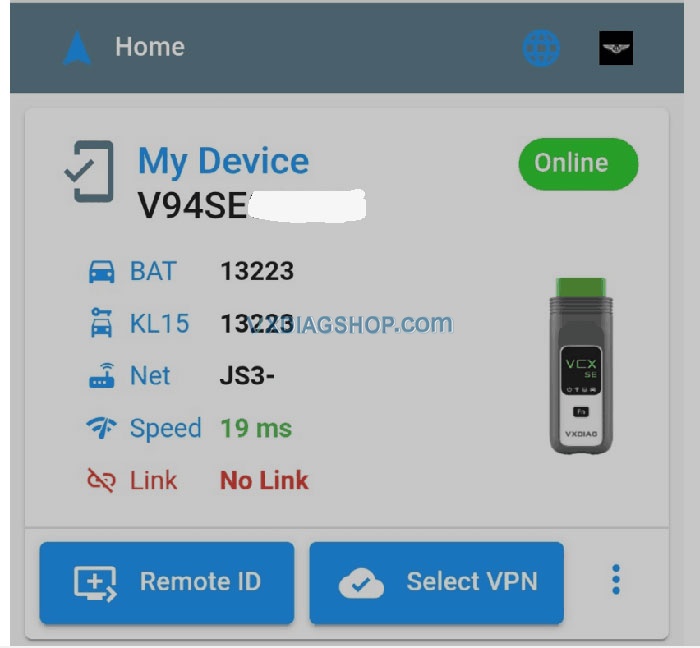
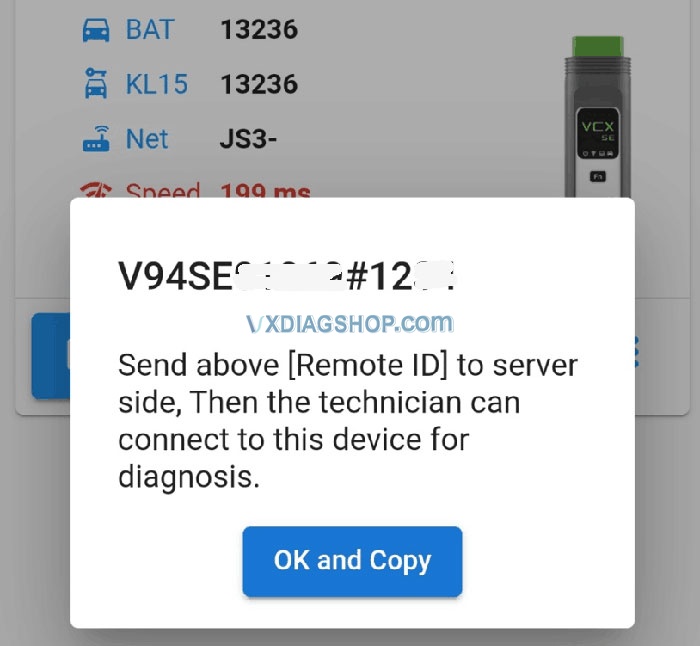
Step 2. Connect network with the vxdiag device.
1. Insert vxdiag device into the OBD2 port of the car, then the device will have power ( in the following image, our engineer connect it to Godiag GT100). Then the WIFI indicator will flash twice and beep and keeps on, means the device is trying to connect the network, you don't need to do nothing, just wait for a while, it will search network automatically when the wifi indicator flashes again.

2. After hearing the vxdiag device beep again, use a pen or tool to hold the "Reset" Button for 3 seconds, then you will hear beep again.

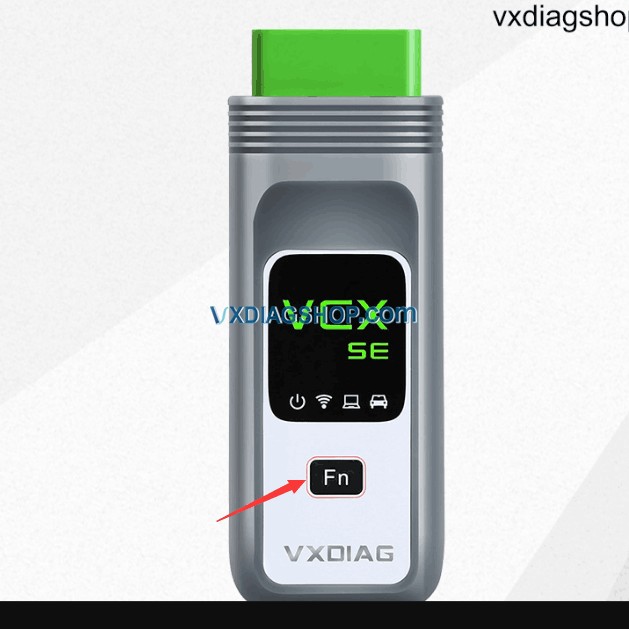
If you have VXDIAG SE device, press "Fn" Button for 3 seconds.

If you have VXDIAG VCX Device with V71****, please open the device to find S2 button

3. The device will flash again, which means it is connecting to the HotSpot. If the device flashes quickly, means it is connected to the HotSpot successfully, and you will find on HotSpot on the phone.
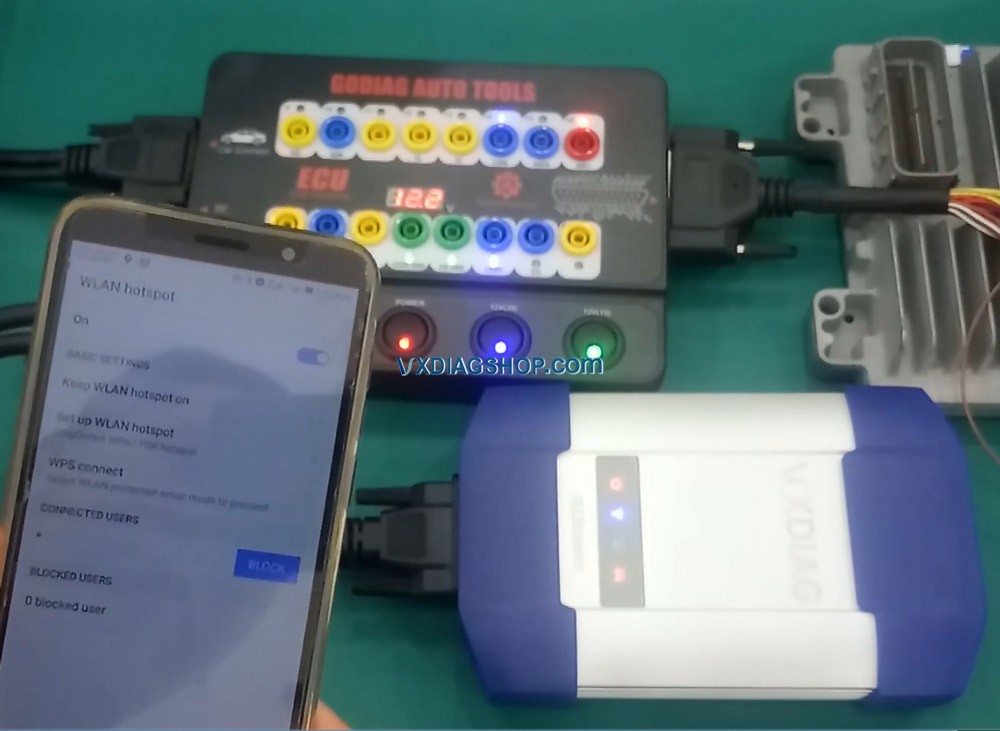
Step 3. Connect Vxidag Device to PC via DONET.
1. Browse www.vxdiag.net, scroll down until you see "VX Manager", click on it to download and install on your computer.
2. Open VX Manager on laptop, since the device is not connected to the comptuer, you will see "No Device (Auto)".
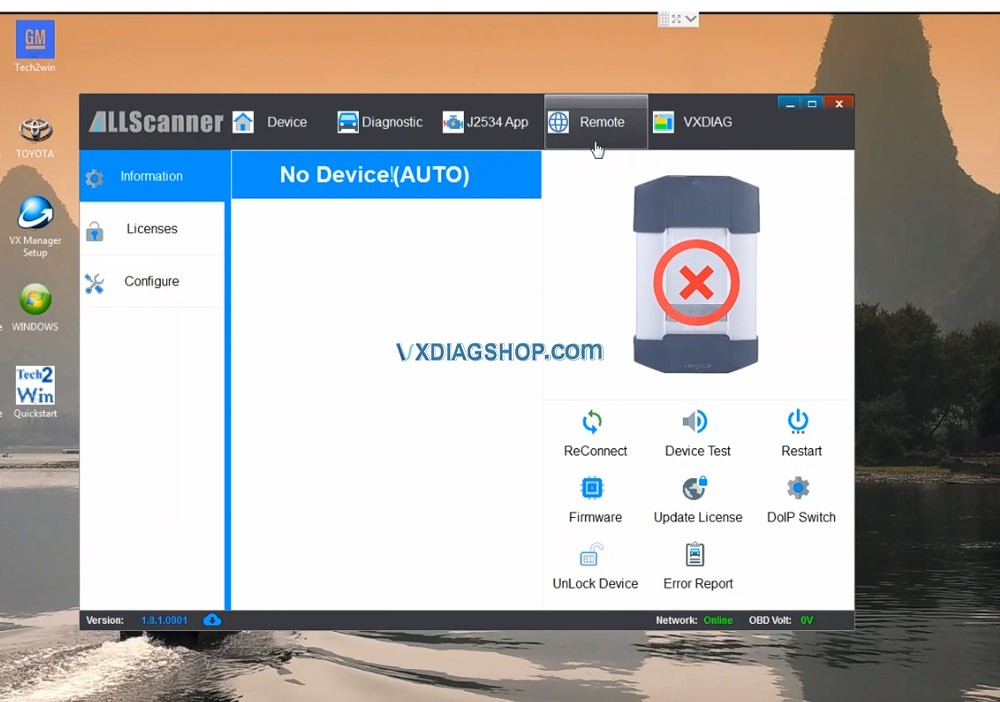
2. Click on "Remote Diag", input Remote Device ID, click on "Refresh device", wait until it displays the device information, click on "Connect device", wait until it is connected successfully.
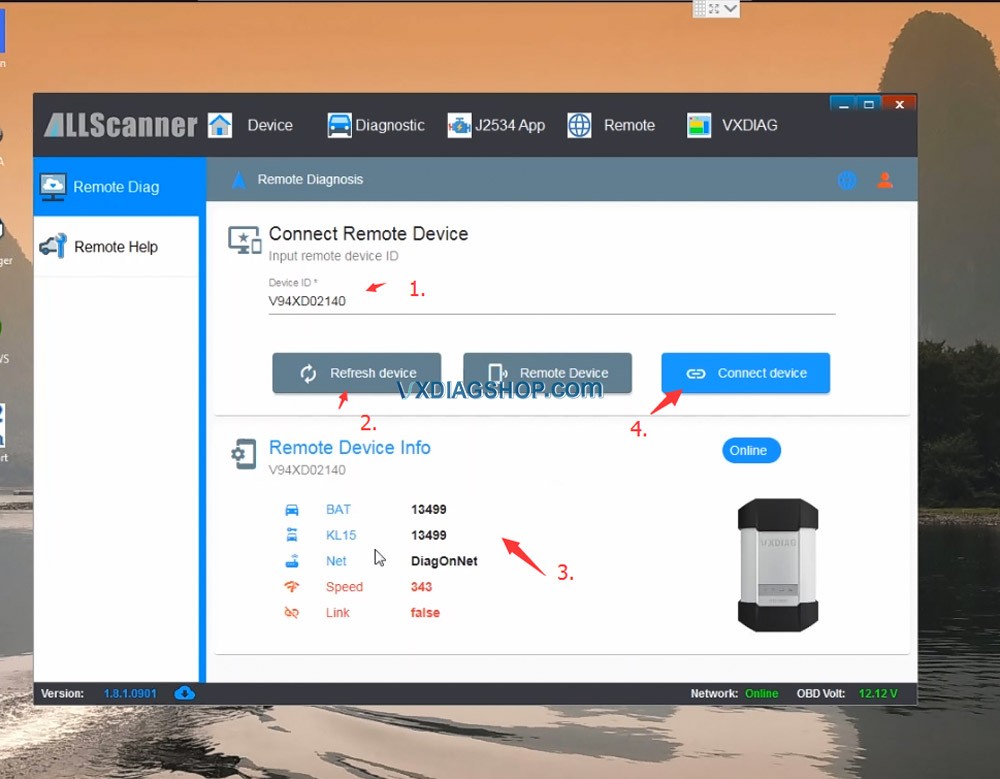
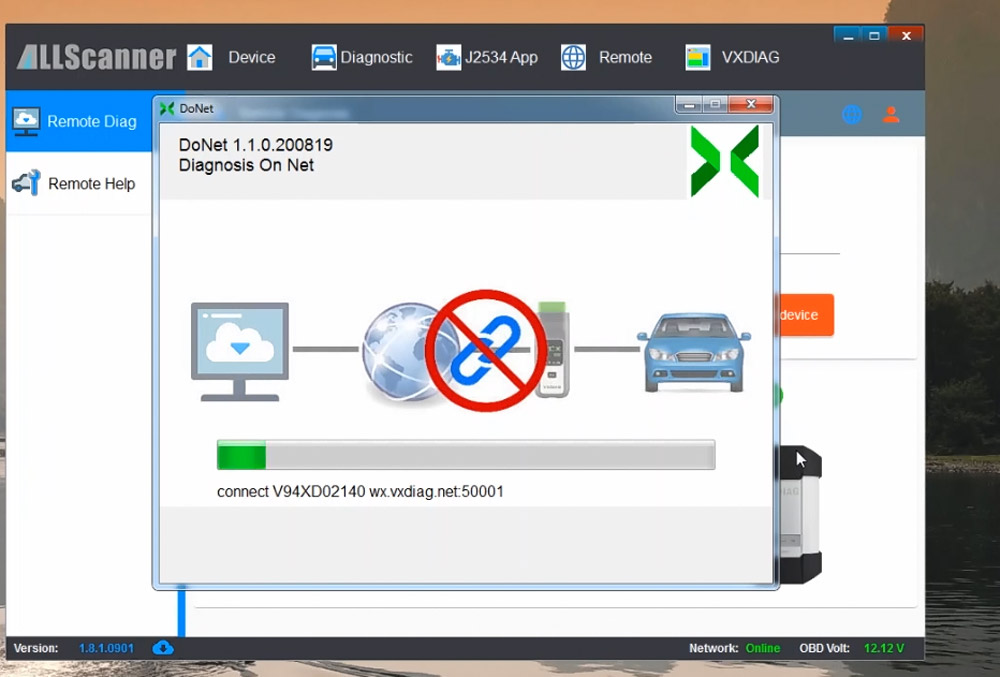
3. vx manager will restart automatically. After restart, you will find the device is connected by DONET. You are ready to enjoy remote diagnosis / programming /coding from VXDIAG.
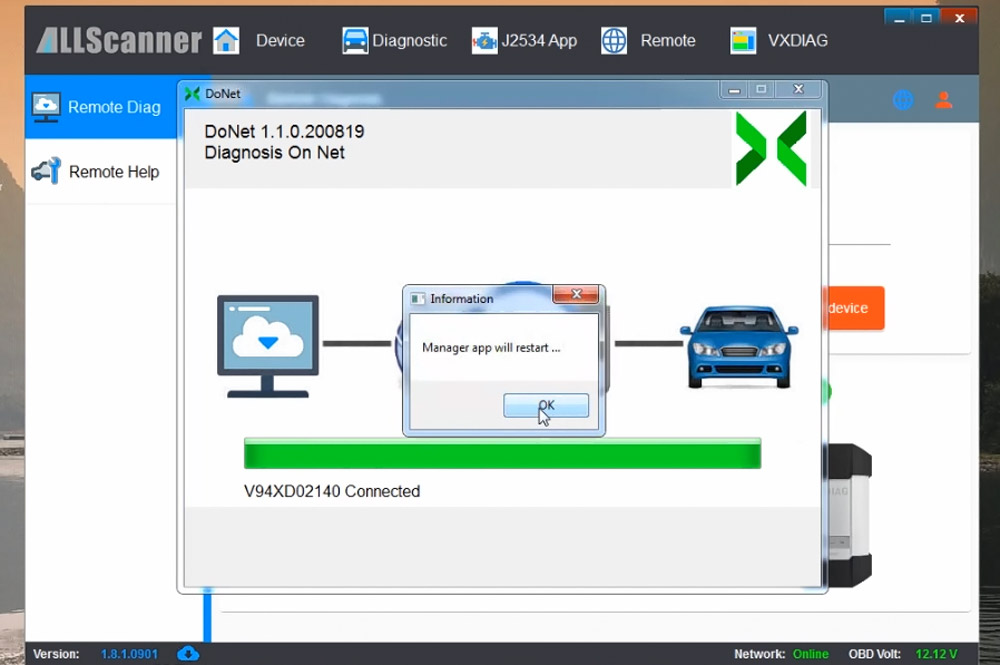
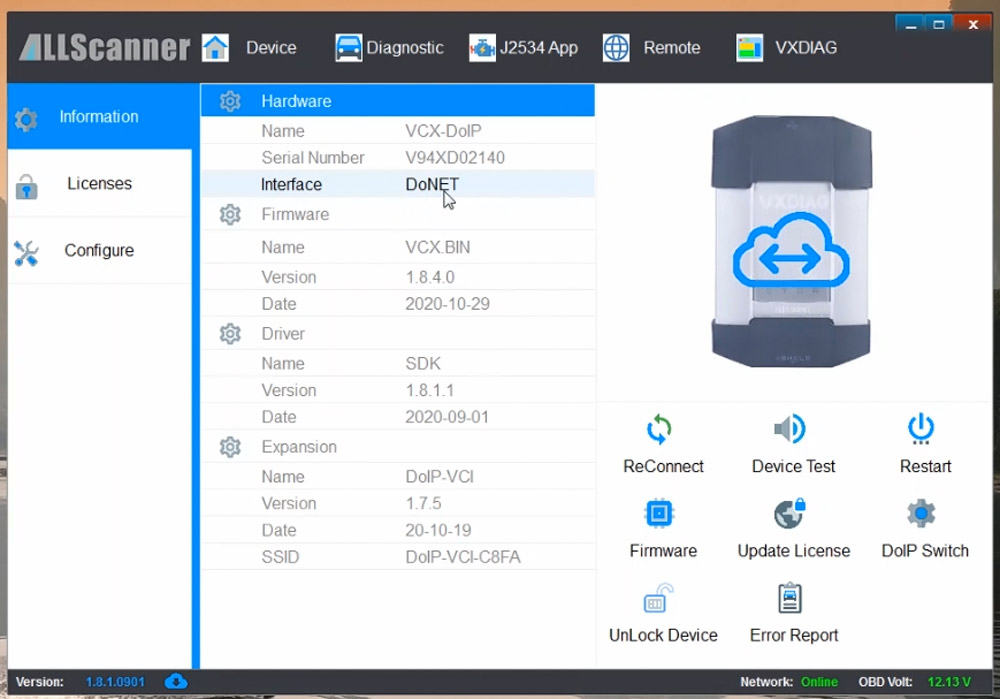
Then you can close vx manager, it would show DoNet connected at the right down corner on the task bar.
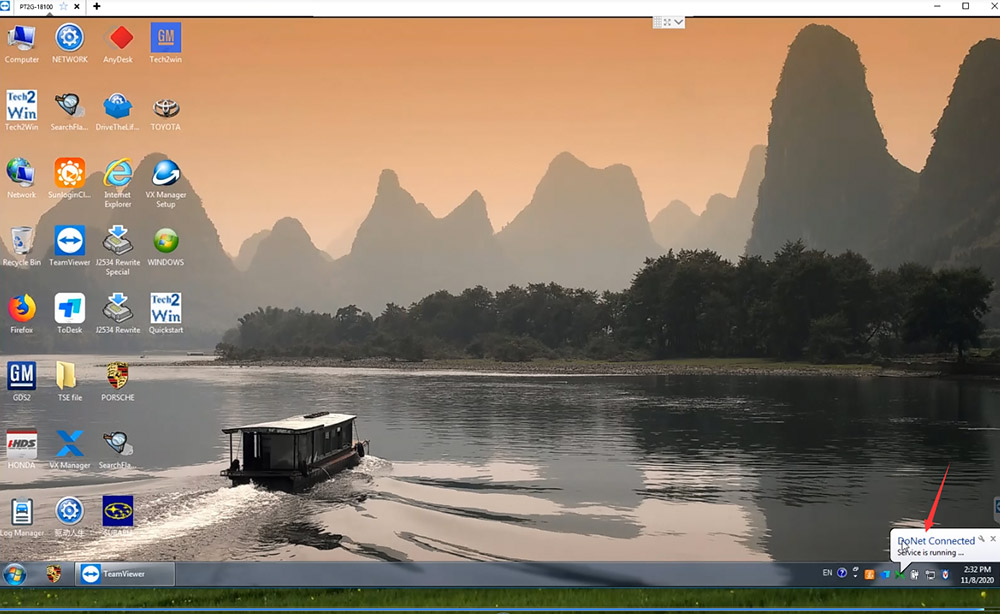
Since vxdiag device connected, you can use the car diagnostic software with vxdiag driver installed to work.
Tags: VXDIAG Multi