[Ship from US/EU] New VXDIAG VCX FD OBD2 Diagnostic Tool for Ford/Mazda Supports WIFI and CAN FD
![[Ship from US/EU] New VXDIAG VCX FD OBD2 Diagnostic Tool for Ford/Mazda Supports WIFI and CAN FD](/upload/pro-xs/24011517053217329612.jpg)
Product Description
Supported Software:
Ford I-D-S V130, MAZDA I-D-S V131
Supports online programming with an online account
Support Models 2005 to 2024 with K-line, CANBUS, CAN FD
VCX-FD is a smart vehicle diagnostic interface designed by ALLSCANNER VXDIAG, which represents the diagnostic technology of the next generation. The product uses a newly upgraded dual-core high-speed processor to fully support multi-channel CAN-FD / DOIP and traditional diagnostic protocols, and compatible with more original diagnostic software.
VCX-FD also supports local and super remote dual-mode diagnosis to provide users with excellent diagnosis experience.
Top Reasons to get VXDIAG VCX-FD FORD/MAZDA:
1. Ford I-D-S Version: V130, Mazda I-D-S Version: V131
2. Perfect replacement for Ford VCM2
3. Support multi-languages: English, German, French, Italian, Dutch, Spanish, Swedish, Finnish, Danish, Norwegian, Portuguese (European), Portuguese (Brazil)
4. Update Software link with unlocked firmware
5. Supports CAN FD and DoIP protocols
6. Support both new and old vehicles from year 2005 to 2024, Ford F series after 2010.
7. Compatible with I-D-S, For-Scan, F-JDS, FD-RS and M-DARS. New Models after 2020 need to use FDRS or MDARS.

Connection:
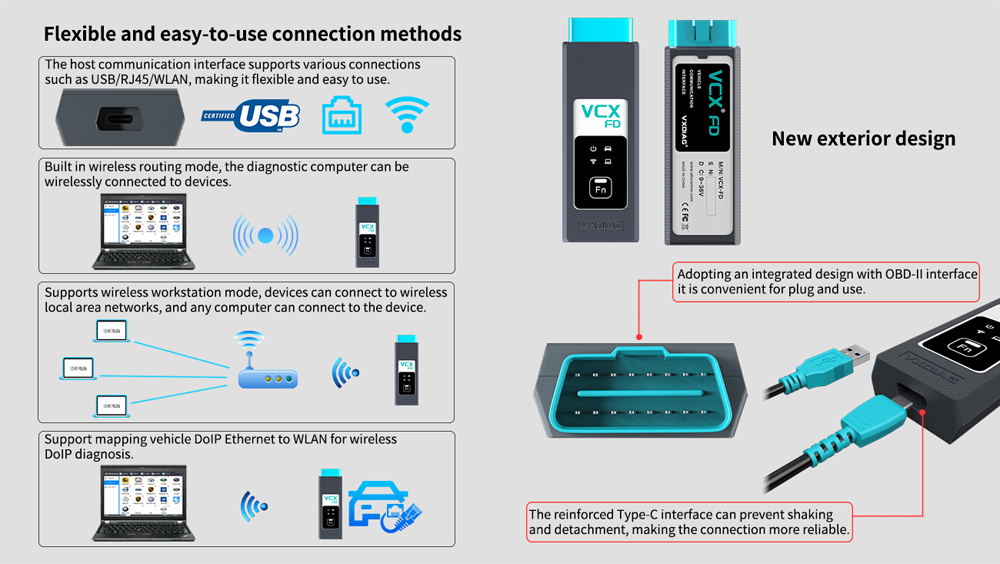
Installation Instructions:
Requirements on PCs:
OS: WINDOWS 10/11 PRO 64BITS
RAM: At least 8GB
Make sure there is no other Software installed on the computer, Ford I-D-S and Mazda I-D-S need to install on 2 separate clean windows systems.
Ford I-D-S Installation:
1. Install Ford I-D-S-1**
2. Wait for the installation of Ford I-D-S &nD-A-Sh; 1**, and restart the computer
3. Install the Ford original VCI software_ 1.0.0.10.exe
4. Install VX manager and -ID-S driver on VX manager "Diagnostic" Menu
5. Wait for VX manager and I-D-S driver installation to complete
6. Connect VCX device and install patch
7. Use patch to open software and start diagnosis.
Mazda I-D-S Installation:
1. Install mazda i-d-s-1**
2. Wait for mazda i-d-s &nD-A-Sh; 1** installation to complete and restart the computer
3. Install VX manager and I-D-S driver on VX manager "Diagnostic" Menu
4. Wait for VX manager and I-D-S driver installation to complete
5. Connect VCX device and install patch
6. Use patch to open software and start diagnosis.
VXDiag VCX Ford Scanner Function: (Programming & Special Service functions require original online account)
1. Programming & Installation of new ECUs (PCM, ABS, Instrument Cluster, Air Bag, Fuel Pumps, etc.)
2. Live Data-stream with Recording & Playback Functions for Main ECUs
3. Read & Clear Diagnostic Trouble Codes (DTCs)
4. Set, Adjust or Remove Speed Governors
5. Automatic vehicle recognition
6. New Software Re-flash for Existing ECUs
7. All Other Dealer Functions
8. Steering Angle Resets
9. Guided Fault Finding
10. Program New Keys
11. DPF Regeneration
12. Brake Bleeding
13. Injector Coding





How to Set Up & Use VXDIAG VCX-FD?
Let’s start the software installation on WINDOWS system:
1. First download and install software
2. Install the latest VX MANAGER version via www.vxdiag.net
4. Start the VX Manager. Make sure you your computer network is good. Connect your device by USB cable/WiFi to computer and OBD2 Socket to your ECU Bench connector or Your car’s OBD2 Port.
Install Passthru driver. Check your device license.
5. Turn on the car ignition. You can start to diagnose the car.
Installation Tips: Please turn off anti-virus software before install.

VXDIAG VCX FD Parameters:
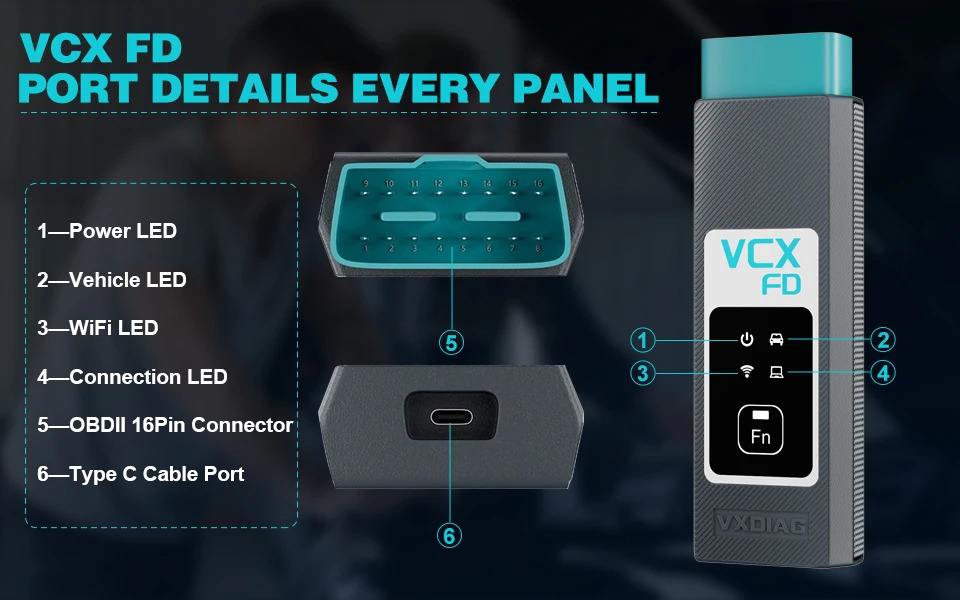
1-Power LED: Equipment Working Status: RED
Breathing flash when starting normally
Flash rapidly during hardware failure
2-Vehilcle LED: Vehicle communication Status: TWO-COLOR
Flash blue during traditional protocol
Flash green during DoIP protocol
3-WiFi LED: Wireless Network Status: BLUE
Flash quickly during wireless communication
Flash slowly during wireless distribution
4-Conection LED: Host Communication Status: TWO-COLOR
Flash BLUE during USB communication
Flash GREEN during LAN communication
Fn Button: Remote Diagnostic Status: GREEN
Flash slowly after remote connection
Flash quickly during remote diagnosis
5-OBDII 16Pin Connector: Connect to vehicle's OBD2 port
6-Type C Cable Port: Connect to PC via cable
Supported Protocol
| ISO-15765 CAN / CANFD |
| ISO-13400 DoIP Option1/2 |
| ISO-9141 K-Line |
| ISO-14230 K-Line |
| ISO-17987 LIN BUS |
| SAE-J1850-PWM (FORD SCP) |
| ISO-11898-2 DWCAN |
| ISO-11898-3 DWFTCAN |
| FORD UBP |

Package List:
1pc x VCX-FD Interface
1pc x Type-C USB Cable
1pc x RJ45 Lan Converter
1pc x Paper Case
Contact information:
Email: Sales@VXdiagShop.com
Skype: VXdiag.com
Whatsapp: 0086-18064450969
If you need any after-sale techinical support, you can inquiry this whatsapp above.
For technical support and service, purchase exclusively from WWW.VXDIAGSHOP.COM ONLY.
If you have any problems, please do not hesitate to contact us. If your shipping method is fast shipping, please kindly give us your phone number for shipping.

![[Ship from US/EU] New VXDIAG VCX FD OBD2 Diagnostic Tool for Ford/Mazda Supports WIFI and CAN FD](/upload/pro-md/24011517053217329612.jpg)
![[Ship from US/EU] New VXDIAG VCX FD OBD2 Diagnostic Tool for Ford/Mazda Supports WIFI and CAN FD](/upload/pro-md/24030617097145993848.jpg)
![[Ship from US/EU] New VXDIAG VCX FD OBD2 Diagnostic Tool for Ford/Mazda Supports WIFI and CAN FD](/upload/pro-md/24030617097145998129.jpg)
![[Ship from US/EU] New VXDIAG VCX FD OBD2 Diagnostic Tool for Ford/Mazda Supports WIFI and CAN FD](/upload/pro-md/24030617097146008449.jpg)
![[Ship from US/EU] New VXDIAG VCX FD OBD2 Diagnostic Tool for Ford/Mazda Supports WIFI and CAN FD](/upload/pro-md/24030617097146001484.jpg)
![[Ship from US/EU] New VXDIAG VCX FD OBD2 Diagnostic Tool for Ford/Mazda Supports WIFI and CAN FD](/upload/pro-md/24030617097146014609.jpg)
![[Ship from US/EU] New VXDIAG VCX FD OBD2 Diagnostic Tool for Ford/Mazda Supports WIFI and CAN FD](/upload/pro-md/24011517053217296682.jpg)
![[Ship from US/EU] New VXDIAG VCX FD OBD2 Diagnostic Tool for Ford/Mazda Supports WIFI and CAN FD](/upload/pro-md/24030617097146029793.jpg)
![[Ship from US/EU] New VXDIAG VCX FD OBD2 Diagnostic Tool for Ford/Mazda Supports WIFI and CAN FD](/upload/pro-md/24011517053217289644.jpg)
![[Ship from US/EU] New VXDIAG VCX FD OBD2 Diagnostic Tool for Ford/Mazda Supports WIFI and CAN FD](/upload/pro-md/24030617097146022898.jpg)
![[Ship from US/EU] New VXDIAG VCX FD OBD2 Diagnostic Tool for Ford/Mazda Supports WIFI and CAN FD](/upload/pro-md/24030617097146032235.jpg)
![[Ship from US/EU] New VXDIAG VCX FD OBD2 Diagnostic Tool for Ford/Mazda Supports WIFI and CAN FD](/upload/pro-md/24030617097146045302.jpg)
![[Ship from US/EU] New VXDIAG VCX FD OBD2 Diagnostic Tool for Ford/Mazda Supports WIFI and CAN FD](/upload/pro-md/24030617097146048335.jpg)
![[Ship from US/EU] New VXDIAG VCX FD OBD2 Diagnostic Tool for Ford/Mazda Supports WIFI and CAN FD](/upload/pro-md/24030317095249211245.jpg)
![[Ship from US/EU] New VXDIAG VCX FD OBD2 Diagnostic Tool for Ford/Mazda Supports WIFI and CAN FD](/upload/pro-md/24030617097146056872.jpg)
![[Ship from US/EU] New VXDIAG VCX FD OBD2 Diagnostic Tool for Ford/Mazda Supports WIFI and CAN FD](/upload/pro-md/24030317095249269648.jpg)
![[Ship from US/EU] New VXDIAG VCX FD OBD2 Diagnostic Tool for Ford/Mazda Supports WIFI and CAN FD](/upload/pro-md/24030617097146064740.jpg)
![[Ship from US/EU] New VXDIAG VCX FD OBD2 Diagnostic Tool for Ford/Mazda Supports WIFI and CAN FD](/upload/pro-md/24030317095249344848.jpg)
![[Ship from US/EU] New VXDIAG VCX FD OBD2 Diagnostic Tool for Ford/Mazda Supports WIFI and CAN FD](/upload/pro-md/24030317095249391025.jpg)


















![[Ship from US/EU] 2024 New VXDIAG VCX FD Diagnostic Tool for GM & Ford/Mazda 2 in 1 Support WIFI DoIP and CAN FD](/upload/pro-xs/24011517053166484192.jpg)
![[Ship from US/EU] New VXDIAG VCX FD OBD2 Diagnostic Tool for GM Support WIFI and CAN FD Protocol](/upload/pro-xs/24011517053206291612.jpg)