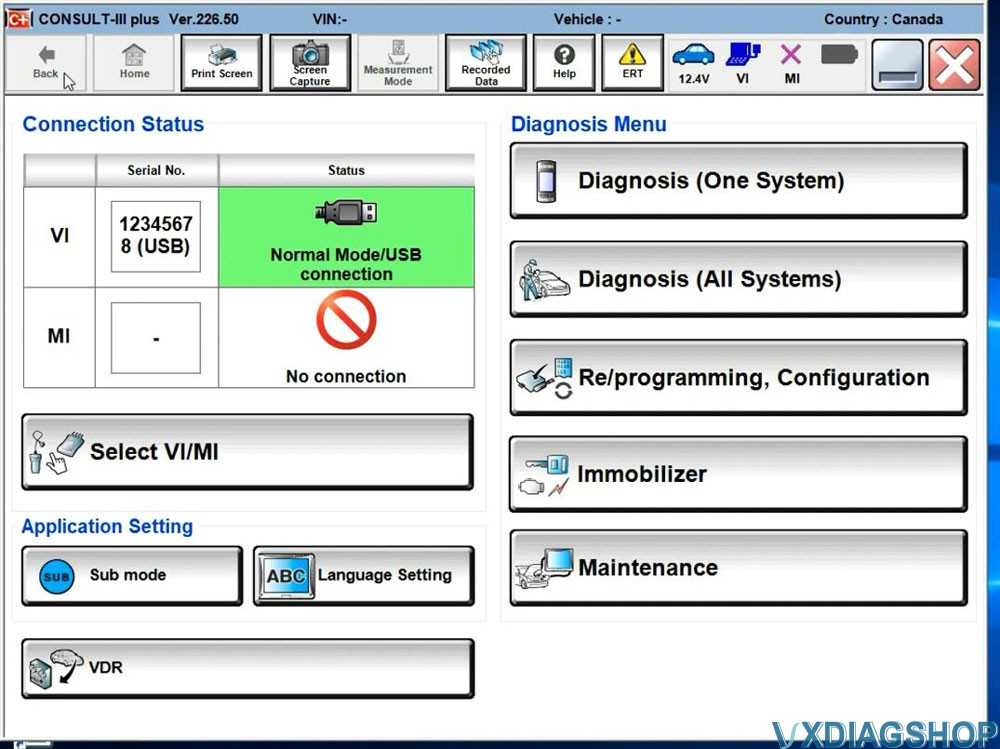2024 New VXDIAG VCX SE for NISSAN OBD2 Diagnostic Tool with CONSULT V226 Software Support WIFI
Product Description
Free Download Consult software V226
Support Nissan cars after 2005 except K-Line
Support wifi and Type C USB.
Support Diagnosis for All Systems
Support passthru j2534 programming with original online account.
VXDIAG VCX SE for NISSAN OBD2 Diagnostic Tool with CONSULT 3 Plus Software Support WIFI
VXDIAG VCX SE Nissan is a comprehensive diagnostic and service tool for Nissan and Infiniti vehicles, providing various features to diagnose and maintain these vehicles.
Highlights of VCX SE NISSAN:
1. Supports Consult software, Multi-language
2. Supports Nissan after 2005 except K-Line.
3. Powerful Functions: offers a wide range of diagnostic capabilities, including fault code reading and clearing, sensor detection, real-time data stream monitoring, programming and coding, special function activation, and more. (Programming, Coding Special functions need original online account)
4. Free Software V226 Download.
5. Lifetime License, Can Update the Firmware, License to renew in VX Manager for Free.
6. Support both USB, USB type C, WLAN, WIFI connection to PC. (WiFi password: 12345678)
7. Can be used as J2534 passthru for OEM online programming (need online account) , also compatible with 3rd party software pcm-flash, bitbox etc. Free to test by your side.
8. You are able to add license for other car brands.
Software version: Nissan Consult III plus V226 (Free download Nissan Consult3 Plus V226.50)
Operating system: Windows 10 64bit (free to test other system)
Software Languages: English, Finnish, French, German, Greek, Italian, Japanese, Portuguese, Russian, Spanish, Turkish, Thai, Czech, Polish, Hungarian, Chinese (Simplified), Chinese (Traditional)
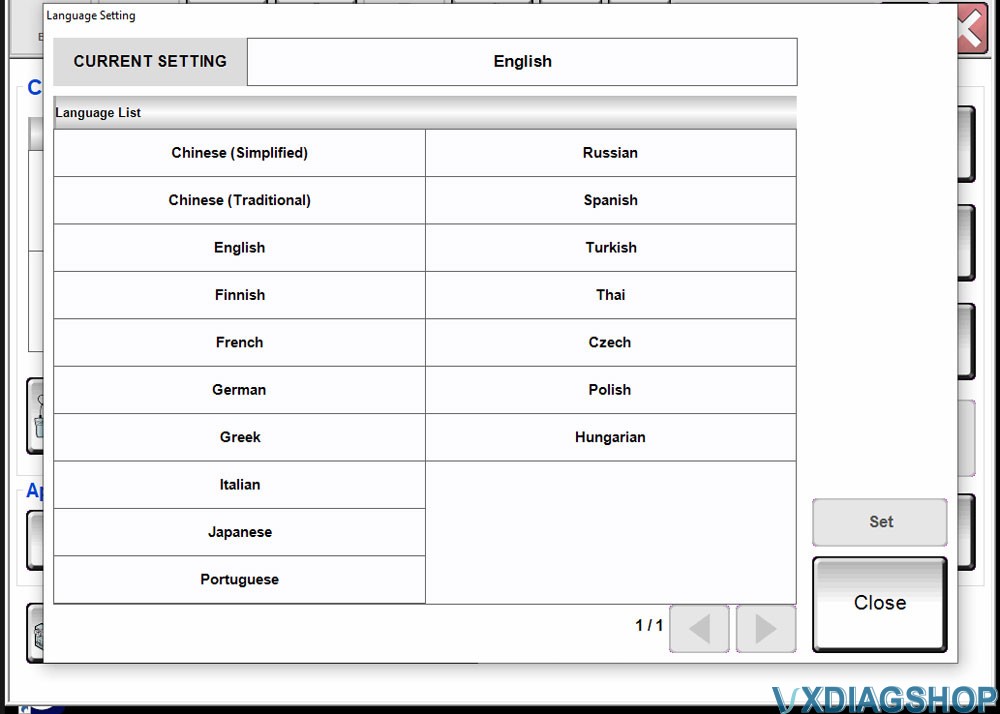
Vehicle Coverage: The tool is said to support Nissan models from 2005 up to the present, including specific models like LEAF, Quest, Murano CrossCabriolet, GT-R, NV, Infiniti M, and M Hybrid.
Nissan
Murano, Cube, Murano Cross Cabriolet, Pathfinder hybrid, 350Z, Frontier, Murano Hybrid, Qashqai/Rouge Sport, 370Z, Juke, Nissan GT-R, Quest, 370Z Convertible, Juke Nismo, Nissan GT-R Nismo, Rogue,
Alitma, Kicks, NV, Rogue Hybrid, Altima coupe, Leaf, NV200, Rogue Select, Altima Hybrid, Maxima, NV200 TAXI, Sentra, Altima sedan, Micra, Pathfinder, Titan, Armada, Murano, Pathfinder Armada,
Versa Hatchback, Versa Note, Versa Sedan, Xterra, X-trail, Z (support some models till 2023)
Infiniti
EX35, G37 Convertible, M45, Q70 Hybrid, EX35 Camp, G37 Coupe, Q40 Sedan, QX30, FX35/FX45, G37 Sedan, Q45, QX4, FX35/FX50, I30, Q50, QX50, FX37/FX50, I35, Q50 Hybrid, QX55, G20, JX35, Q60, QX56, G25/G37 Sedan, M35/M45, Q60 Convertible, QX60, G35, Coupe, M35h, Q60 Coupe, QX60 Hyrid, G35 Sedan, M37/M56, Q70, QX70, QX80
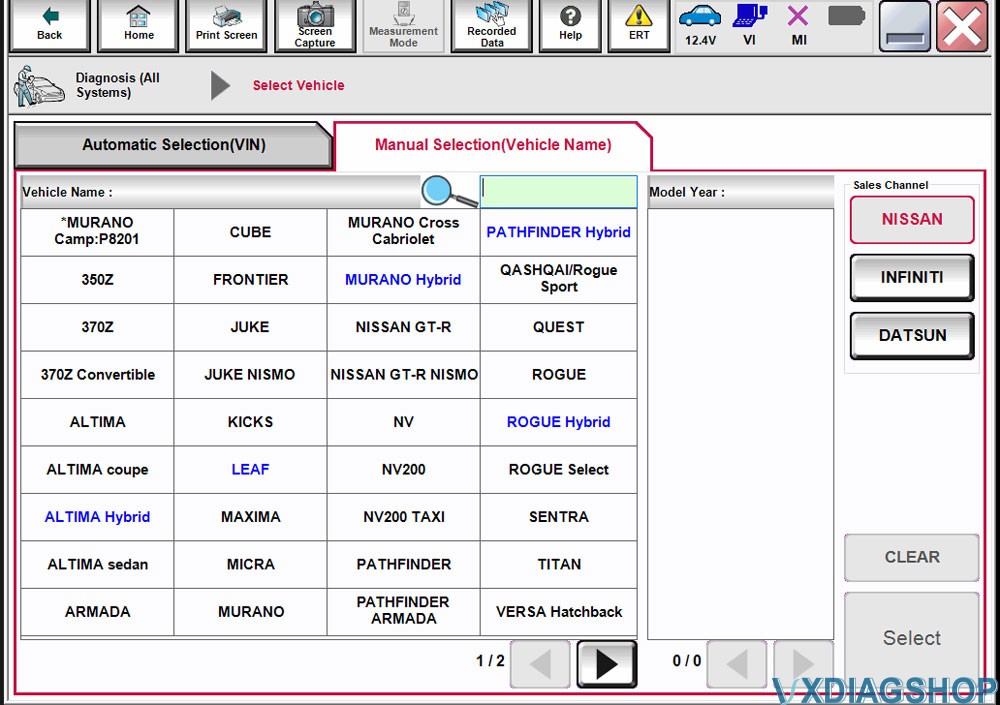
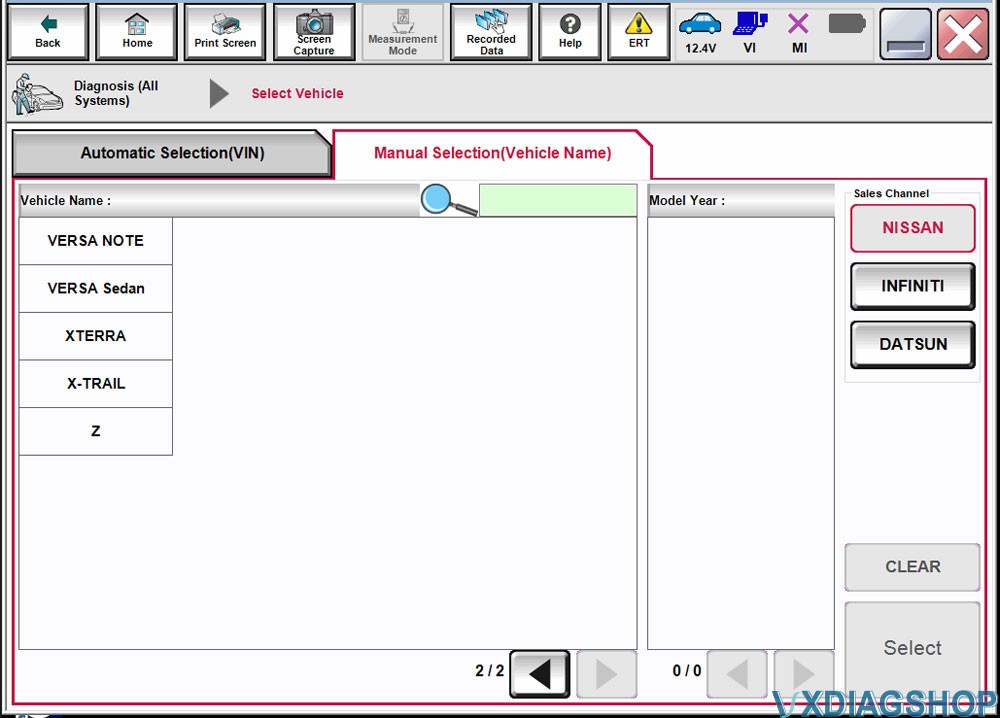
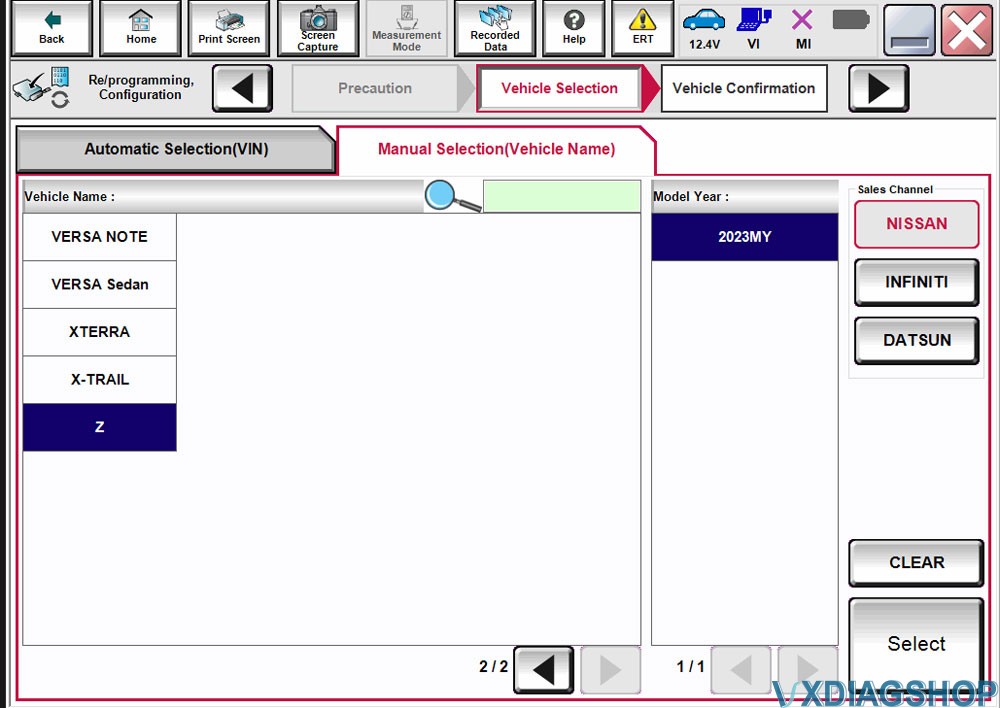
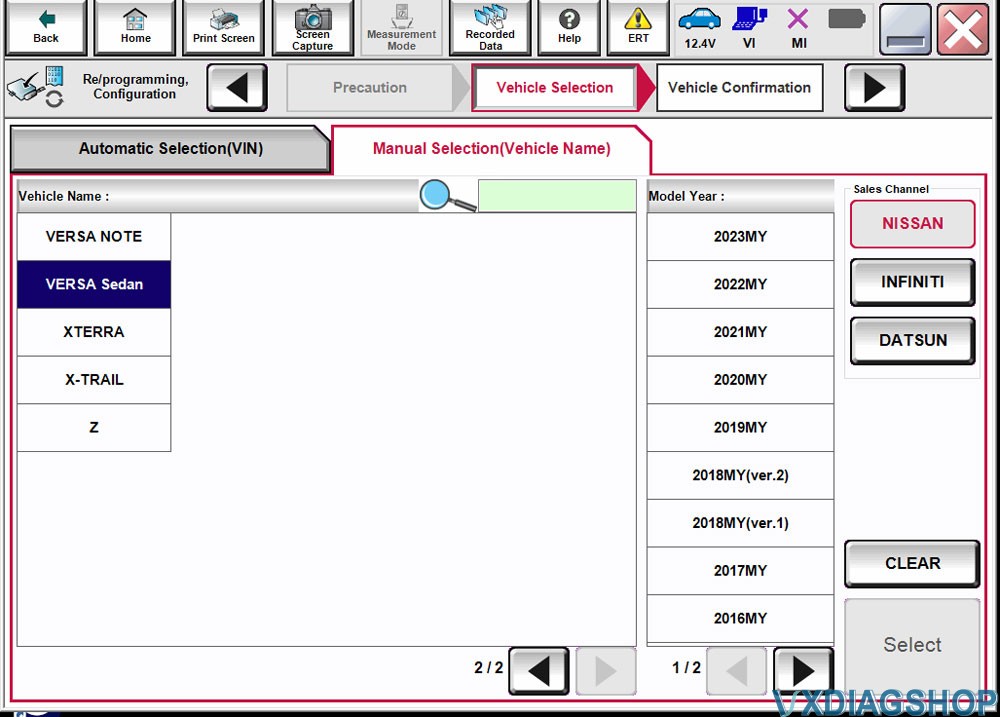
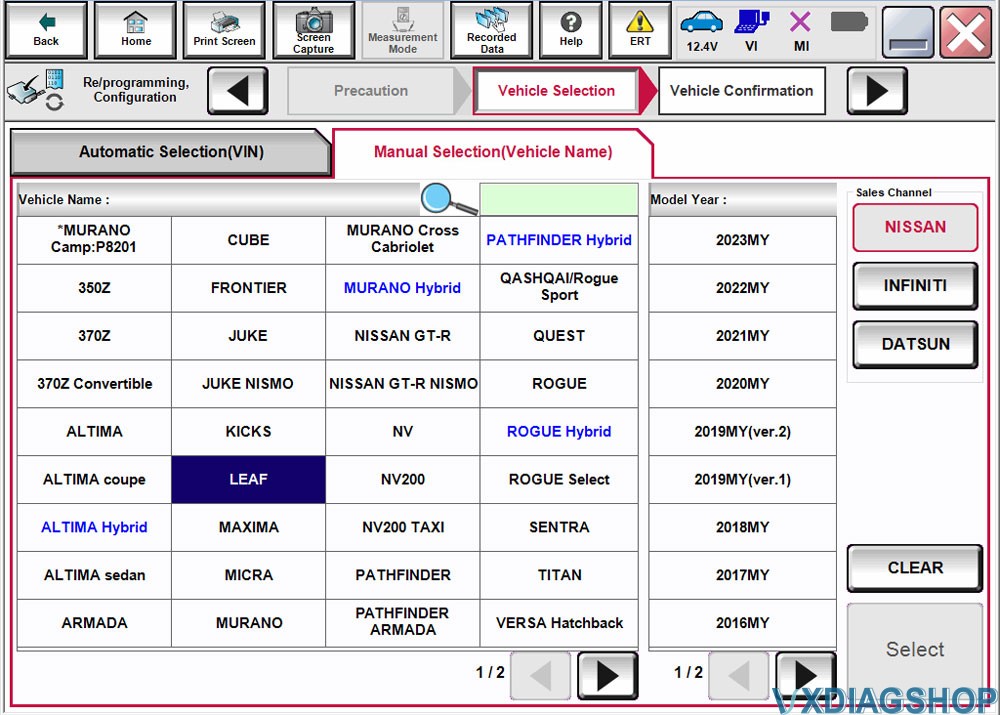
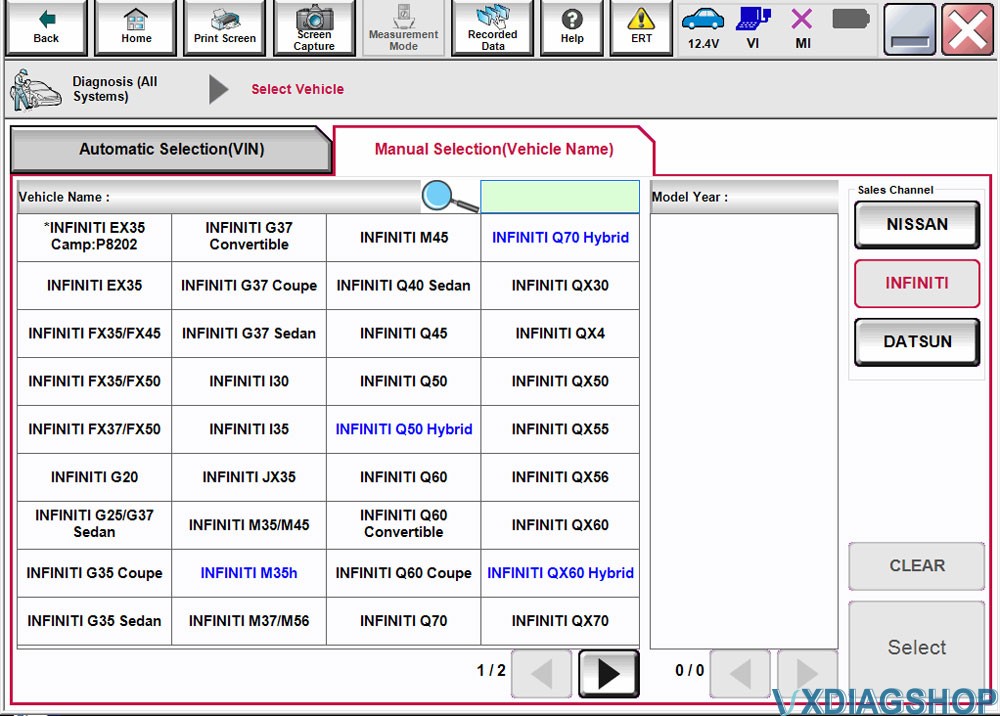
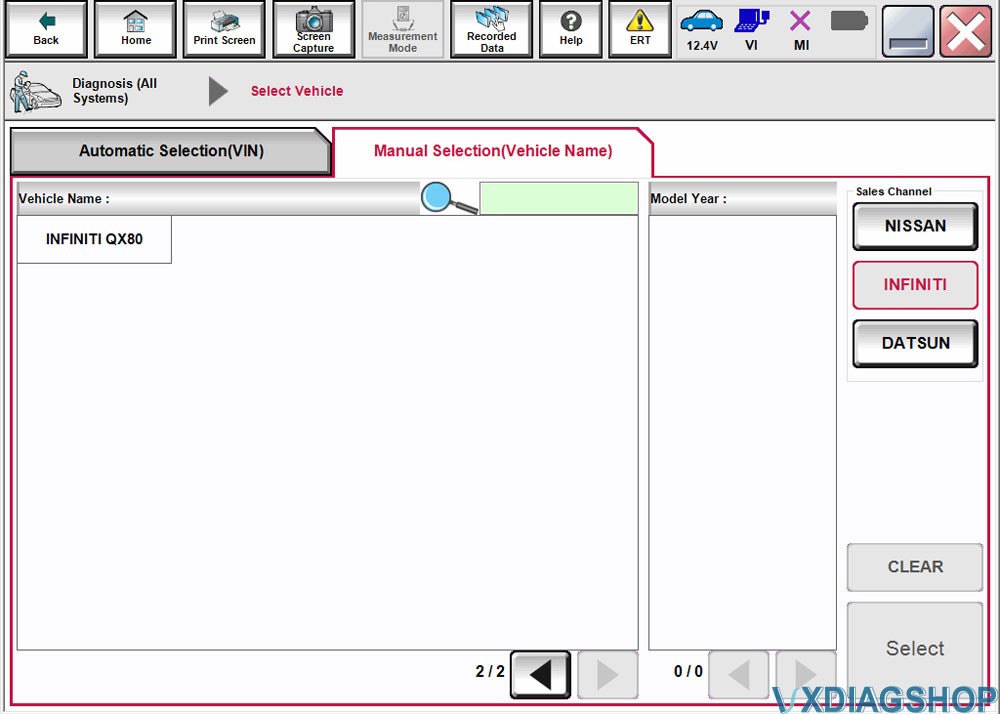
VXDIAG Nissan Software Functions:
Diagnostic Trouble Code (DTC) Readout: It can read and display diagnostic trouble codes.
Clear Fault Codes: It can clear fault codes from the vehicle's electronic control units (ECUs).
Retrieve Vehicle Information: Provides access to vehicle information.
Automatic Full Scan: Conducts a comprehensive diagnostic scan of the vehicle.
Learned Data Reset: Allows for the reset of learned data in the vehicle's systems.
Manual Injector Cut Out: Supports manual control of injector cut-out.
Manual DPF Service Regeneration: Supports manual regeneration of diesel particulate filters (DPF).
Trip Reporting: Likely for generating reports on vehicle diagnostics.
Parameter Changes: Allows for adjustments to vehicle parameters.
Sensor and Parameter Monitoring: Monitors various sensors and parameters.
Live Data: Provides real-time data from the vehicle.
Transmission Sensor Values: Specifically monitors transmission-related sensor values.
General Sensor Values: Monitors general sensor values.
Engine Sensor Monitoring Test: Likely used for testing engine sensors
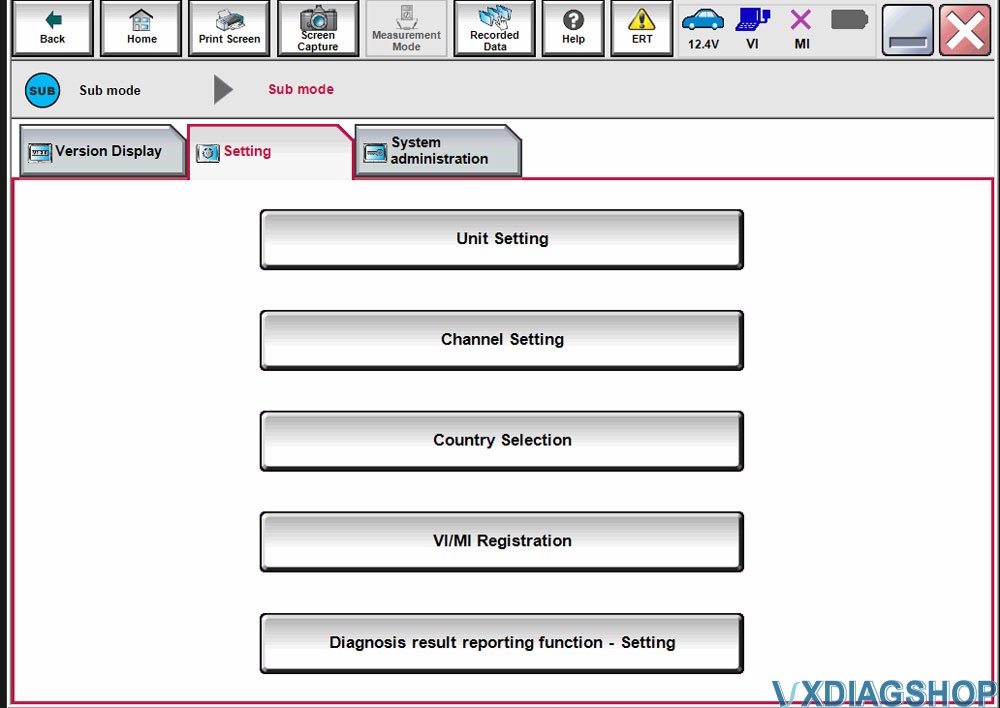
Package List:
1pc x VCX SE PSA
1pc x Type C USB cable
1pc x LAN to USB converter
1pc x Case
How to install VXDIAG Nissan V226 software?
Video guide
Contact information:
Email: Sales@VXdiagShop.com
Skype: VXdiag.com
Whatsapp: 0086-18064450969
If you need any after-sale techinical support, you can inquiry this whatsapp above.
For technical support and service, purchase exclusively from WWW.VXDIAGSHOP.COM ONLY.
If you have any problems, please do not hesitate to contact us. If your shipping method is fast shipping, please kindly give us your phone number for shipping.
Tech Support
How to Install VXDIAG Nissan Consult III Plus V226 software and driver?
1.Run the Nissan_install registry
Press Yes
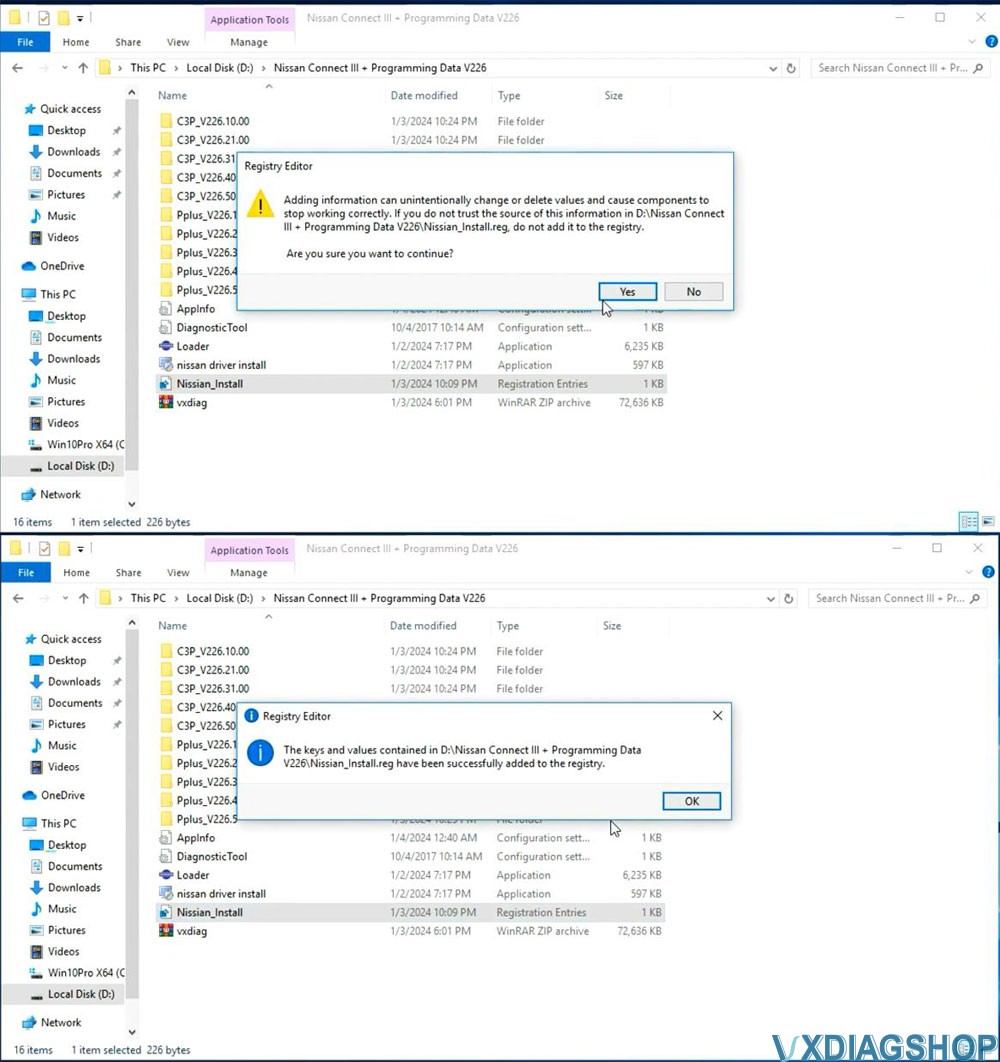
2. Install C2P Setup
Open C3P&mD-A-Sh;&mD-A-Sh;V226.10.00 folder, install setup.exe
Install First installation
Accept license agreement
Select area/country
Select setup language
Select Nissan, Infiniti or DATSUN channel
Start copying files
Install necessary components for Nissan Consult III Plus
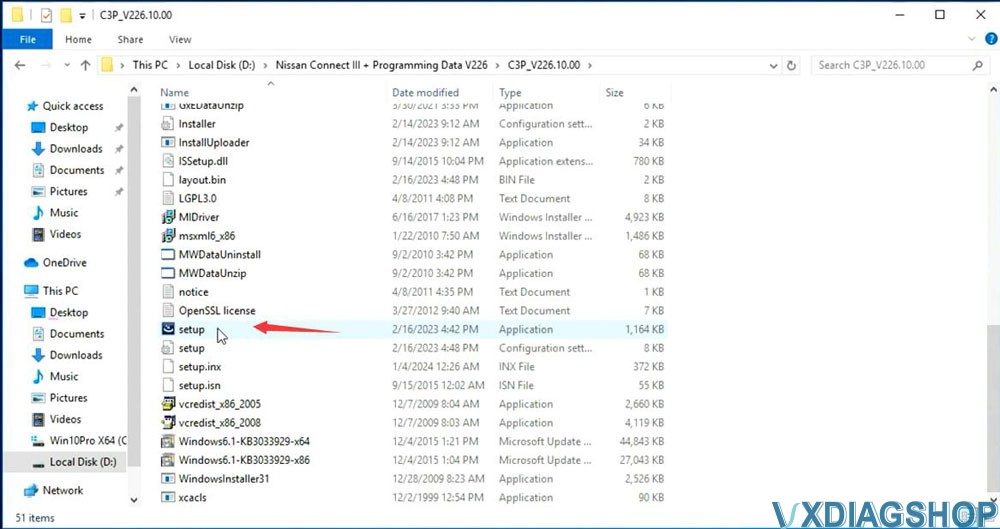
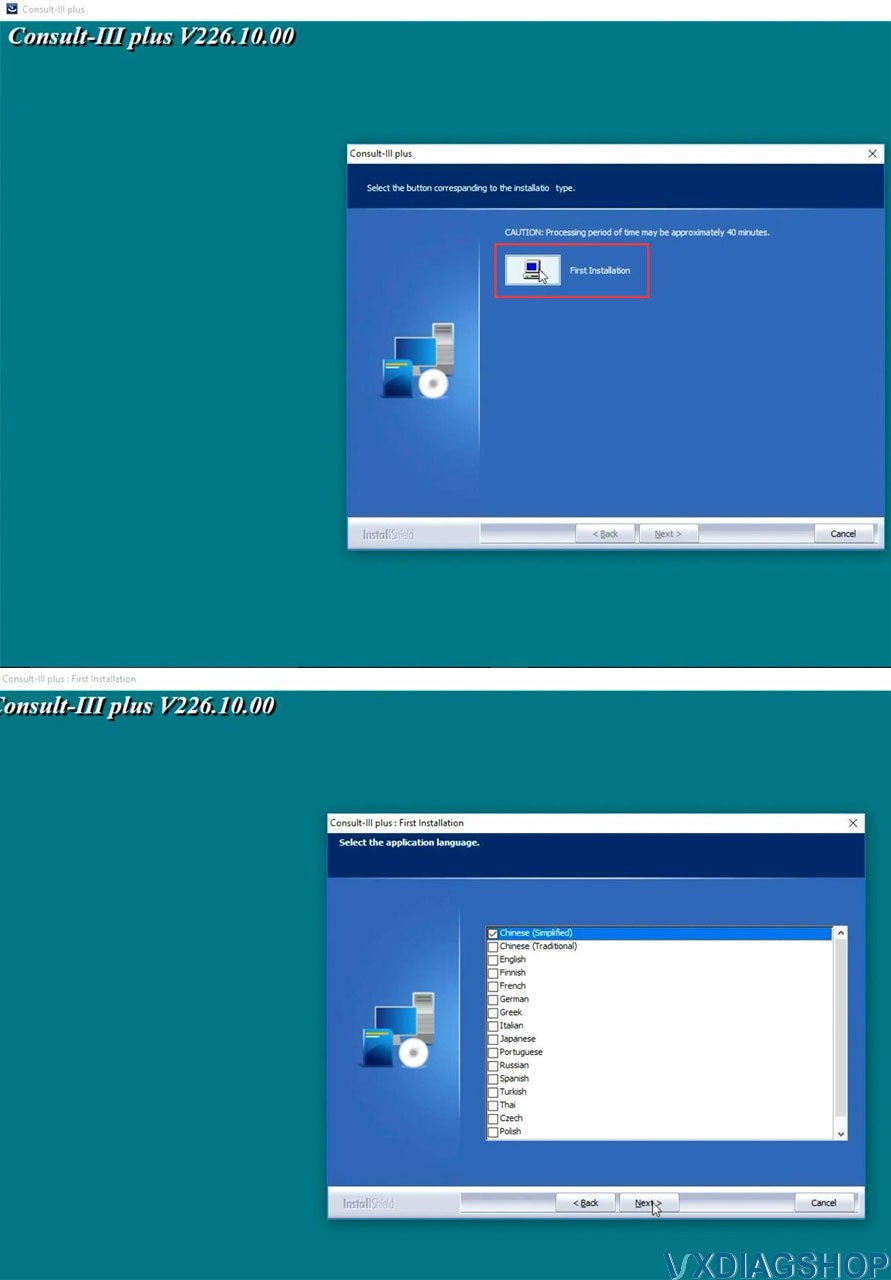
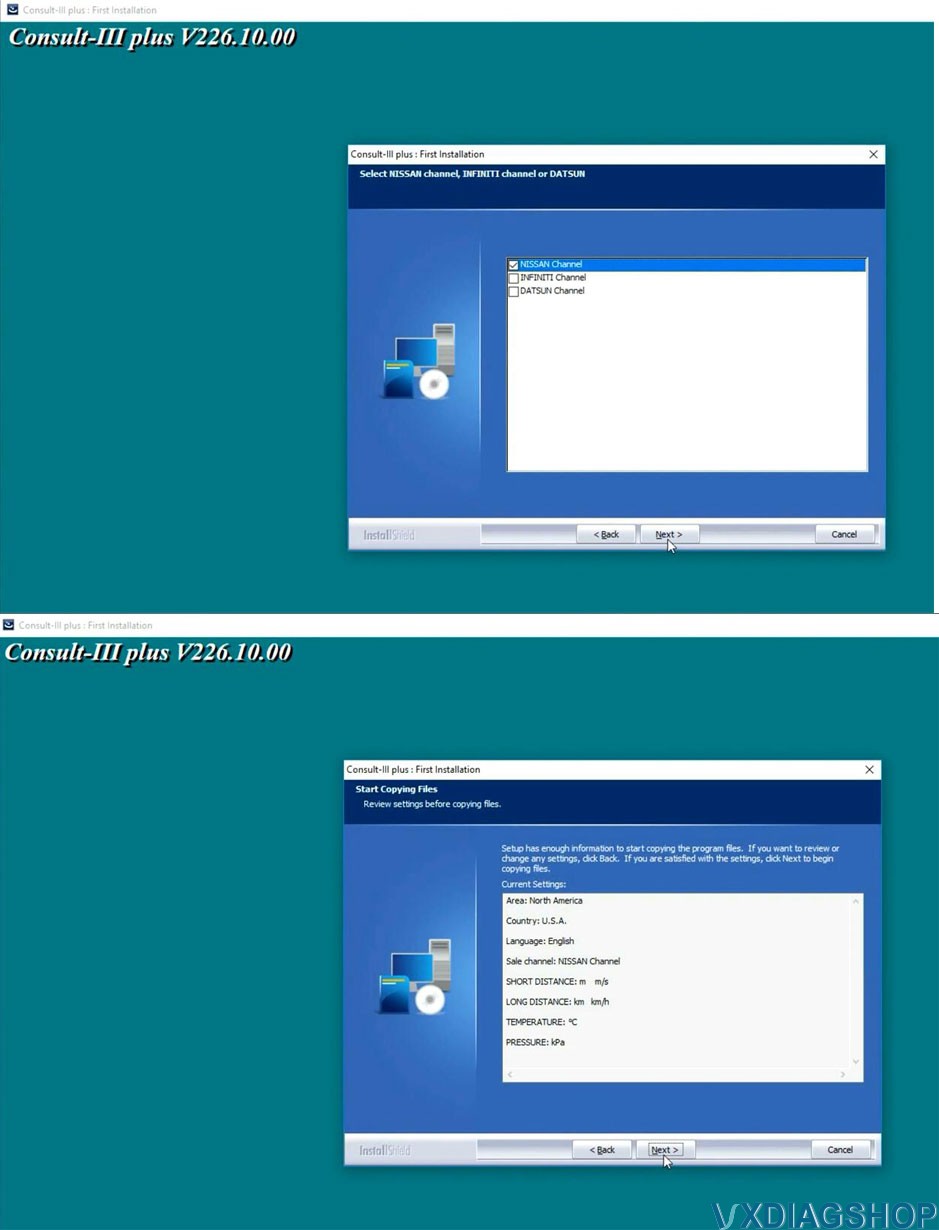
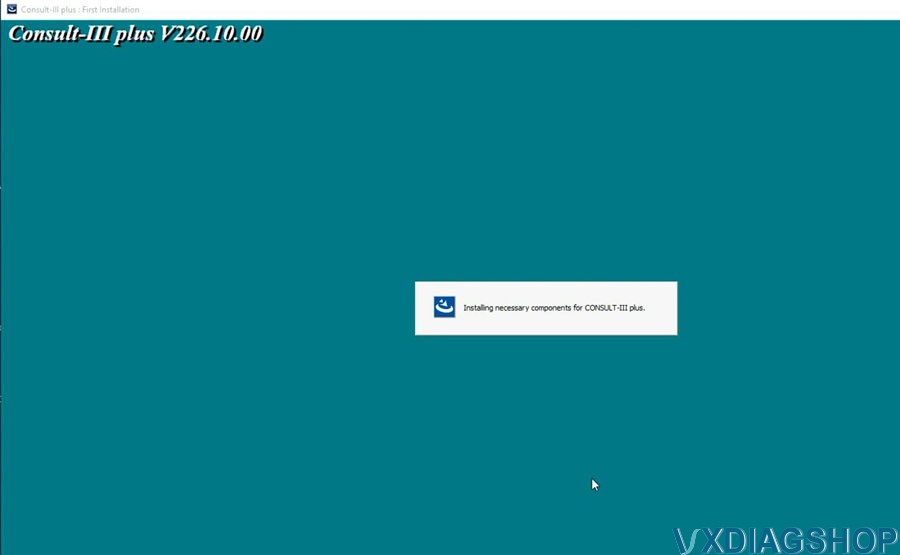
Open C3P&mD-A-Sh;&mD-A-Sh;V226.21.00 folder, install setup.exe
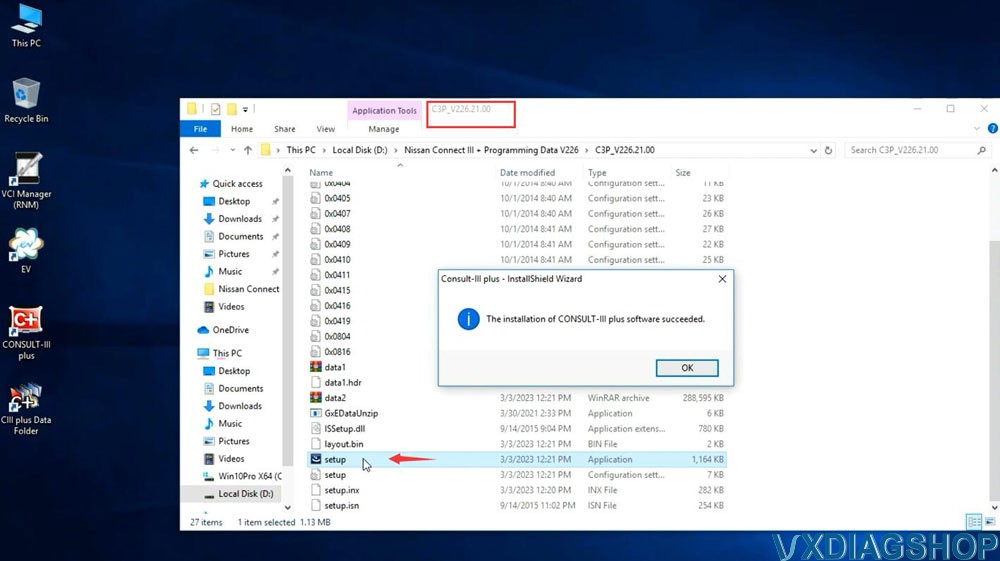
Open C3P&mD-A-Sh;&mD-A-Sh;V226.31.00 folder, install setup.exe
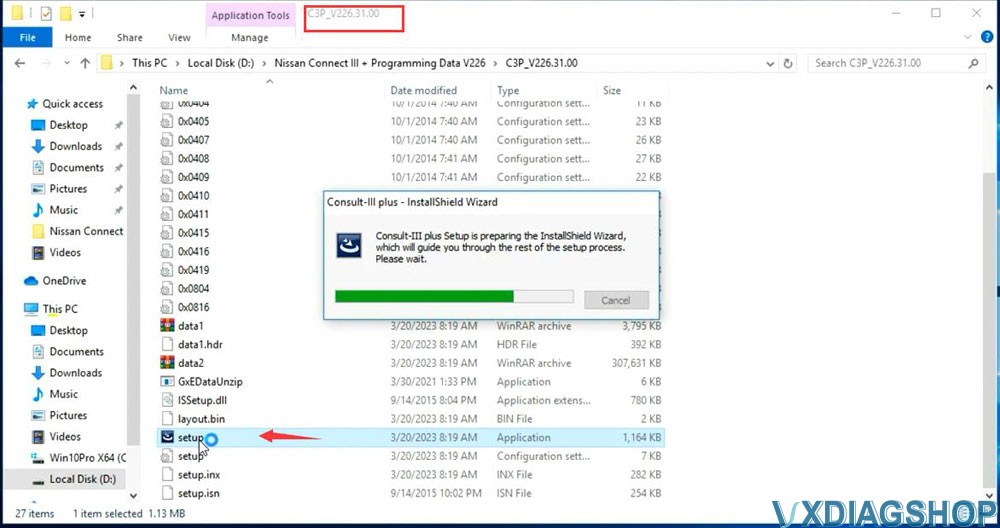
Open C3P&mD-A-Sh;&mD-A-Sh;V226.40.00 folder, install setup.exe
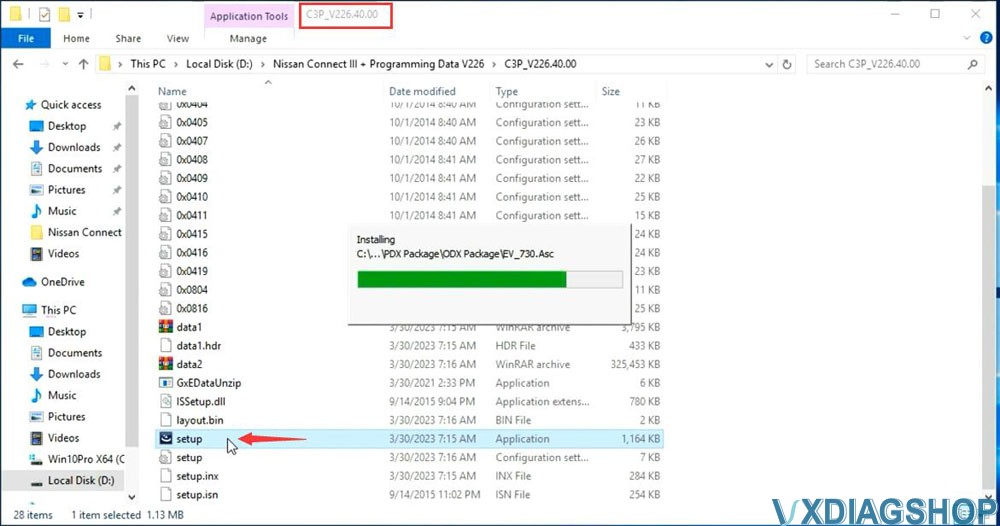
Open C3P&mD-A-Sh;&mD-A-Sh;V226.50.00 folder, install setup.exe
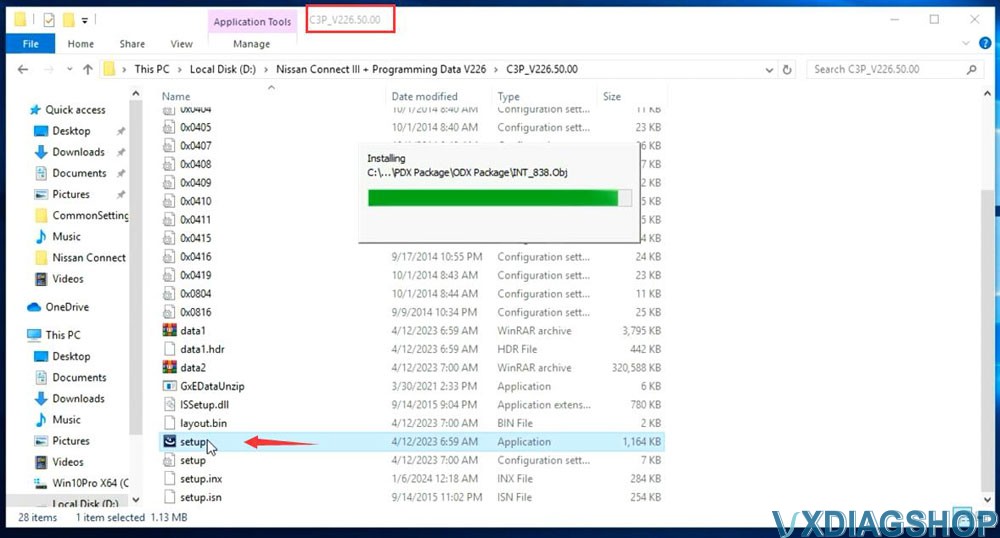
3.Install Pplus setup
Open Pplus_V226.1F folder, install Pplus_V226.1F setup
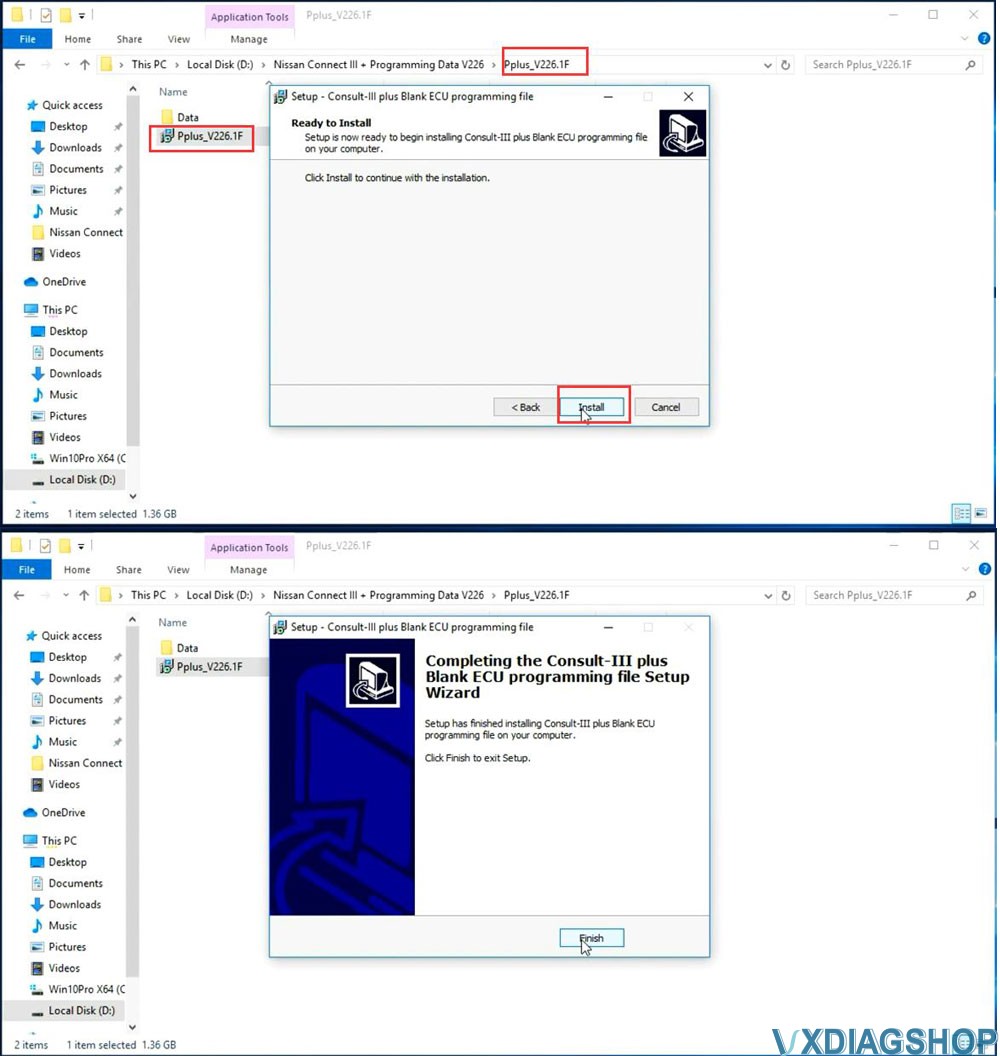
Open Pplus_V226.2 folder, install Pplus_V226.2 setup
Open Pplus_V226.3 folder, install Pplus_V226.3 setup
Open Pplus_V226.4 folder, install Pplus_V226.4 setup
Open Pplus_V226.5 folder, install Pplus_V226.5 setup
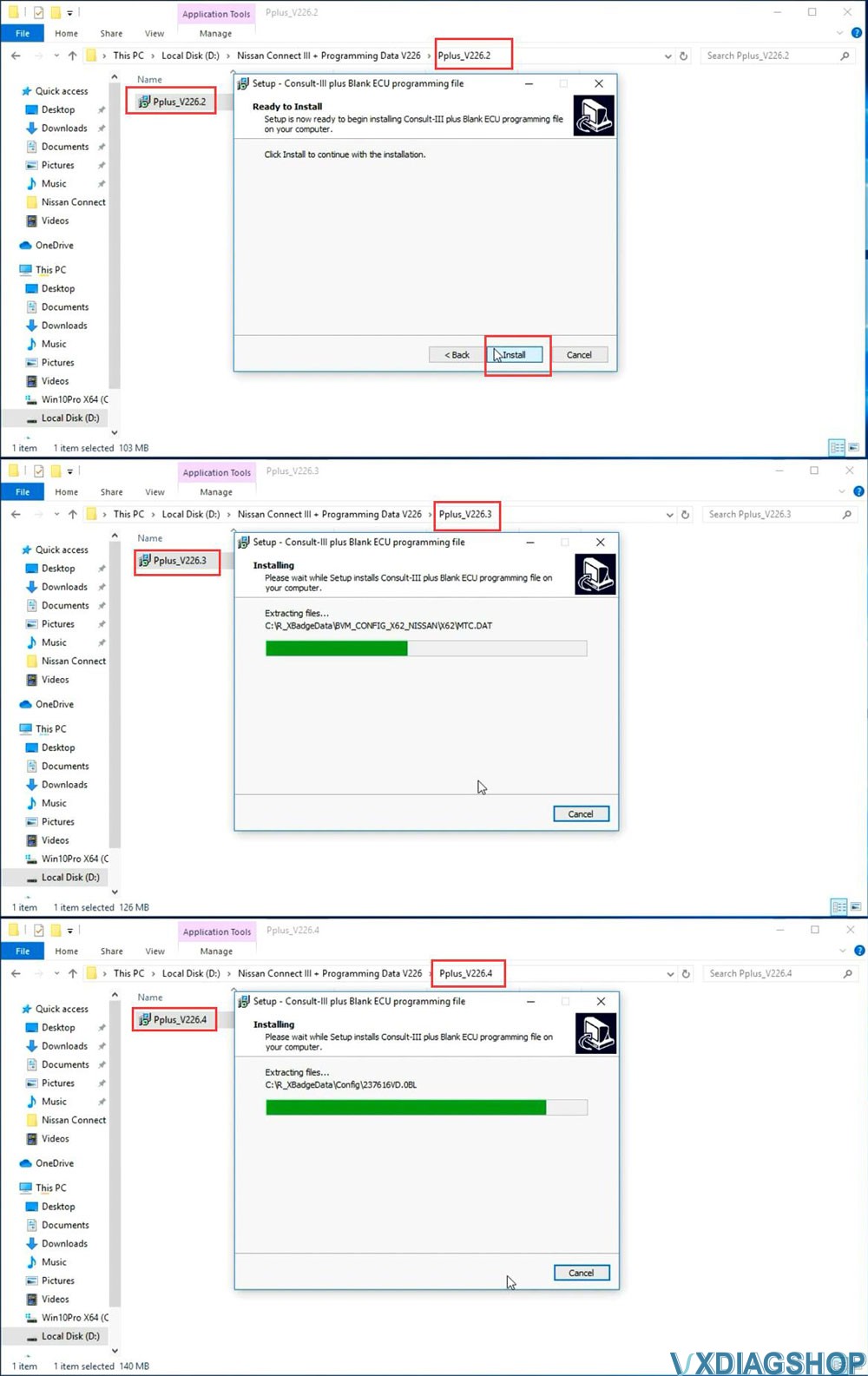
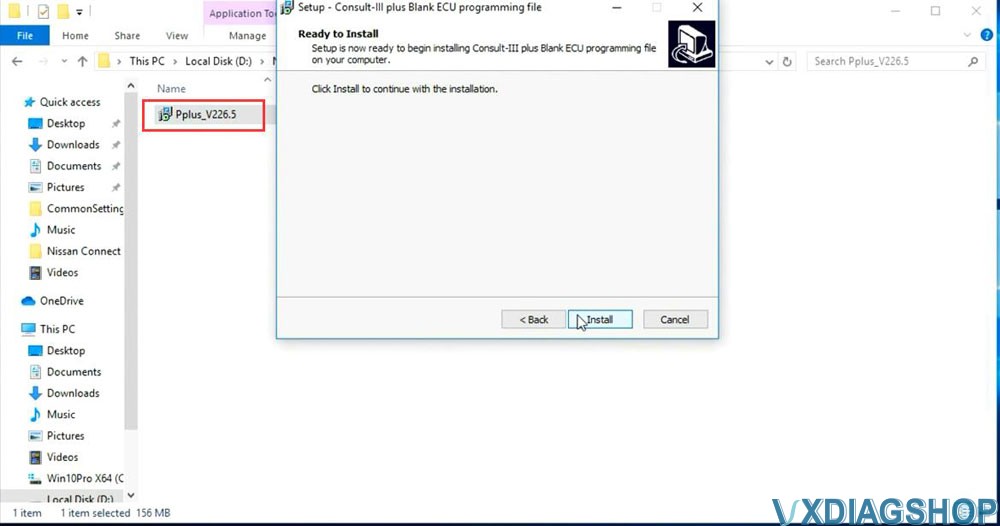
4.Install VX Manager
Extract vxdiag.zip and install vx manager 1.8.9
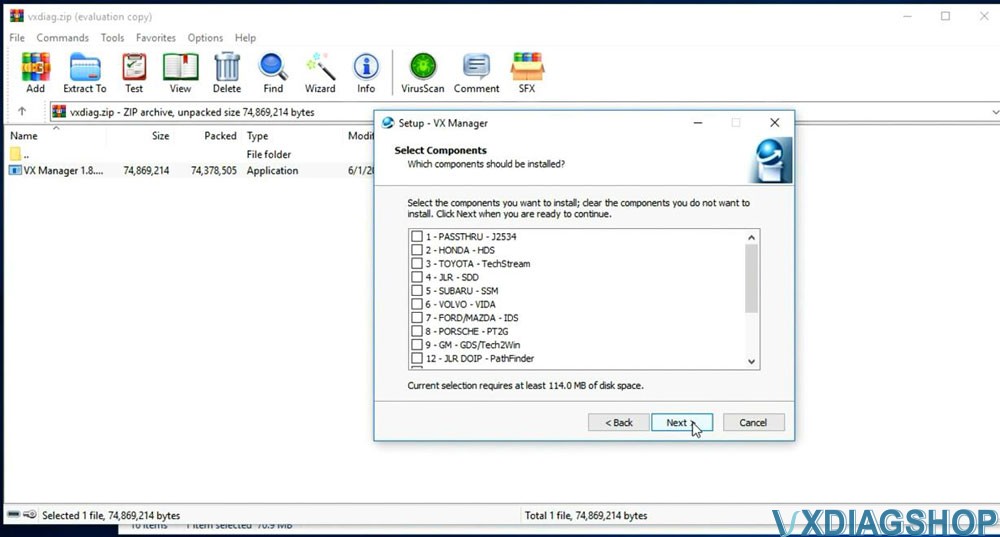
5. Install Nissan VCI Driver for VXDIAG
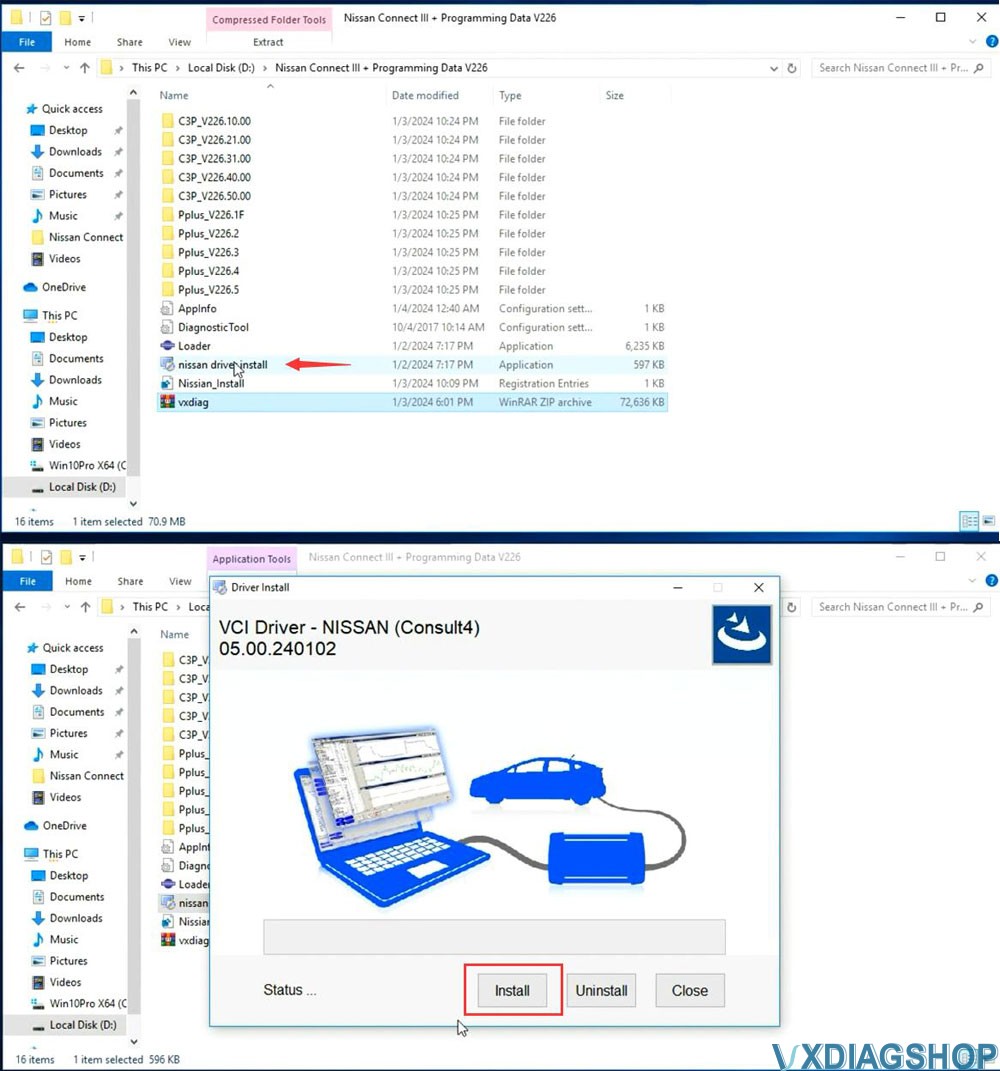
6. Copy and paste Nissan Loader to desktop
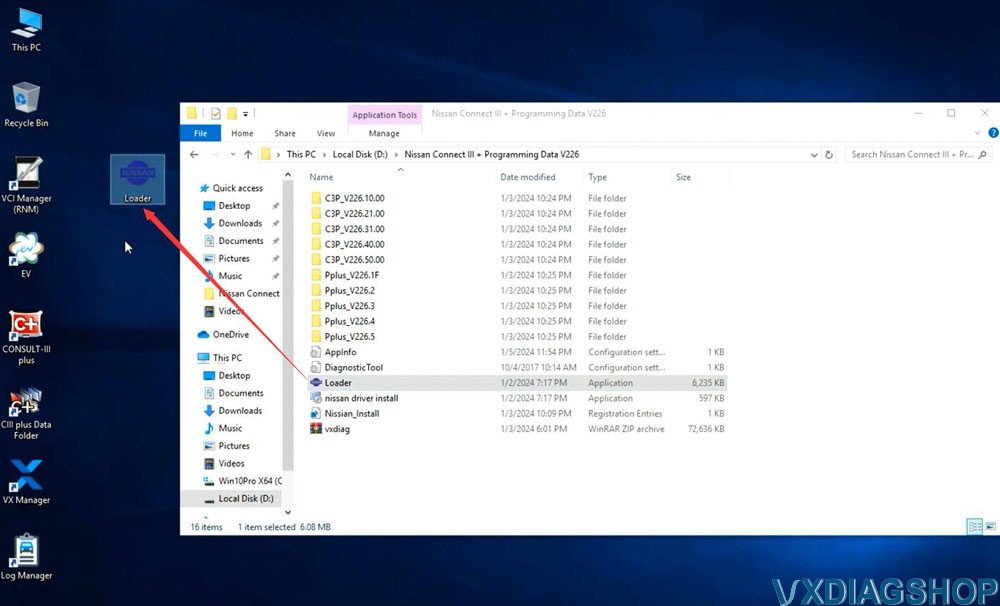
7. Connect VCX SE or VCX NANO Nissan scanner with laptop
Run vx manager, make sure detected is detected
Check Nissan license status
Don't need to install Nissan driver in vx manager. It uses seperate driver for Nissan, like Renault.
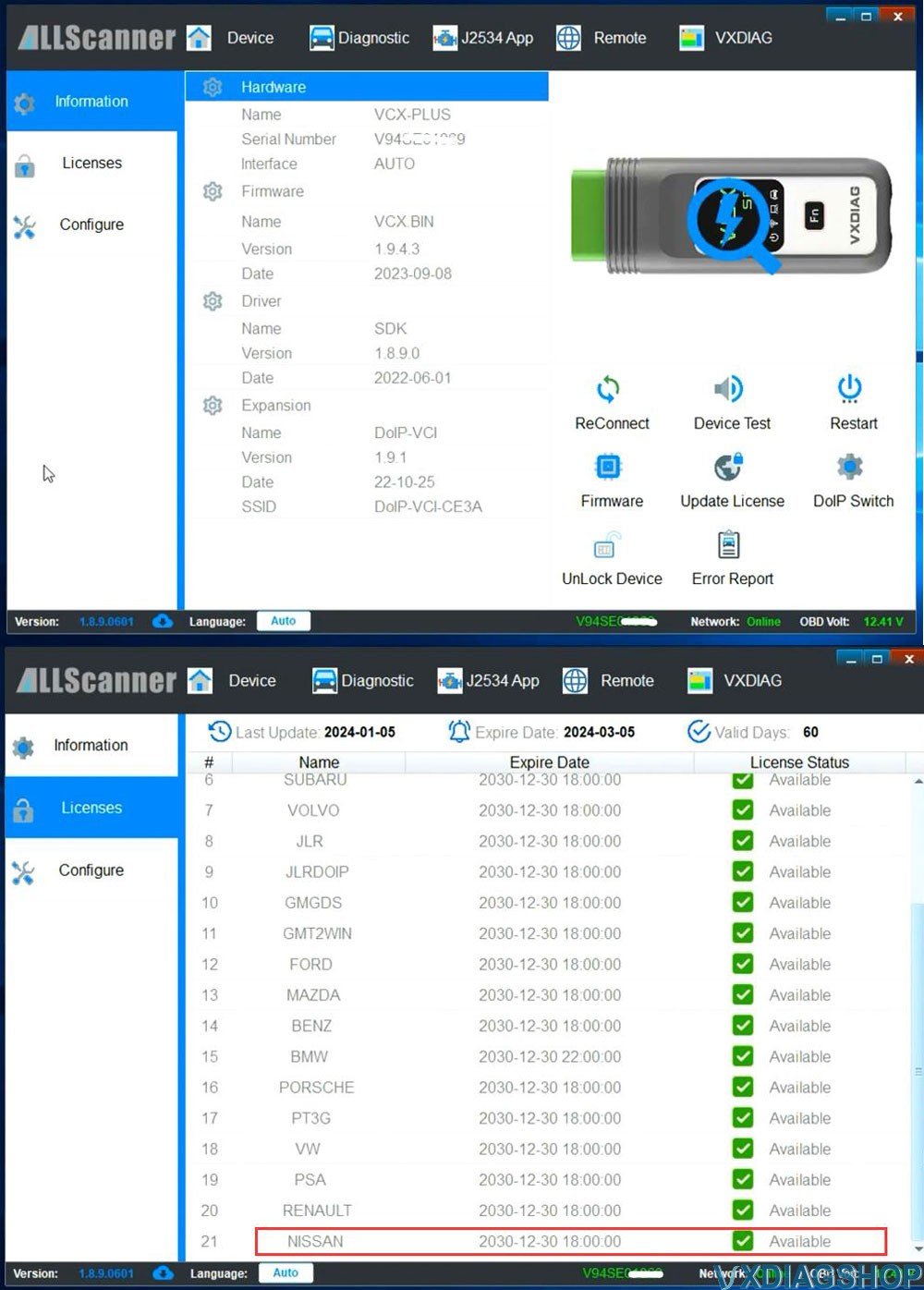
8. Run Nissan Consult-III Plus software from Loader on desktop
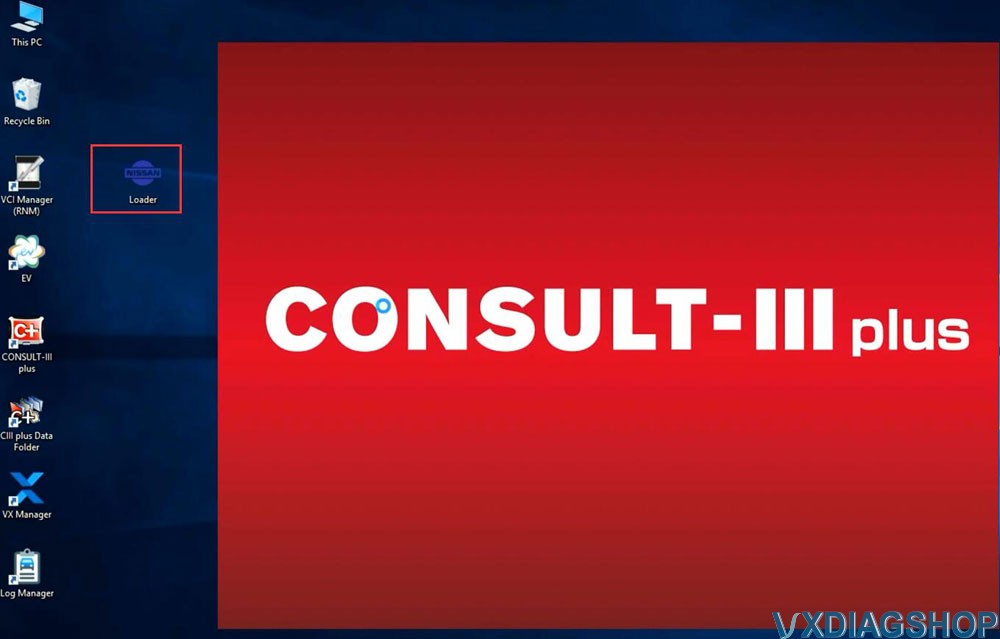
The immobilizer menu is gray and the DiagnosticTool.ini file needs to be replaced to activate this function
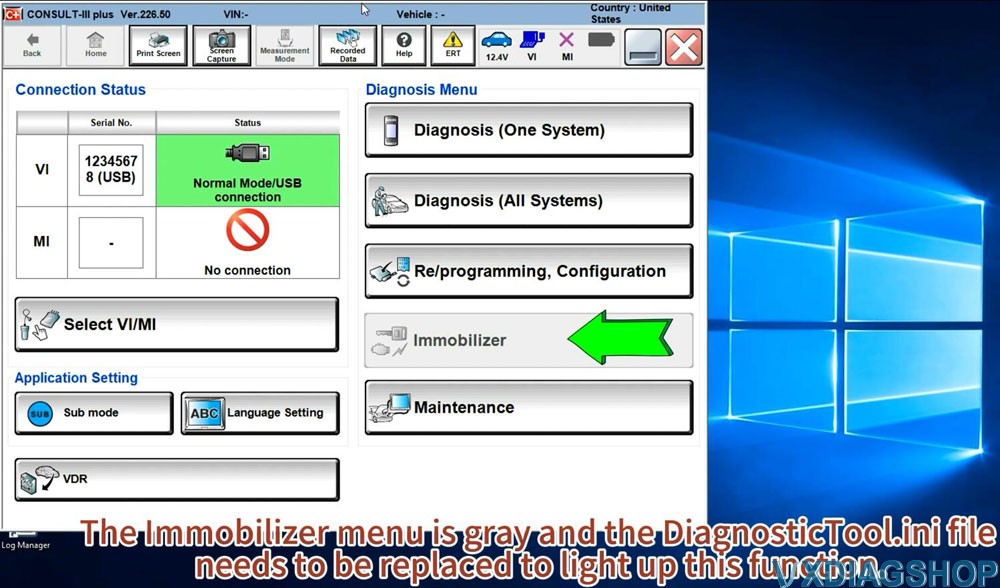
Quit Consult3 plus software
9.Activate Immobilizer function
Go to Win10Prox64/Consult-iii_Plus/System/Application/ApplicationData/CommonSetting folder
Delete DiagnosticTool.ini file
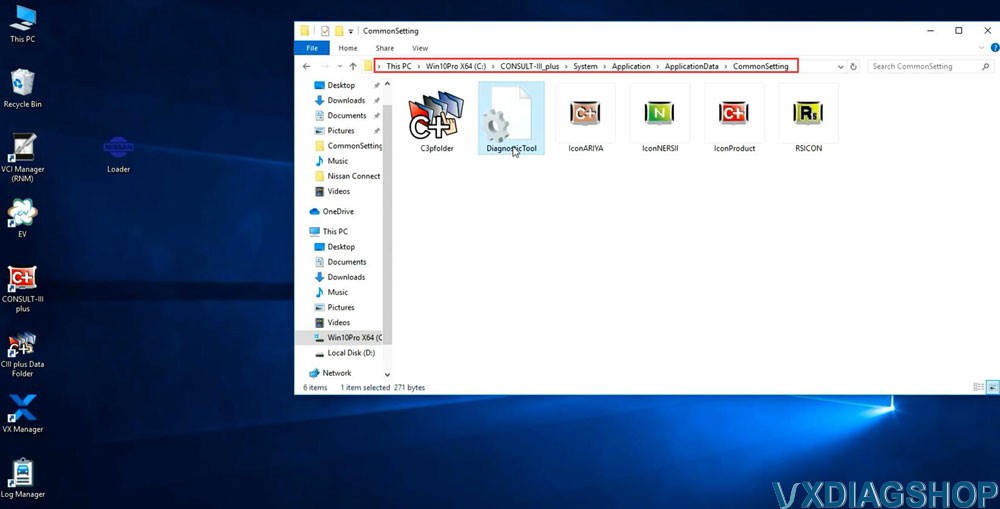
Copy and replace DiagnosticTool.ini file from V226 software folder to the CommonSetting folder
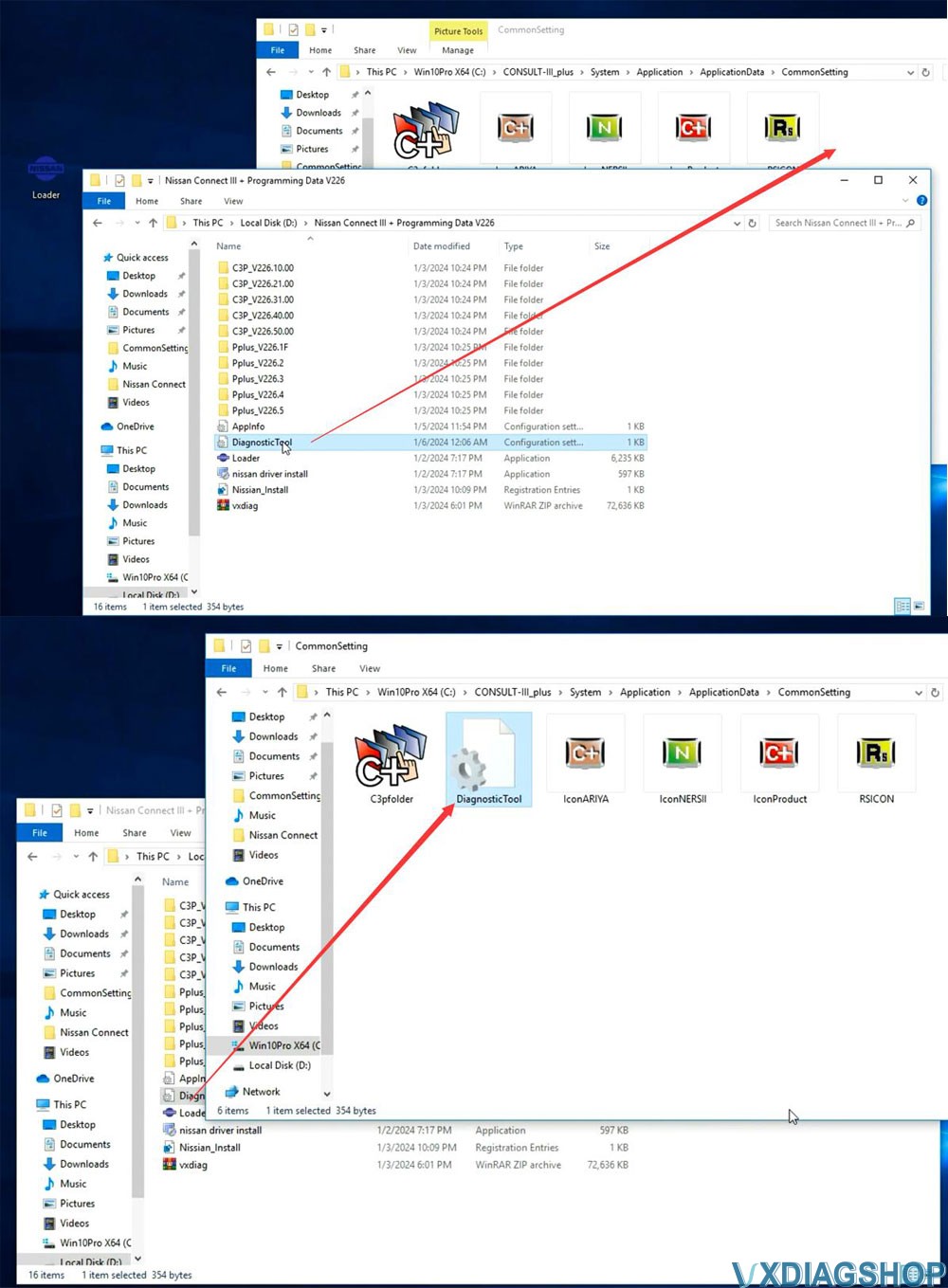
Run Consult iii plus software from Loader again.
Now you will see Immobilizer menu is activated
Software is ready to use.