Easiest Way to Install both VXDIAG GM GDS2 & Tech2Win
Here vxdiagshop.com provides you the easiest way to install both GDS2 & Tech2Win of vxdiag vcx nano gm on Windows 7 operating system without VMware.
We have another two videos to install GDS2 and Tech2win software separately which is more difficult than this guide.
install vxdiag gm gds2 v2019 https://youtu.be/TfSXyxmMEzU
install vxdiag gm tech2win https://youtu.be/d3ppT1r7nxk
Main steps:
1.Install Tech2Win
2. Install GDS2
3. Install VX Manager
4. Install Device Manager
5. Run Tech2Win
6. Run GDS2
https://youtu.be/TXZg0tlJ-Mw
1. Install Tech2Win
Open software CD
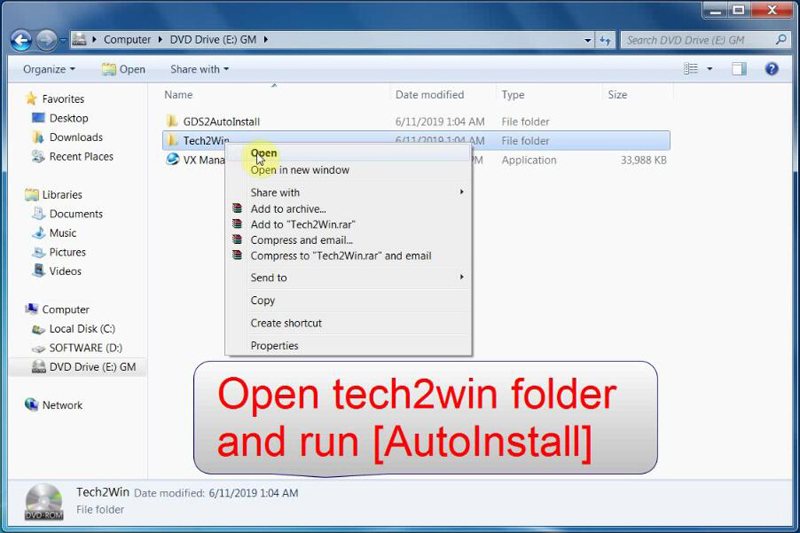
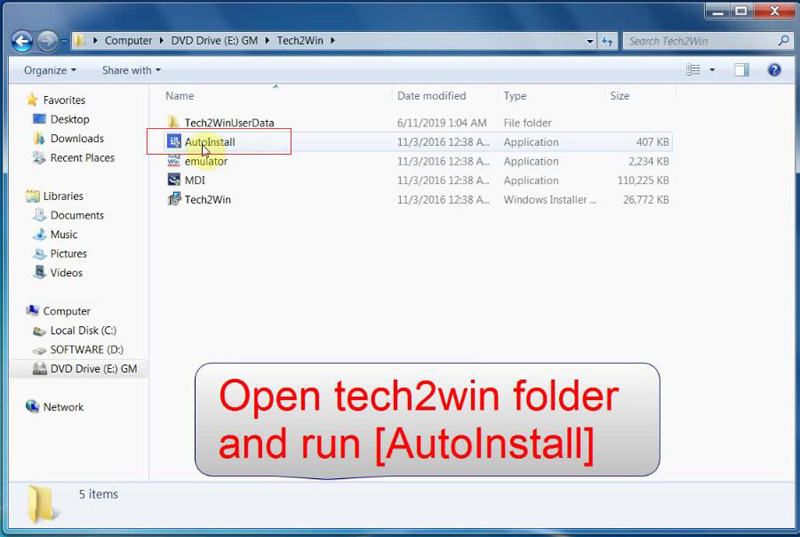
Open Tech2Win folder and run AutoInstall
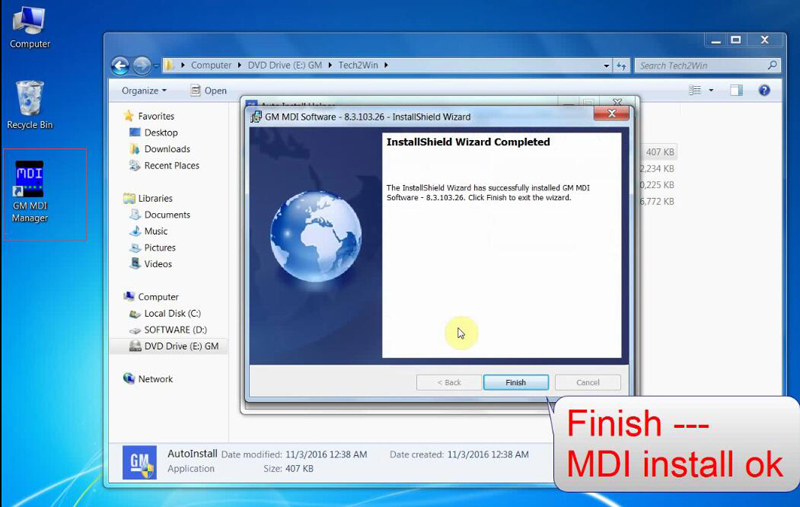
Install wizard for GM MDI software 8.3.103.26 until complete
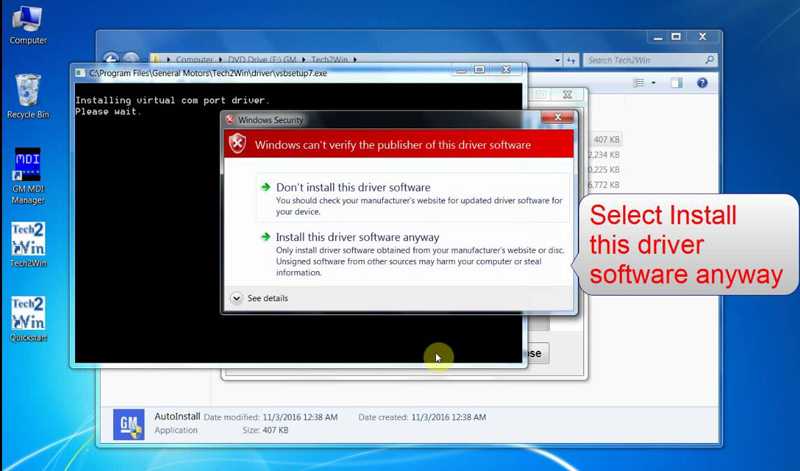
Select Install this driver software anyway
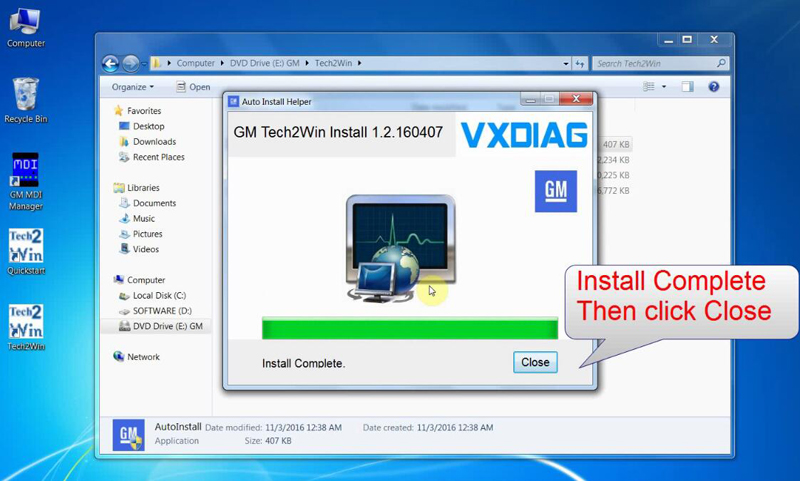
Install Tech2Win software completed
2.Install GDS2
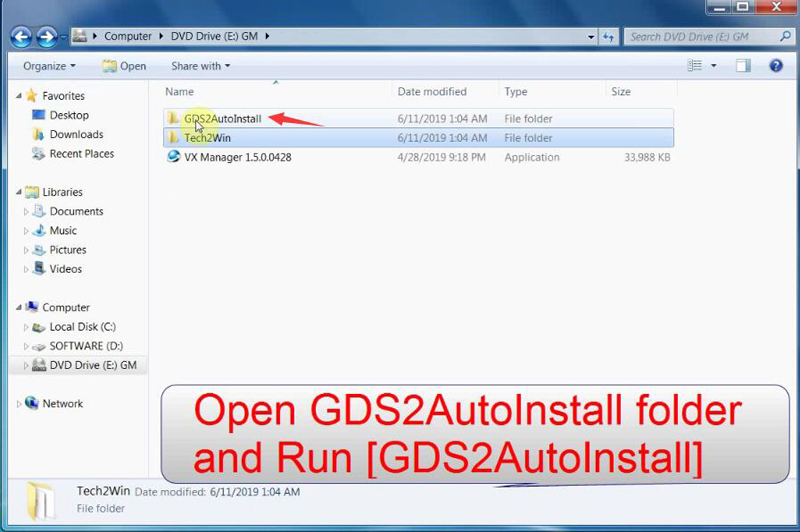
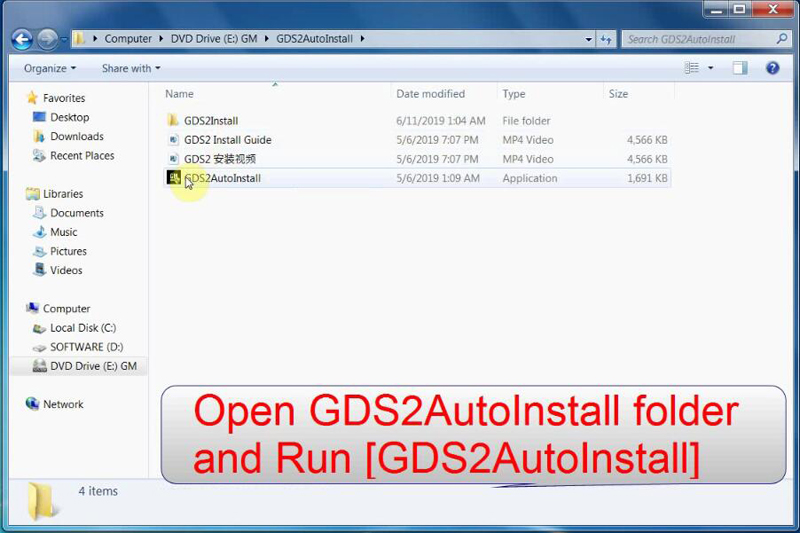
Open GDS2AutoInstall folder and run GDS2AutoInstall
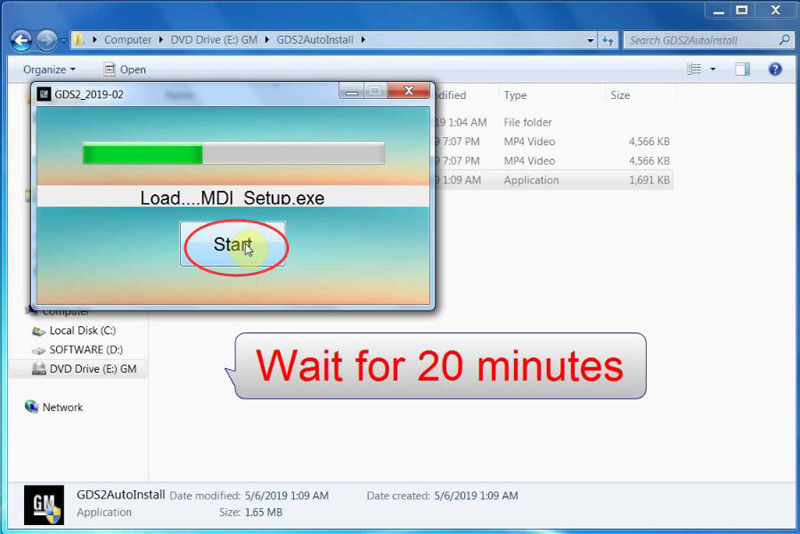
Press Start button and wait for 20 minutes to install setup and database until gds2 software installation completed
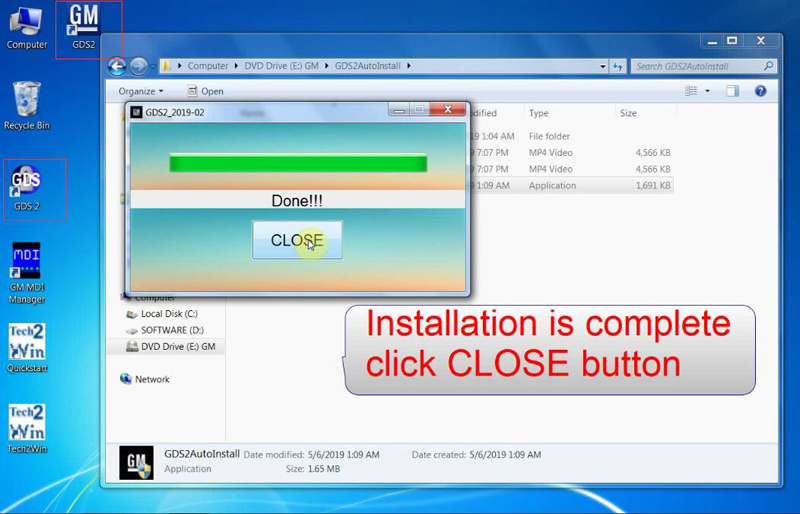
3.Install VX manager
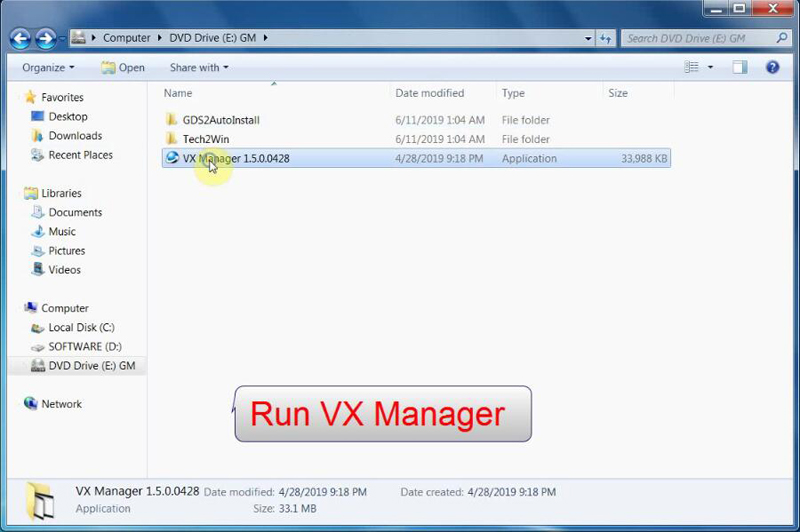
Run VX Manager driver
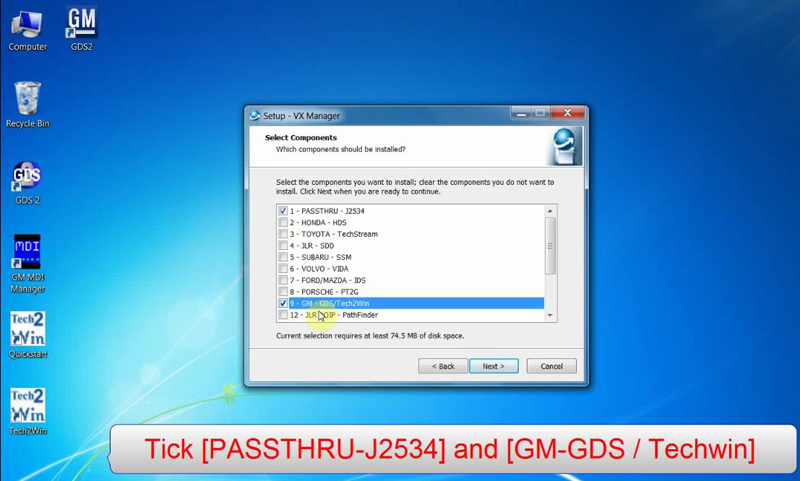
Select components: Passthru J2534 and GM GDS/Tech2Win
VX manager installation completed
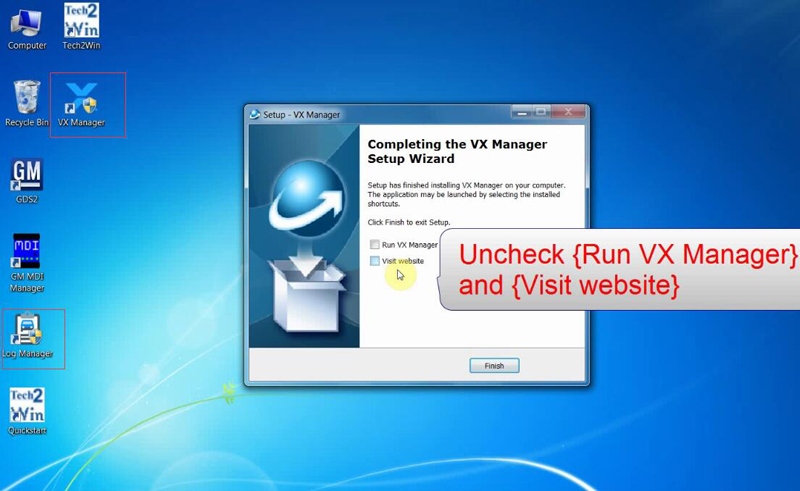
Uncheck Run VX Manager and Visit Website
4.Install device driver

Connect vxdiag vcx nano for gm with vehicle via USB
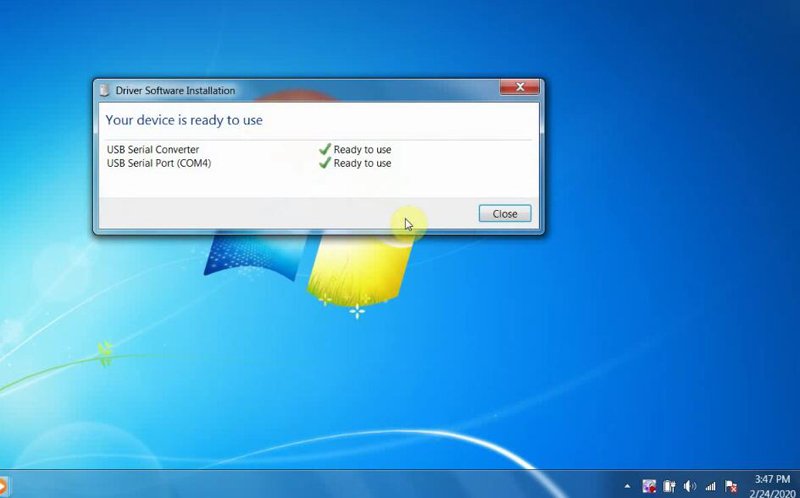
Detect device driver
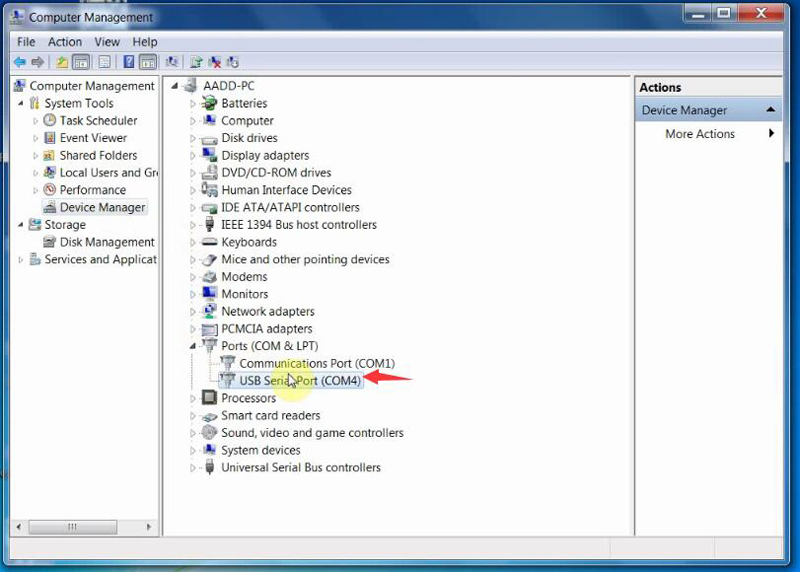
Open Computer device manager to check device driver
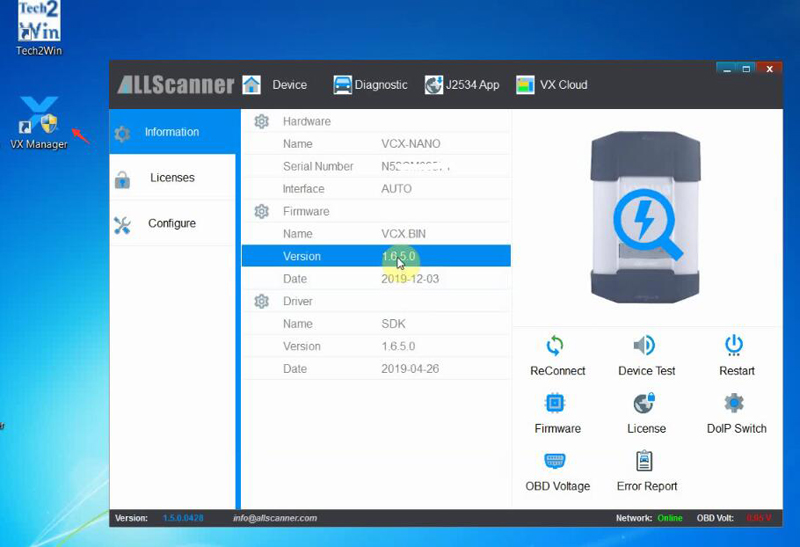
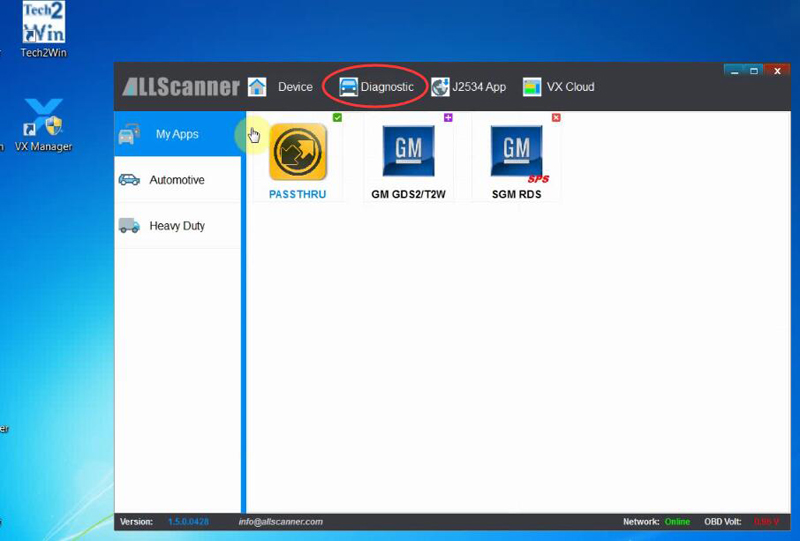
Run VX Manager to view device version and authorization
5.Run Tech2Win
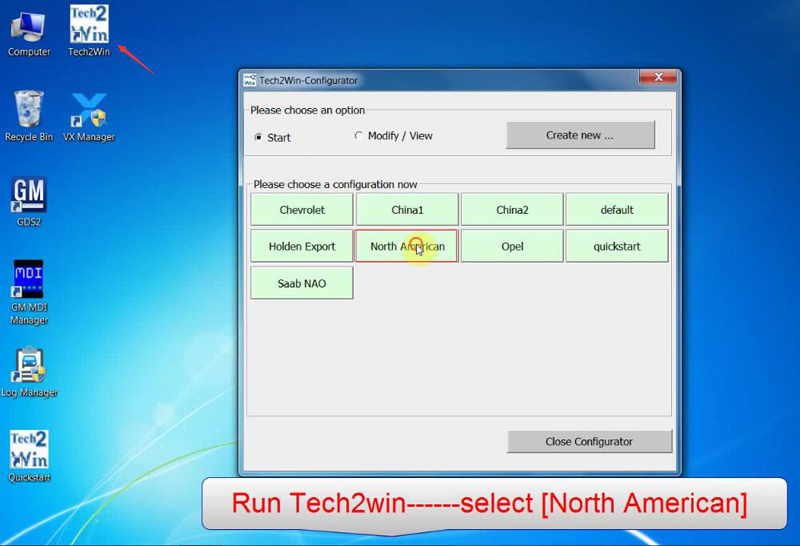
Run Tech2Win software on desktop, select North American
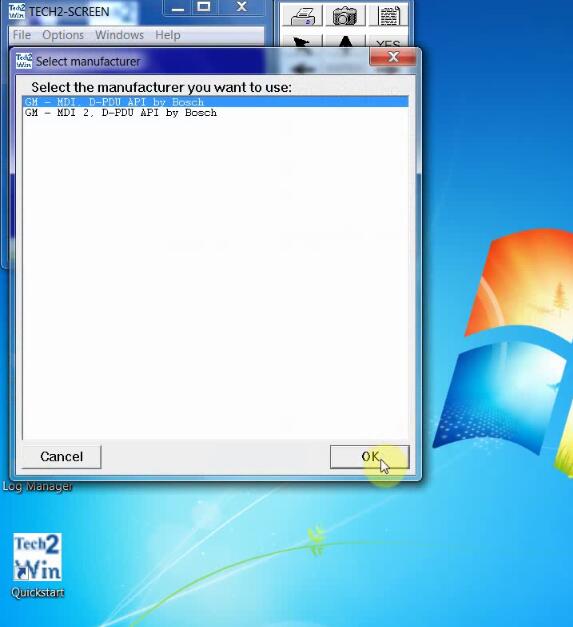
system initialization
Run software and then close the tech2win
Restart computer!!!
Run Tech2Win and select North American again
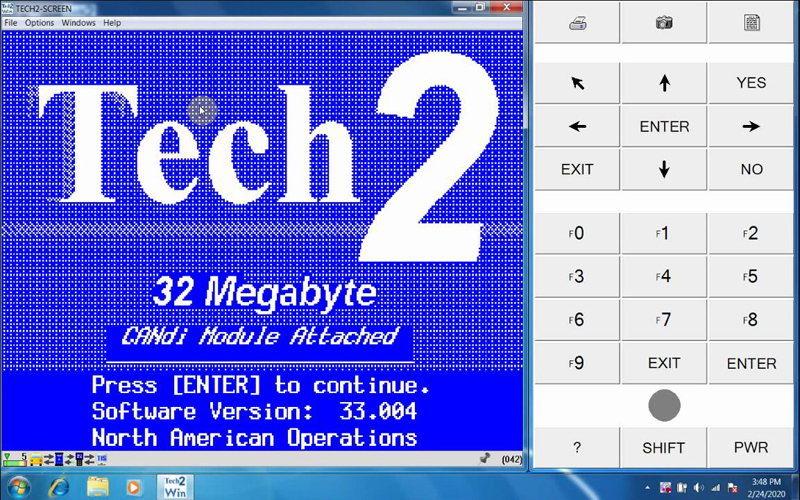
Now Tech2Win software is ready to use
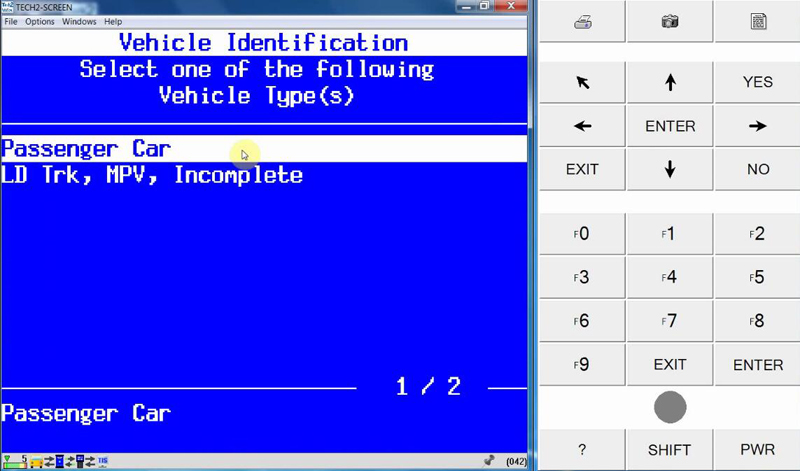
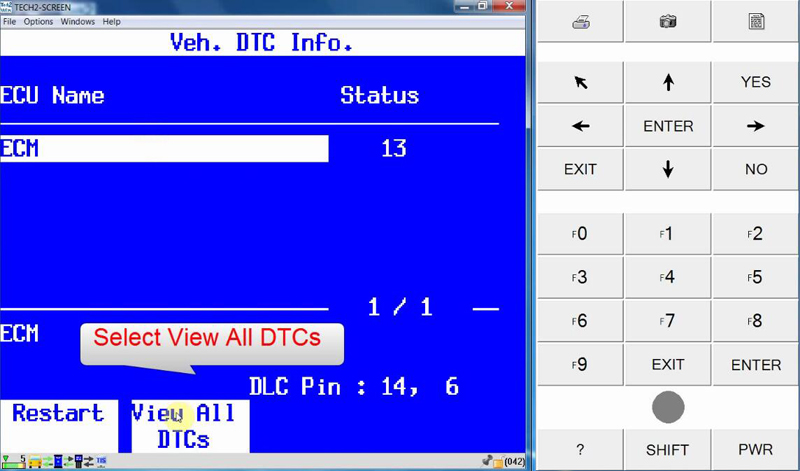
6.Run GDS2
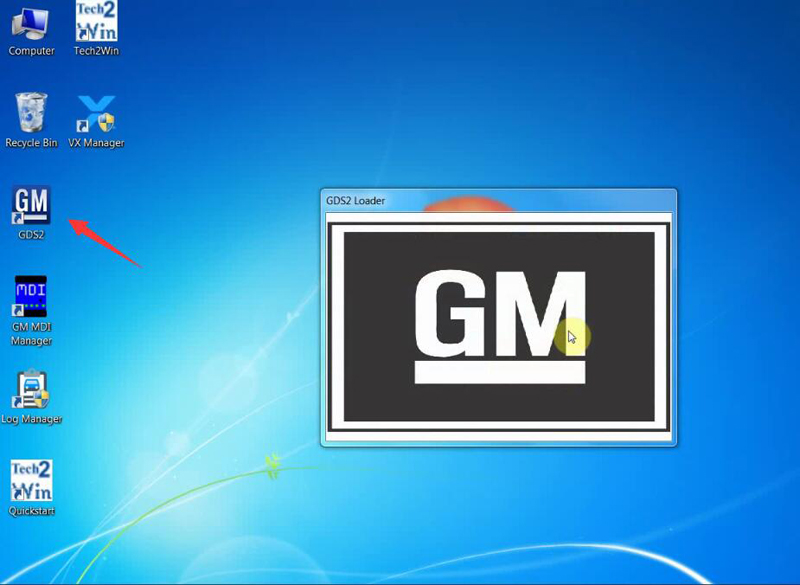
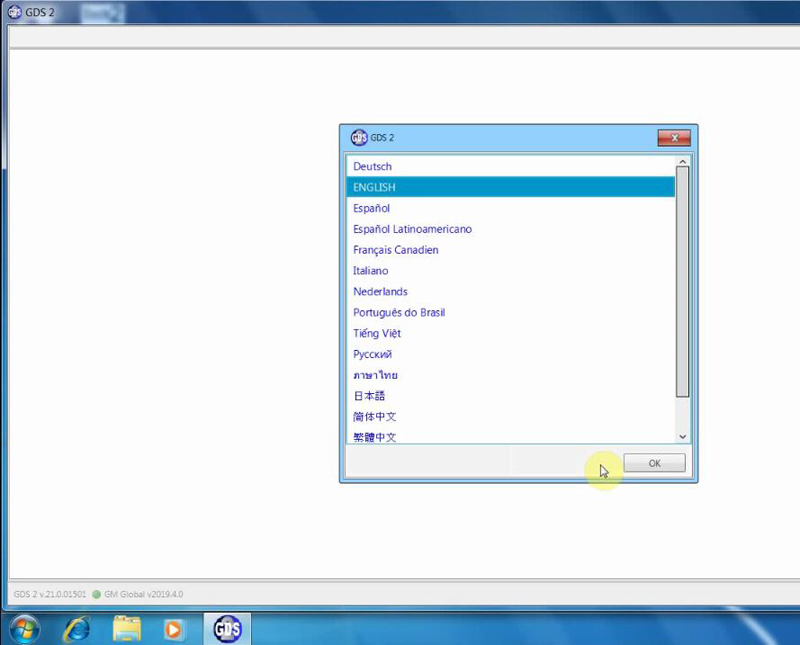
Run GDS2 software and select software language
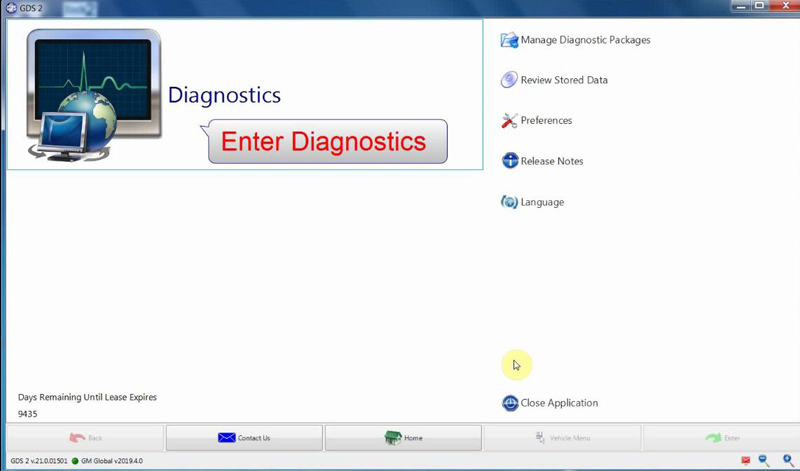
Enter Diagnostics
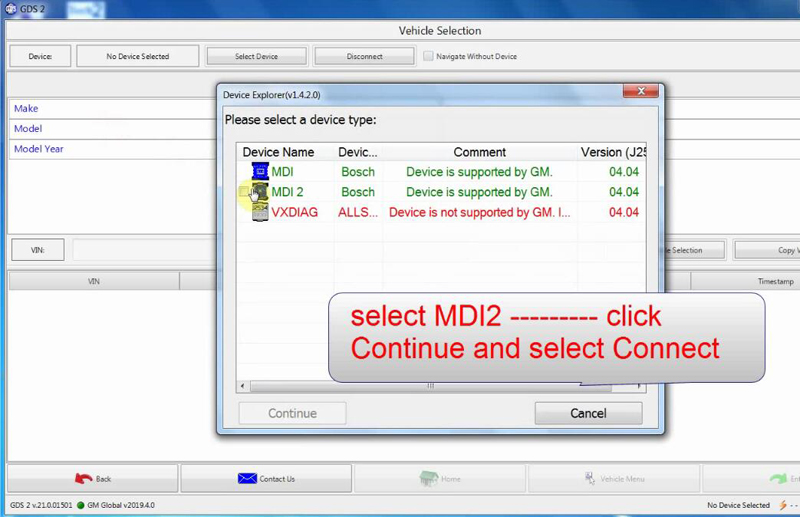
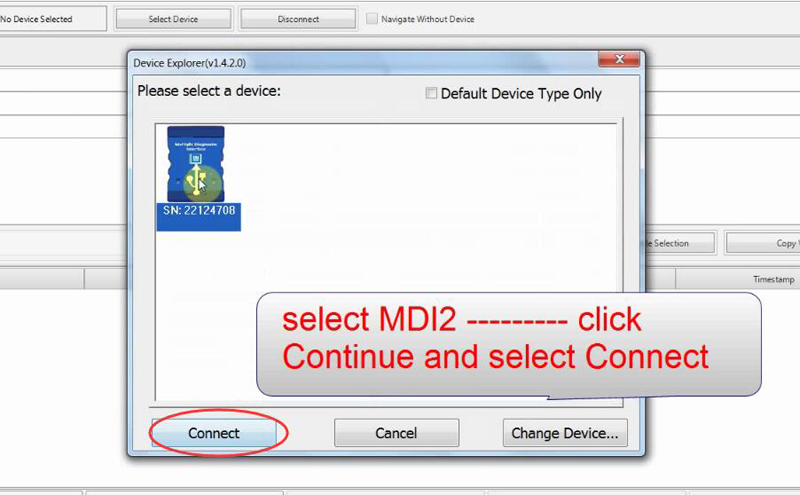
Select device type as MDI2 and connect
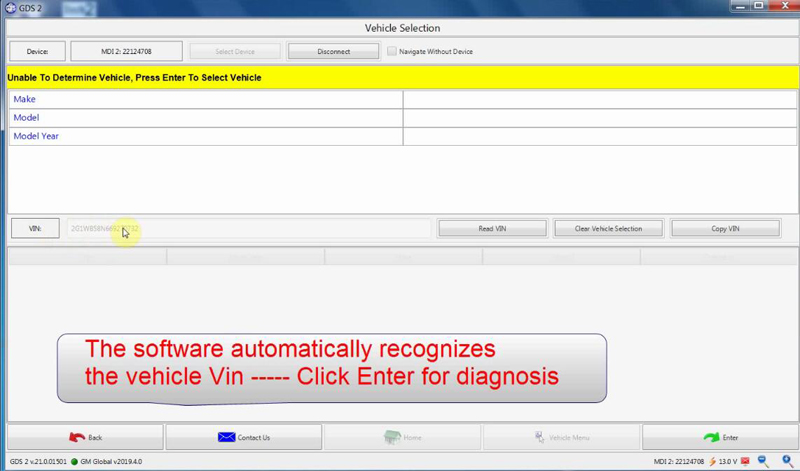
Software automatically detect vehicle VIN, click Enter for diagnosis
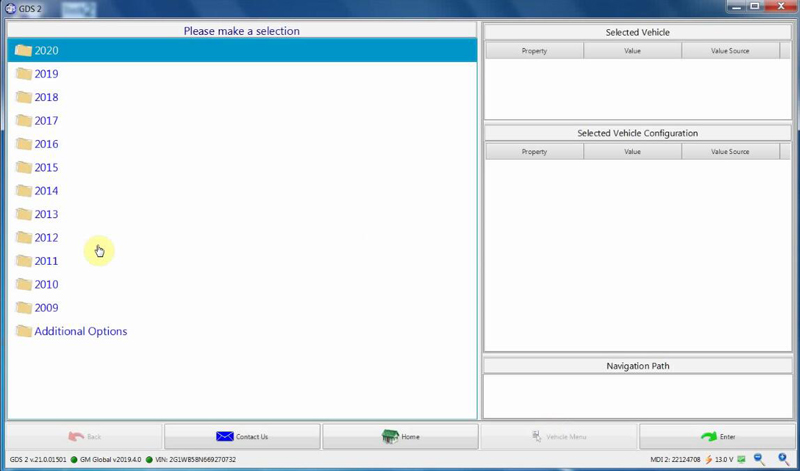
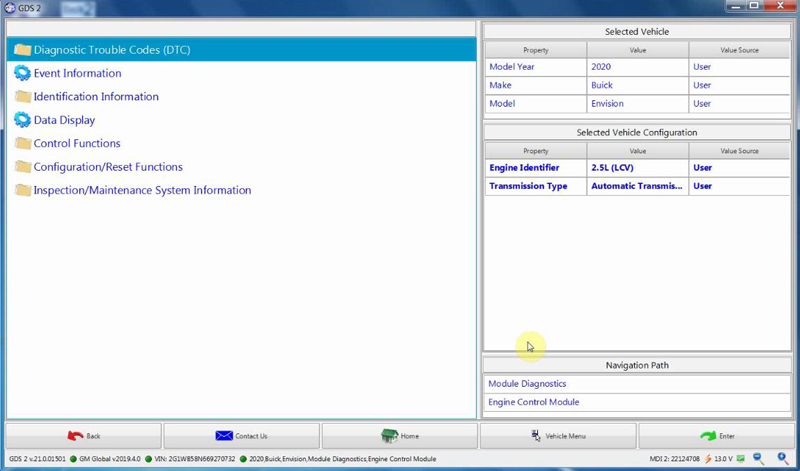
Done.