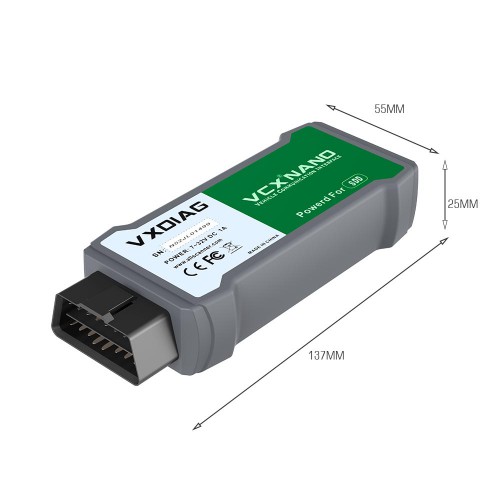VXDIAG VCX NANO for Land Rover and Jaguar with V164 Software USB Version
Item No. SP240
In Stock.
Buy Now: US$115
NANO JLR: without WIFI
2 NANO JLR: without WIFI


Shipping:
Free Shipping
Standard Flat Rate Shipping ServiceEstimated delivery time: 10-18 working days.See details ?
Weight:
0.4KG
( 0.88LB )
Package:
17.8cm*13cm*4.6cm
( Inch: 7.01*5.12*1.81 )
Returns:
Return for refund within 30 days,buyer pays return shipping. Read details »
Product Description
VXDiag VCX NANO for Land Rover and Jaguar 2 in 1
1. Compatible size, easy to carry, powerful function
2. Software version: S-D-D JLR V164
3. Software support multi-languages
VXDiag VCX NANO for Land Rover and Jaguar with JLR S-D-D Software V1641. Compatible size, easy to carry, powerful function
2. Software version: S-D-D JLR V164
3. Software support multi-languages
Top 5 Reasons to Get VXDiag VCX Nano for JLR:
1. Support all protocols of Land rover and Jaguar
2. Multi languages: English Japanese Portuguese Romanian Korean Dutch Polish Turkish Spanish French Italian Croatian Danish German Swedish Finnish Slovenian Czech Russian Greek Chinese
3. Supported Car Models: Diesel and gasoline cars
4. Update by CD or software link, without firmware locked
5. One year warranty
6. Latest S-D-D version: V164
7. Lifetime license and firmware update
Packing including:
5. One year warranty
6. Latest S-D-D version: V164
7. Lifetime license and firmware update
VXDiag VCX NANO for JLR Vehicle List:
Support 2007 to 2016 year vehicles of Jaguar and Land Rover
Jaguar-Land Rover S-D-D Features:
1. Data Lists
2. Active Tests
3. Monitor
4. Utility tests
5. Reprogramming ( Immobiliser programming requires an online account. Other programming don't need to be done online, but you need connect voltage stabilizer to make sure your voltage is stable )
6. Diagnostics Trouble Codes
NOTE:
1). From version 137, S-D-D cannot do offline programming. You must use other ways to do programming, as CCF and Seed code.
2). VCX NANO supports JLR S-D-D software only, if need Path-finder software for DoIP models, check VCX SE JLR.
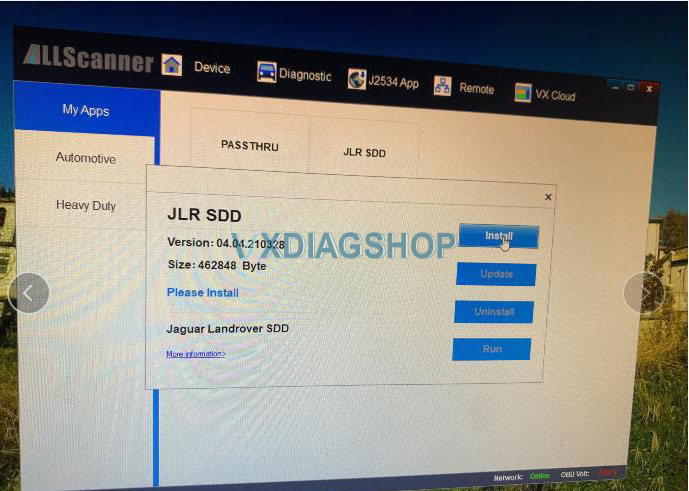
How to Connect VXDIAG VCX NANO for JLR?

How to Change VXDIAG JLR S-D-D Software Language?
Go to Settings -> User Preferences -> Language, select the language you desired.
NOTE:
1). From version 137, S-D-D cannot do offline programming. You must use other ways to do programming, as CCF and Seed code.
2). VCX NANO supports JLR S-D-D software only, if need Path-finder software for DoIP models, check VCX SE JLR.
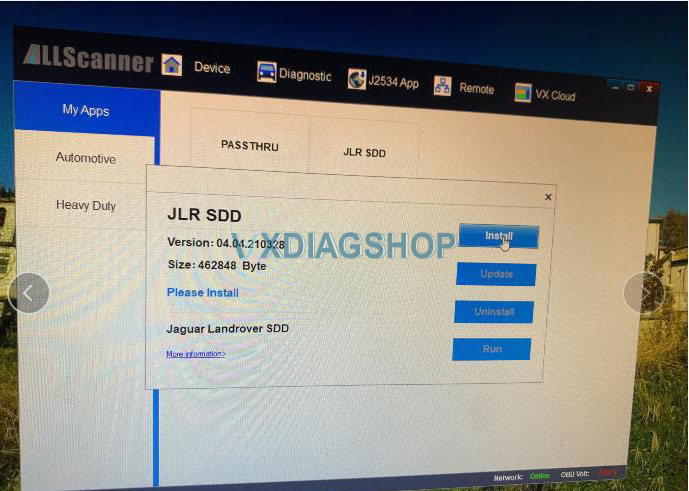
Supports the following protocols:
- ISO9141 (K-Line)
- ISO14230-2 (K-Line)
- ISO15765 (CAN)
- Single Wire CAN (GMLAN)
- Support 4 CAN, 3 High Speed CAN and Single Wire CAN.
- Programming voltage: 5V ~ 20V FEPs output.
- Support multi - channels work continuously, for example: 2 wire CAN or K - Line work at same time.
- Large memory to increase date throughput, 32KByte can be reached by single transfer
VCX NANO JLR Hardware Features:
- Diagnostic hardware uses a dual-core processor, compliant with all vehicles protocols.
- Compatible with 12V and 24V communication
- Hardware meets European CE and American FCC standards
- Firmware can be updated for continuous improvement
How to Connect VXDIAG VCX NANO for JLR?

How to Change VXDIAG JLR S-D-D Software Language?
Go to Settings -> User Preferences -> Language, select the language you desired.
Packing including:
1pc x VXDiag VCX NANO main unit
1pc x USB cable
Contact information:
Email: Sales@VXdiagShop.com
Skype: VXdiag.com
Whatsapp: 0086-18064450969
If you need any after-sale techinical support, you can inquiry this whatsapp above.
For technical support and service, purchase exclusively from WWW.VXDIAGSHOP.COM ONLY.
If you have any problems, please do not hesitate to contact us. If your shipping method is fast shipping, please kindly give us your phone number for shipping.

Tech Support
Ways of using original factory software with our vxdiag product
Take JLR SDD as example:
I. Install VX Manager
II. VXDIAG Connection
Connect OBD-II cable to the vehicle 16-pin diagnostic port, and USB cable to the PC
VXDIAG connection diagram

The first time connect VXDIAG, you need to install USB driver.
The products have been installed USB driver, you neet to connected VXDIAG, then go to The Next Step
III. Buy License and Update
The products have been Update License, you can go to The Next Step.
IV. Installation OEM Driver
Click [Diagnostic Apps] tab on VX Manager software interface, then click [My Apps]
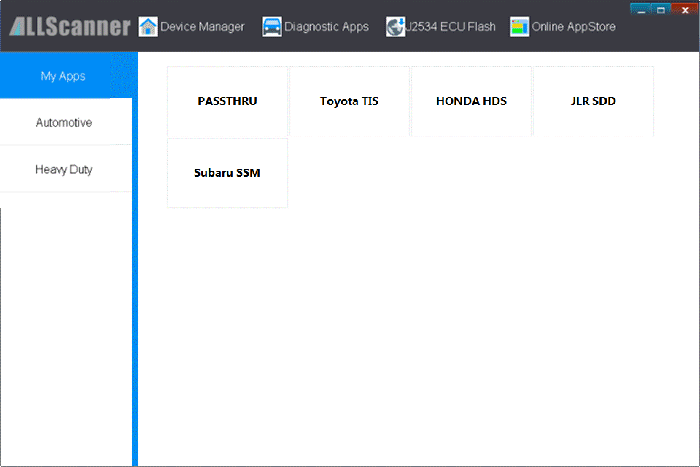
Click [JLR SDD] and you will get a driver installation window, then click [Install]
If JLR SDD have been installed, then click [Update] to Update JLR SDD driver.
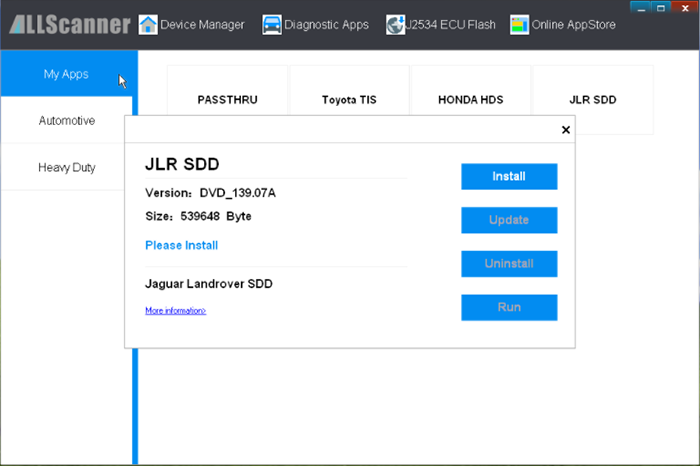
"Install Complete" click [close]
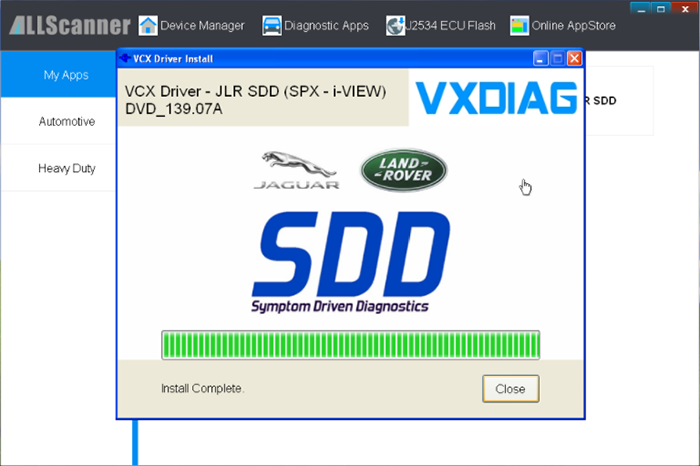
V. run Original Factory Diagnosis Software
Click [Diagnostic Apps] tab on VX Manager software interface, then click [My Apps]
Click [JLR SDD] and you will get a window, then click [Run] to run JLR SDD diagnosis software.
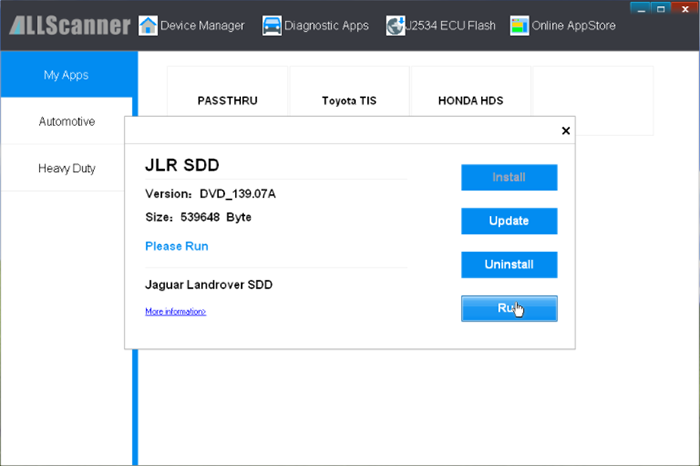
Buy more and Save more
Customers who viewed this item also viewed